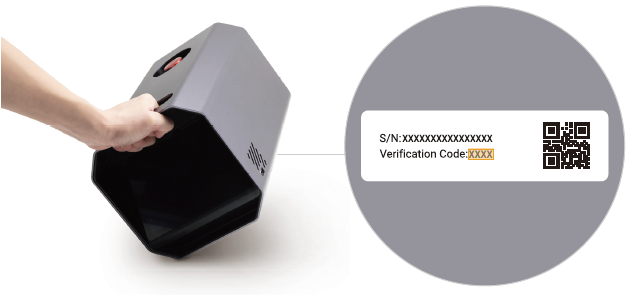¶ 01 Before You Start
Before the assembly and operation of the 20W/40W Laser Module, please read the following content carefully.
¶ 02 Firmware & Software Preparation
¶ 2.1 Updating the firmware
Please update the firmware of Artisan to the latest version.
If you connect the 20W/40W Laser Module before updating the firmware, the machine will not be able to recognize the 20W/40W Laser module and fail to initialize.
¶ 2.2 Preparing the Software
We recommend that you use Snapmaker Luban to generate G-codes for laser engraving and cutting, as it is a tailor-made software for Snapmaker products.
If you have already installed Luban, make sure to update it to at least v4.9, and select 20W/40W Laser in Settings > Machine Settings > Toolhead.
¶ 03 Assembly & Installation
Before any assembly and installation, make sure the machine has been powered off.
¶ 3.1 Parts list
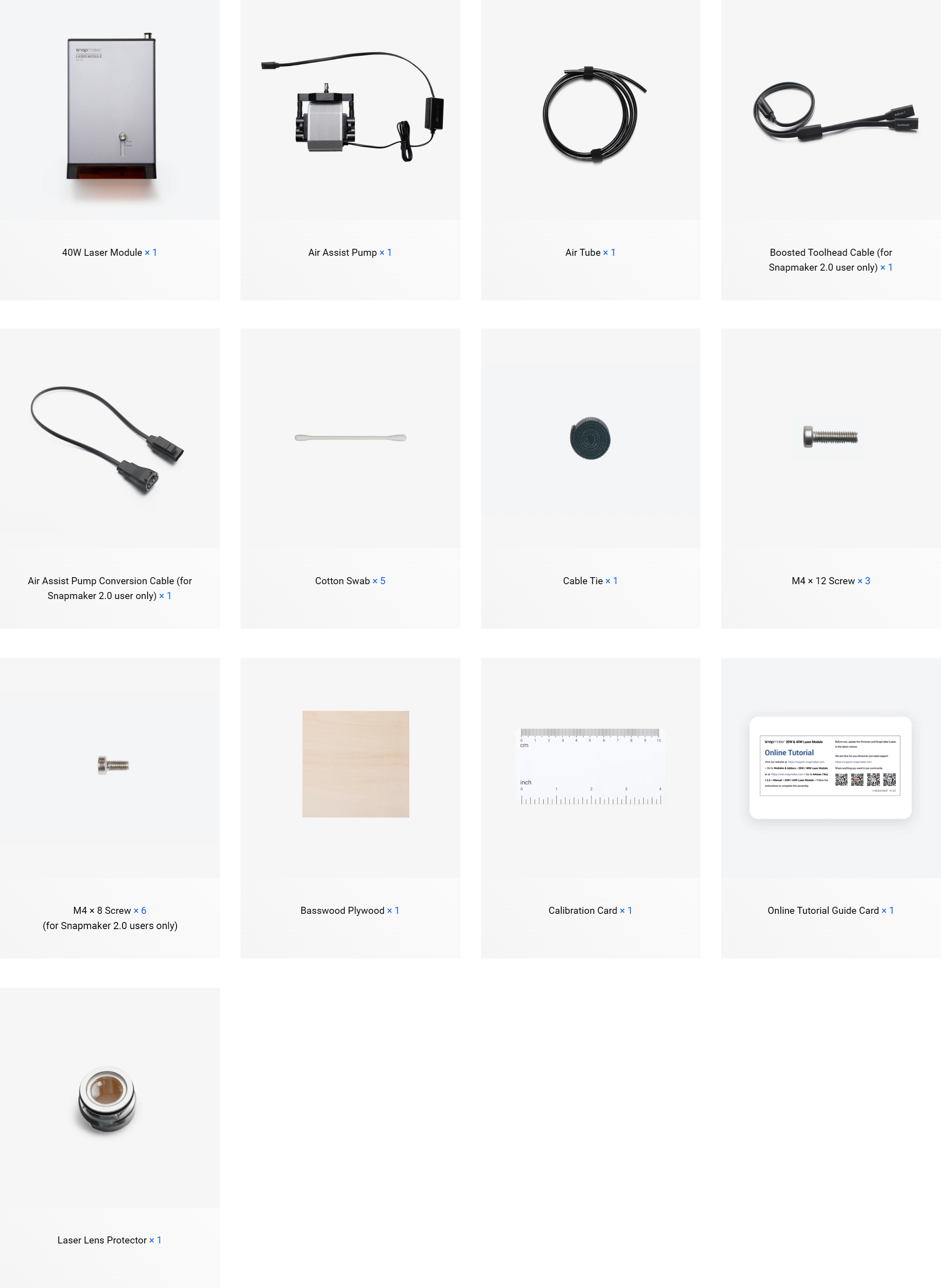
The spare laser lens protector included with the product is placed in the packaging, please keep it properly. It is used for maintenance, refer to Replacing the laser lens protector of the laser module for more detailed information.
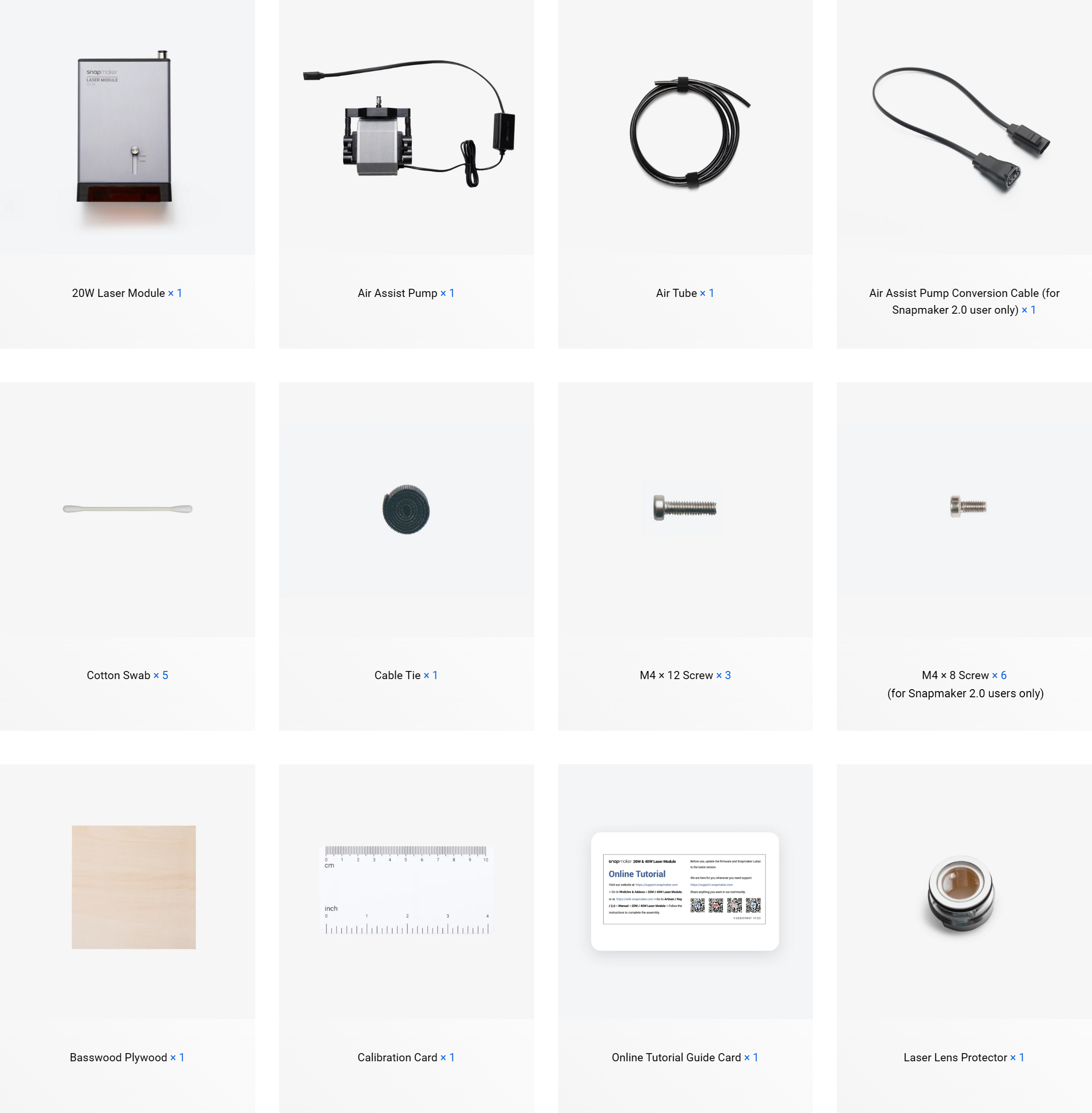
The spare laser lens protector included with the product is placed in the packaging, please keep it properly. It is used for maintenance, refer to Replacing the laser lens protector of the laser module for more detailed information.
¶ 3.2 Installing the toolhead
- Detach the quick-swap plate from the 10W Laser/Dual Extrusion/200W CNC Module.
- Attach the quick-swap plate to the 20W/40W Laser Module using the H2.5 screwdriver and the M4 × 12 screws included in the package.

- Install the toolhead to the machine.
If you have purchased the quick swap toolhead plate (adjustable version), please follow the steps below to install it on your 20W/40W Laser Module.
-
Slide the 10W Laser/Dual Extrusion/200W CNC Module out of the toolhead bracket.
-
Attach the quick swap toolhead plate (adjustable version) to the 20W/40W Laser Module.
-
Install the toolhead to the machine.
¶ 3.3 Installing the air assist pump
¶ 04 Setup
¶ 4.1 Turning on the machine
Turn on the power switch on the back of the Integrated Controller. If this is your first time to use Artisan, there will be a wizard on the Touchscreen to walk you through the initial setup.
To restart your machine, wait for at least 5 seconds after power-off.
¶ 4.2 Calibrating the platform height
- On the Setup Completed screen, tap Start. The Touchscreen will prompt you to enter the laser safety password.
If you have installed the Enclosure, ensure that the Enclosure door has been closed before you tap Start.
The initial laser safety password is the verification code of the machine, which you can find at the bottom of the Integrated Controller.
- On the Platform Height Calibration screen, tap Start to start the calibration.
If the calibration target is missing, you can do either one of the following:
· Use any board whose height is 10mm instead.
· Download the calibration target Model File, then 3D print it out.
¶ 4.3 Connecting the machine to Luban
You can connect Artisan to Luban via a serial port or Wi-Fi and perform a series of operations such as task start, pause, resume, and stop.
File transfer to the machine is only supported via Wi-Fi.
When a task is started on Luban, it will be immediately stopped due to a serial-port disconnection. However, it will remain unaffected in the event of an unstable or disconnected Wi-Fi network.
Snapmaker Artisan also supports LightBurn. For detailed tutorials, refer to Using Ray / Artisan / 2.0 with LightBurn.
¶ 05 First Work
In order to help you quickly become familiar with the workflow for using the 20W/40W Laser Module with Luban and complete your first laser creation, this section will guide you through Luban's Beginner's Guide. You will have fun with the provided laser material and the example project tailored for your first creative experience.
¶ 5.1 Preparing the material
Take out the provided basswood plywood sheet from the material bundle, then fix it on the laser engraving and cutting platform.
Do not use highly reflective materials (except for 304 stainless steel and anodized aluminium), as they can reflect blue light, which may cause burning on the bottom cover of the laser module, and increase the safety risk of burning nearby objects or even causing fires.
¶ 5.2 Preparing and transferring the G-code file
- At the top-left corner of Workspace, click Back to return to the Home page of Luban. Then, select Laser > 3-axis to enter the Laser G-code Generator.
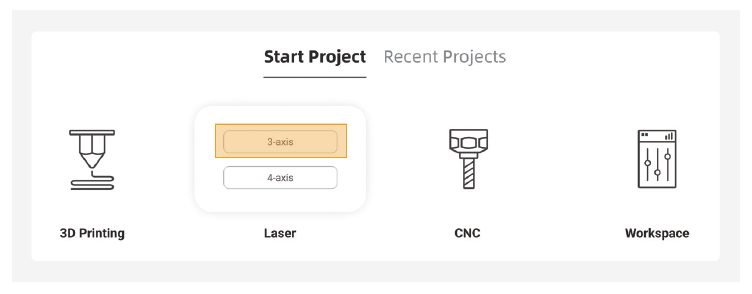
- Familiarize yourself with the basic operations by following the Beginner's Guide. During this process, Luban will automatically load the example project and generate the G-code file.
If the Beginner's Guide does not pop up or unexpectedly closes, you can access it by clicking Help > Beginner's Guide in the menu bar.
You can also import your own files and configure the parameters.
-
After the G-code file is generated, click Export > Load G-code to Workspace at the bottom-right corner. The interface will automatically redirect to Workspace.
-
In the G-code Files panel, click Send to Device. The G-code file of the example project will be transferred to Artisan.
-
On the Home screen of the Touchscreen, tap Start to open the file list and select the transferred G-code file, then tap Next to enter the laser job preparation.
¶ 5.3 Adjusting the laser height
Adjusting the laser height to focus the laser can ensure optimal engraving and cutting outcomes.
¶ 5.4 Setting the XY work origin
The XY work origin for the example project should be set at the left-front corner of the material (workpiece).

¶ 5.5 Starting laser engraving and cutting
- IF you have installed the Enclosure, make sure the Enclosure door is closed and will stay closed throughout the task.
- Tap Start Job to start the laser task.
Keep the machine attended throughout the task!
¶ 06 Maintenance
To ensure the engraving and cutting effects, please perform the following maintenance operations.
- Cleaning the laser engraving and cutting platform
- Cleaning the laser lens protector
- Replacing the laser lens protector
- Cleaning the bottom cover
For more maintenance operations, refer to the 20W/40W section of Maintenance for Artisan.