¶ 01 Installation
Before any assembly and installation, make sure the machine has been powered off.
¶ 1.1 Parts List
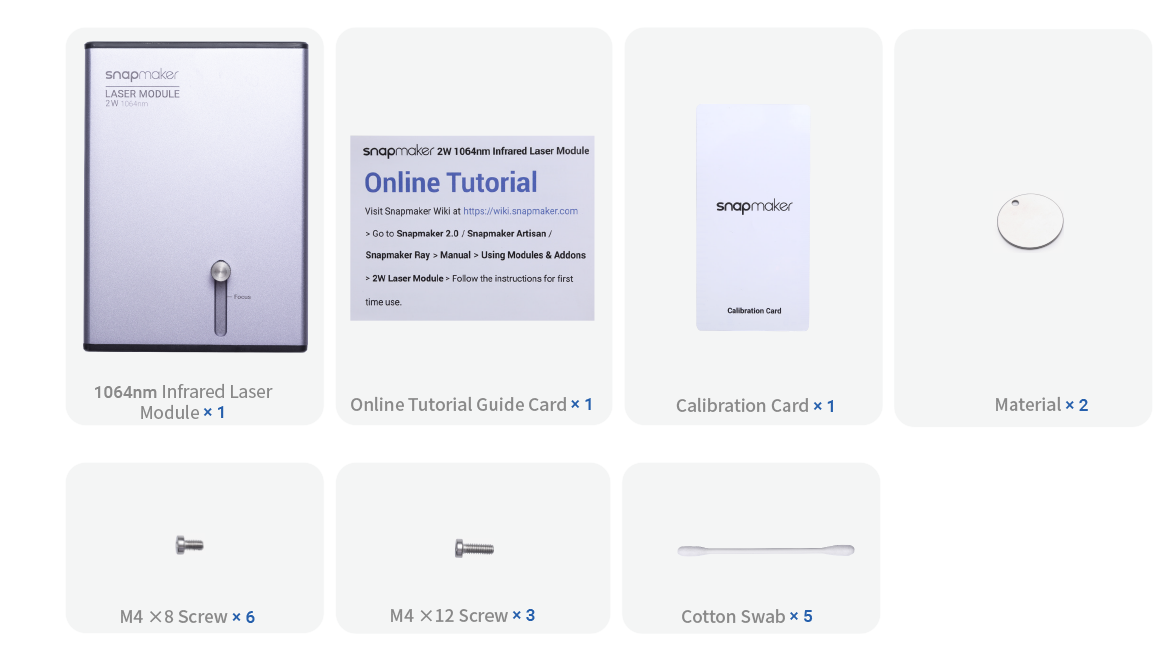
Note: In the package, there are screws which are not used in this installation process. You can keep them for future use.
¶ 1.2 Installing the toolhead
- Slide the toolhead into the bracket, and then tighten the handle of the toolhead bracket.

- Insert the toolhead cable into the toolhead.
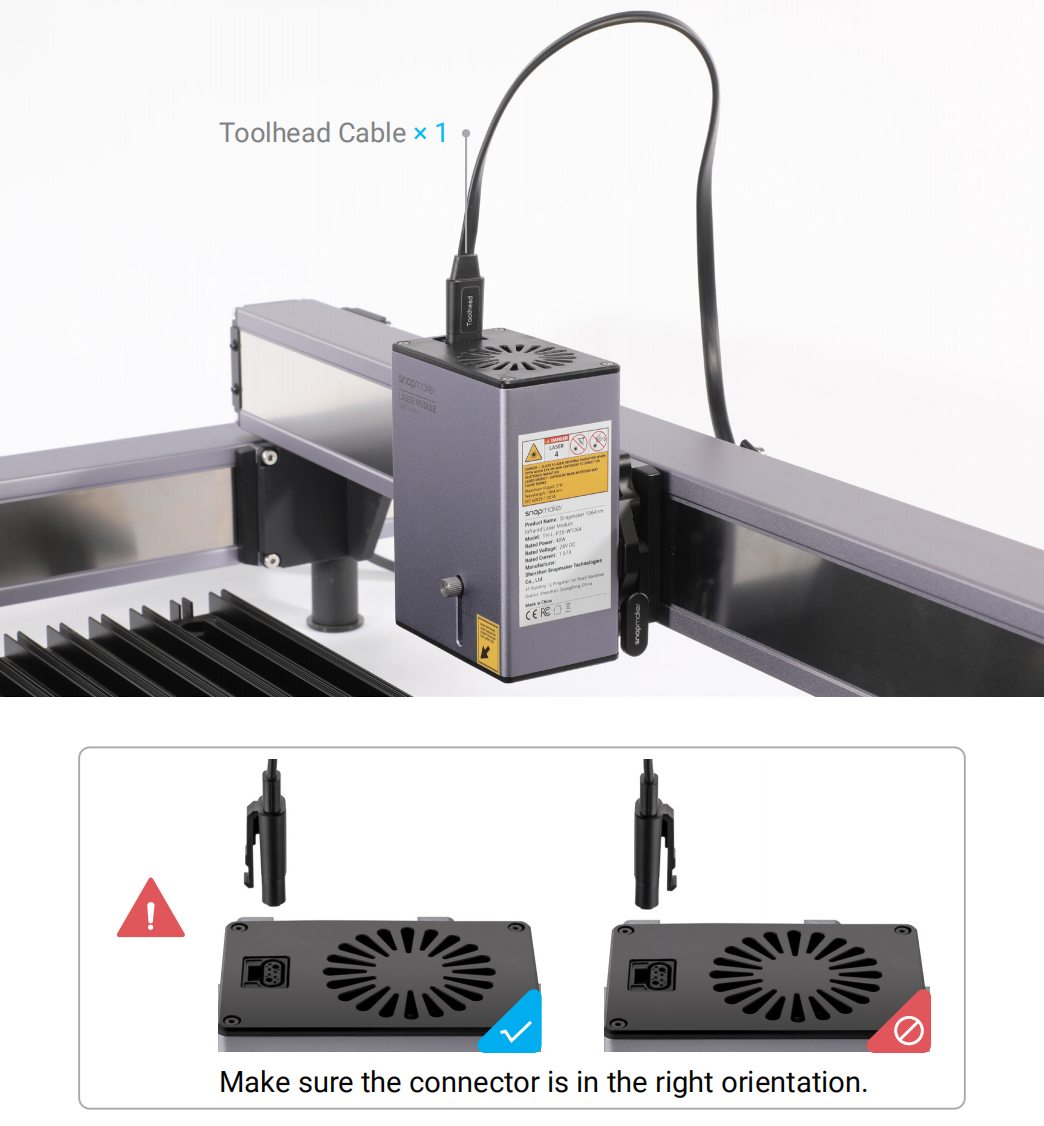
¶ 02 Firmware & Software Preparation
¶ 2.1 Preparing the Software
We recommend that you use Snapmaker Luban to generate G-codes for laser engraving, as it is a tailor-made software for Snapmaker products.
If you have already installed Luban, make sure to update it to at least V4.13.0, and select 2W Laser Module in Settings > Machine Settings > Toolhead.
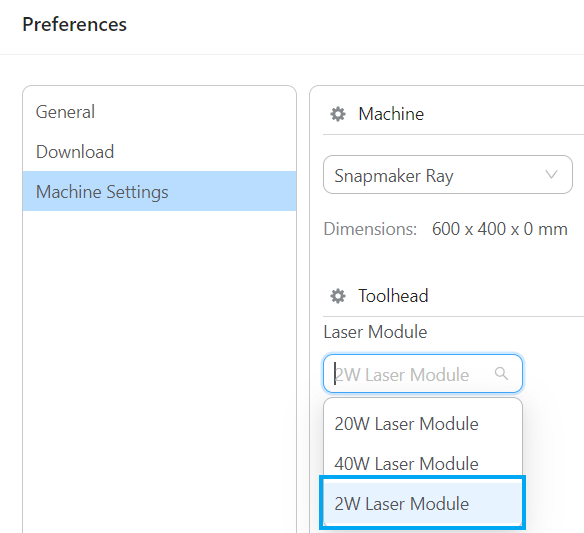
Snapmaker Ray also supports LightBurn. For detailed tutorials, refer to Using Ray/Artisan/2.0 with LightBurn.
¶ 2.2 Updating the firmware
Please update the firmware of Snapmaker Ray to at least V1.7.4.
¶ 03 Setup
¶ 3.1 Turning on the machine
For safety reasons, you need to go through several steps to turn on the machine.
¶ 3.2 Connecting the machine to Luban
You can connect Ray to Luban through either a serial port or Wi-Fi and perform a variety of operations, including file transfer, pause, resume, and stop.
For Snapmaker Ray, the Wi-Fi connection can only be established upon the serial-port connection.
To achieve optimal file transfer performance, we recommend using the Wi-Fi connection.
¶ 04 First Work
This section will guide you to get familiar with the workflow of using the 2W Laser Module with Luban and complete your first laser creation. You will have fun with the provided laser material and the example project tailored for your first creative experience.
¶ 4.1 Preparing the material
Take out the provided metal. It is recommended to fasten the material on the platform using masking tapes.

You can also place the Metal Tag on the platform without fastening it. However, if the material is light or easily deformed, you need to fasten the material.
¶ 4.2 Preparing and transferring the G-code file
- At the top-left corner of Workspace, click Back to return to the Home page of Luban. Select Metal Tag to import the example file.
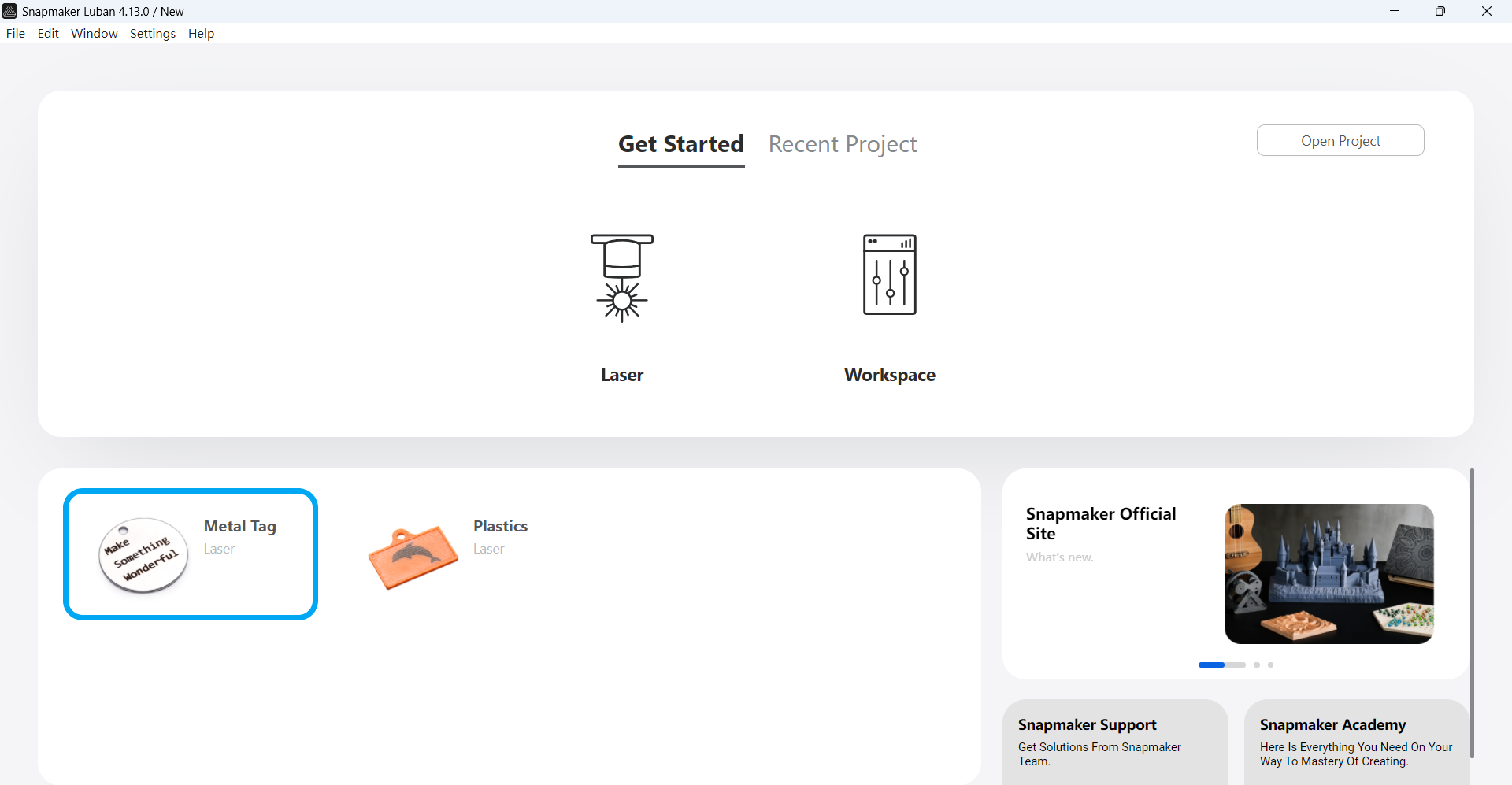
- Select all objects and move them close to the coordinate origin for subsequent operations.
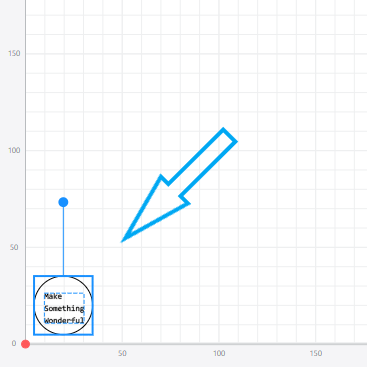
- Click Job Setup. Set the Width and Height of the object to 30.3 mm each, and position the work origin at the center.
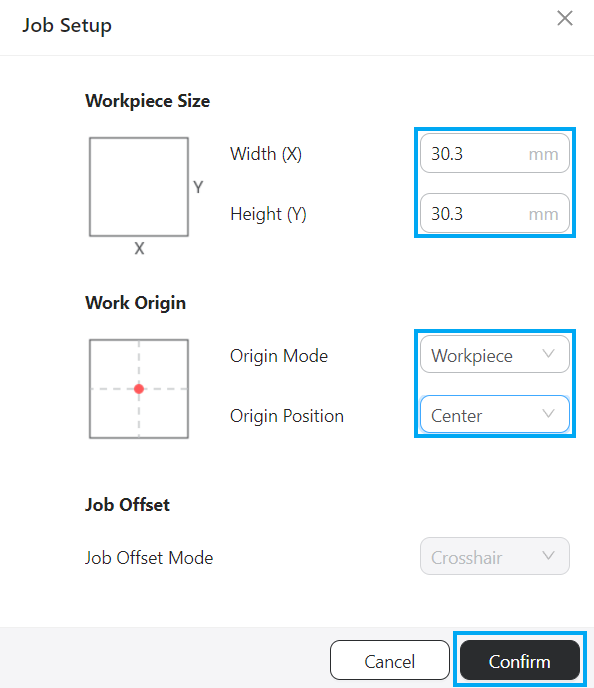
- Align the objects with the canvas.
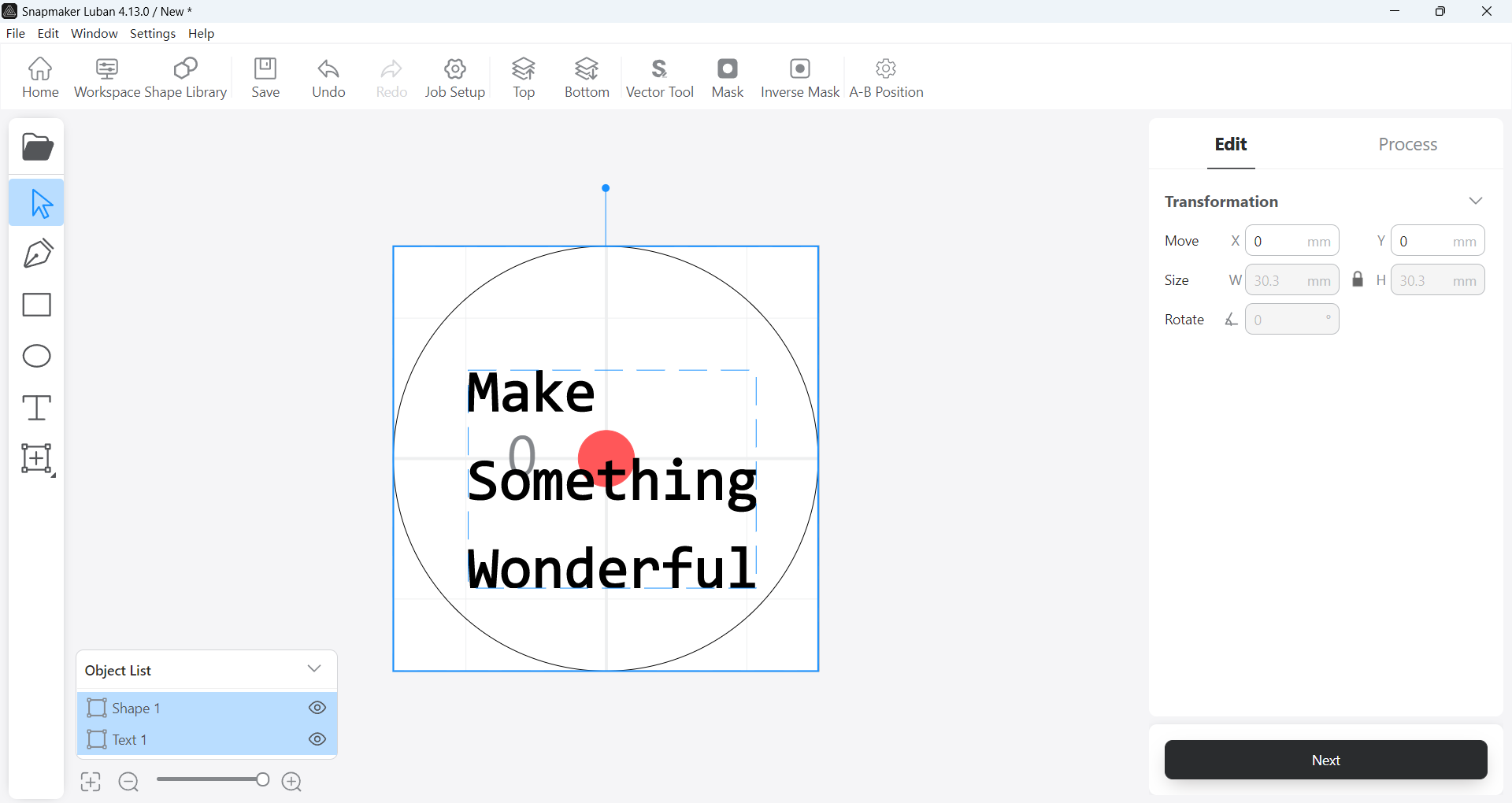
-
Use the default settings specifically configured for the example file to generate G-code.
-
After the G-code file is generated, click Export Load G-code to Workspace at the bottom-right corner. The interface will automatically redirect to Workspace.
¶ 4.3 Adjusting the laser height
Adjusting the laser height to focus the laser can ensure optimal engraving outcomes.
¶ 4.4 Setting the XY work origin
The XY work origin for the example file has been set at the center of the material (workpiece) in our previous demonstration.
¶ 4.5 Transferring the G-code file to the machine
If you have connected the machine to Luban, we recommend transferring the G-code file through Luban.
¶ 4.6 Starting laser engraving and cutting
- Check the state of the Enclosure.
- IF you have installed the Enclosure, make sure the Enclosure door is closed and will stay closed throughout the task.
- IF the Enclosure is not installed or purchased, be sure to turn off Door Detection in Luban's Workspace > Settings in the top menu bar. Otherwise, the machine will not start the task.

- Press and hold the work switch on the integrated controller until the machine starts the task.
Keep the machine attended throughout the task!
During laser machining, you can control the task using the following methods:
-Work switch: Press to pause/resume; Press and hold to stop.
-Luban: Click Pause/Resume/Stop to perform the corresponding operation.
The Ray Enclosure supports Door Detection, which can detect the real-time opening and closing status of the Enclosure door. When the sensor detects that the Enclosure door is opened:
-If the machine is on standby, new tasks can not be started until the Enclosure door is closed.
-If the machine is performing tasks, it will immediately pause the ongoing task. To resume, you need to first close the Enclosure door, then press the work switch or click the Resume button on Luban.