To 3D print, you need to prepare a 3D model file, and import it into Luban. Luban will slice and convert the 3D model file into G-code file (a machine language that can be recognized by the printer), then you can start printing on the printer.
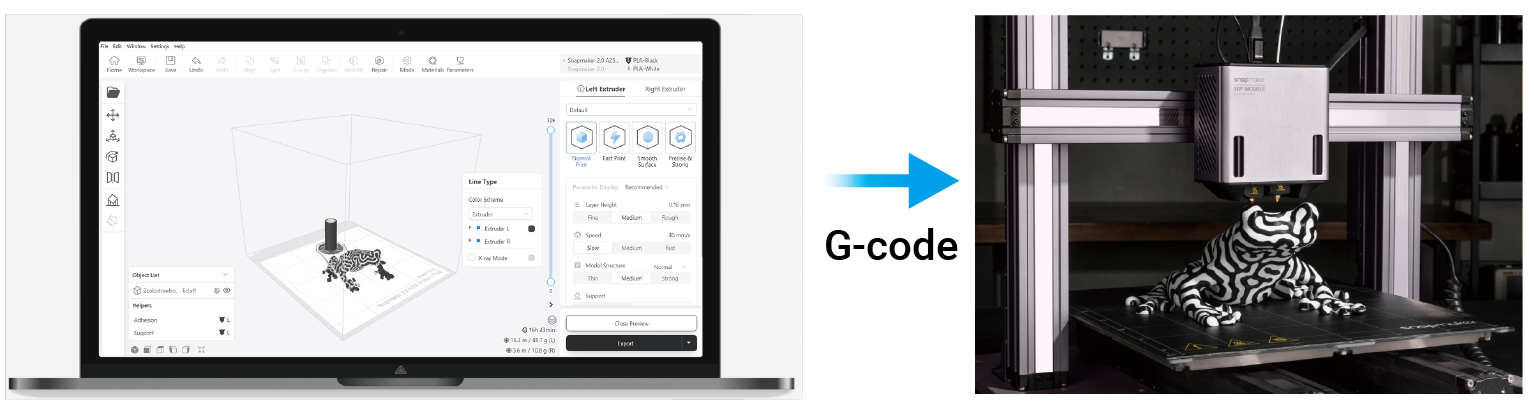
¶ Procedures
¶ Step 1 Prepare a model file
¶ Step 2 Import the model file into Luban
You can import your prepared model file into Luban, alternatively, you can also import Luban's built-in cases.
¶ Step 3 Select a print mode (Optional)
Only When you are using Snapmaker J1/J1s, you need to select the proper print mode.
There are four print modes available, namely, Normal, Duplication, Mirror and Backup. You can choose based on your own needs.
¶ Step 4 Edit the model (Optional)
You can make some transformations, such as scaling, rotation if needed.
¶ Step 5 Assign the material to the extruder
Make sure that the material assigned in Luban are the same as the one used on the machine. Otherwise, print failure might occur. For example, if the printer is loaded with ABS, but the material set in Luban is PLA, this mismatch can lead to print failure.
¶ Step 6 Select the print profile
After assigning the extruder with the material, you need to select a print profile suitable for the assigned material.
¶ Step 7 Adjust the material settings and print settings (Optional)
You can adjust the material settings or print settings if needed.
¶ Step 8 Generate and preview G-code
Click Generate G-code in the bottom right conner to generate G-code files.
To preview the generated G-code files, refer to - Preview the G-code file .