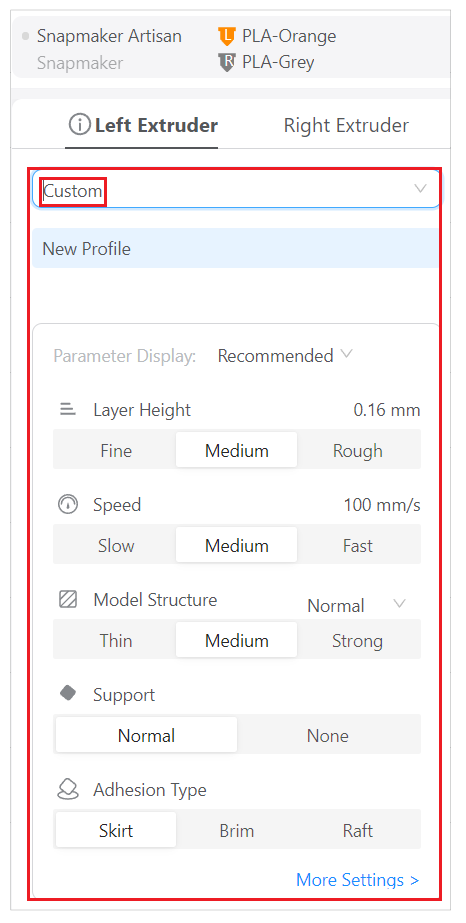After assigning the extruder with the material, you need to select the print profile suitable for the assigned material. In Luban, you can select from four default print profiles, however, Luban also allows you to add new print profiles and customize parameters for it.
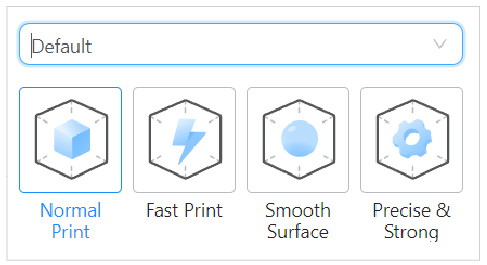
¶ Select print profiles
The process of selecting the print profile varies for Single Extrusion Module and Dual Extrusion Module/IEDX, please locate the module you are using and follow the corresponding instructions.
¶ Procedures
On the right Configuration bar, select a print profile that best suits the material assigned to the extruder.
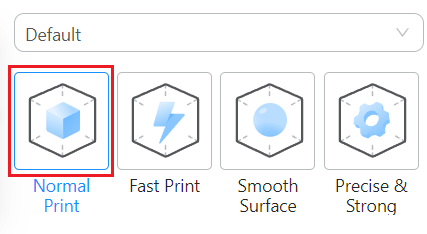
You can also adjust the print settigns for the selected print profile, refer to -Adjust print settings.
Since Dual Extrusion Module/IDEX can use two nozzles simultaneously, you need to specify the print profiles for both left and right nozzle.
¶ Procedures
-
On the right Configuration bar, first select an extruder, then select a print profile that best suits the material assigned to that extruder.
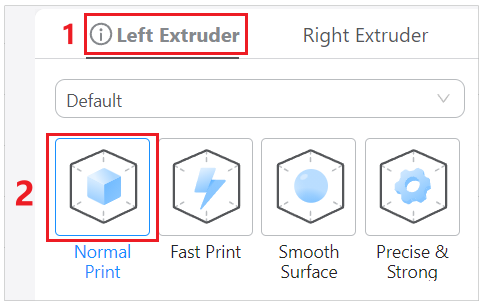
-
Select another extruder and select a print profile for it.
You can also adjust the print settigns for the selected print profile, refer to -Adjust print settings.
¶ Add print profiles
The following instructions are illustrated with Dual Extrusion Module, however, it applies equally to the case of Single Extrusion Module.
-
Click Parameters on the top toolbar to enter Print Settings Interface.

Alternatively, you can click More Settings on Parameter Display panel to enter Print Settings Interface.
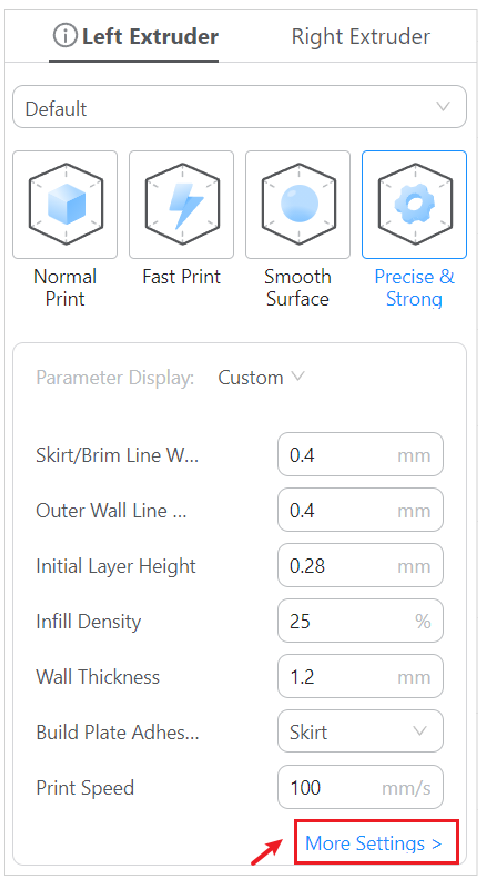
-
Click Add Profile on left bottom.
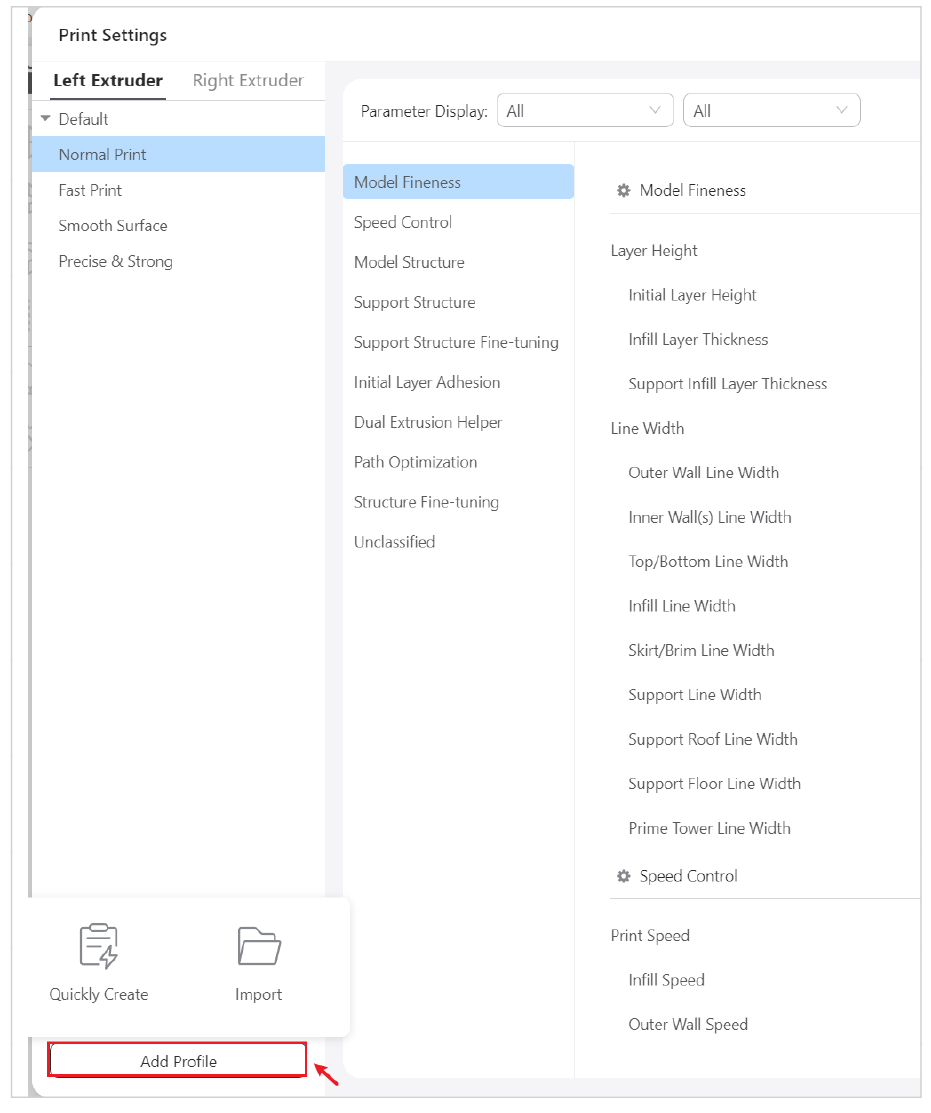
-
Click Quick Create. Give the profile a customized name, and select or add a type for it. Then click Save.
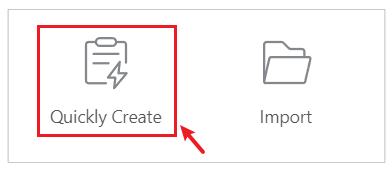
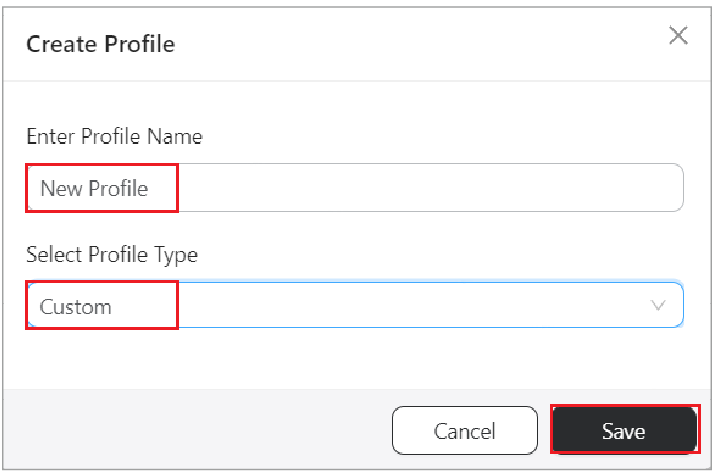
Alternatively, you can also click Import to import profiles that are previously exported from Luban.
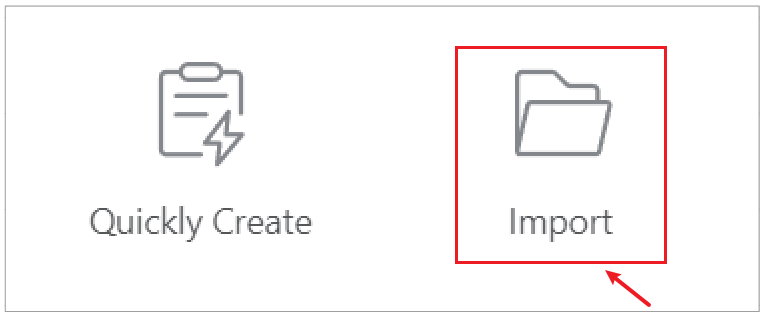
-
Once finished, it will appear in print settings for your to manage.
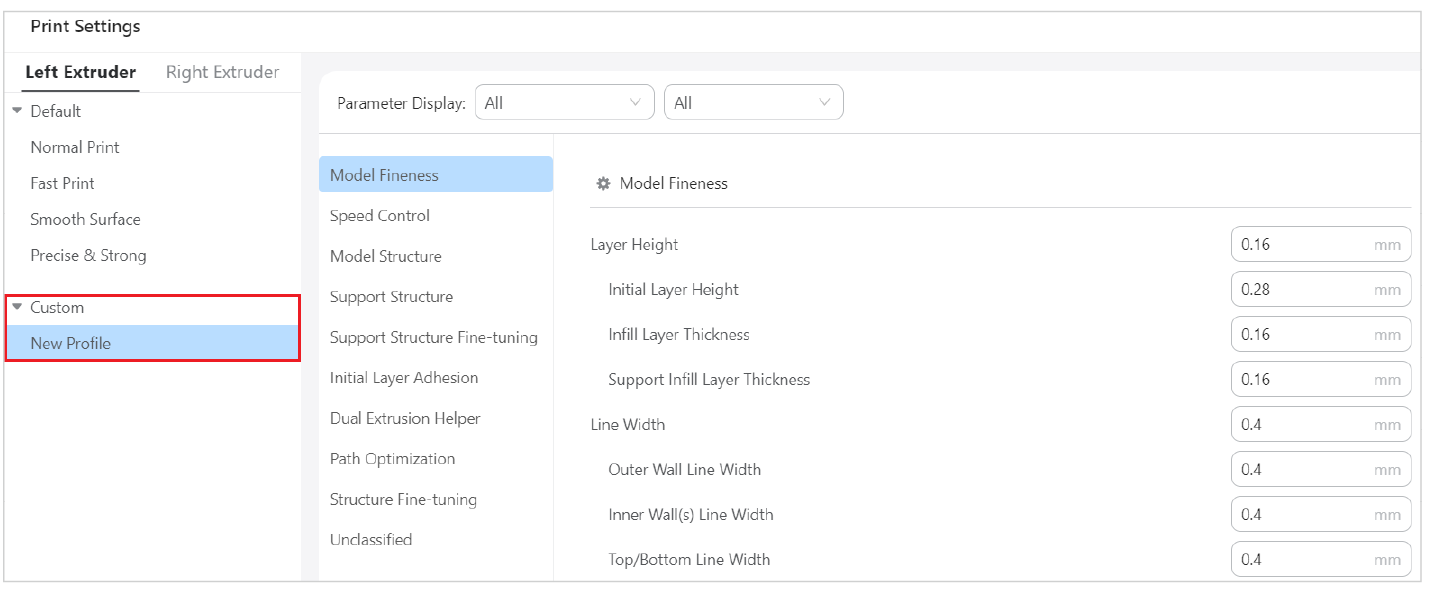
Hover the mouse on the profile name, icon will pop up. You can click it to Copy, Delete or Export the profile.
icon will pop up. You can click it to Copy, Delete or Export the profile.
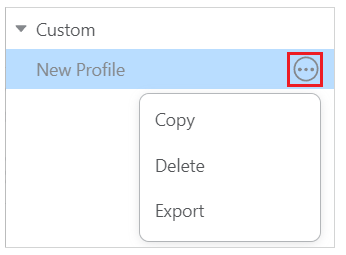
-
When you select Custom in the configuration bar, the added profile and parameters will show below.