¶ Problem Description
When this problem occurs, you can observe any of the following phenomena.
- The filament is not extruded out of the nozzle.
- You can hear some clicking sounds from the extruder when loading the filament.
- A "Failed to Load Filament" error message pops on the screen.
¶ Possible Causes
¶ The filament gets stuck in the hot end.
- There's a length of 15mm PTFE tube inside the hot end. When the retraction distance setting is too high, the filament retracts and expands/softens at the junction of the metal throat and PTFE, causing a blockage. Learn suggested retraction settings in this Wiki: Inappropriate print settings cause a clog
- The filament quality is poor, which has impurities.
- The filament has special requirements for print speed. J1 is capable of fast printing. However, some materials are not compatible with fast printing. For example, Silk PLA and most Silk filaments generally require a lower print speed and an increased nozzle temperature. Using inappropriate print settings for special materials can cause clogging issues.
¶ The filament gets stuck in the nozzle.
- The filament gets stuck in the nozzle due to the blockage of foreign matter. For example, too much dust adheres to the filament's surface.
- The filament is in a high-temperature state for a long time, causing carbonization and carbon buildup, which increases the resistance inside the nozzle and causes blockage.
- Nozzle wear. The nozzle outlet diameter decreases.
Here's a flowchart to help you navigate troubleshooting decisions.
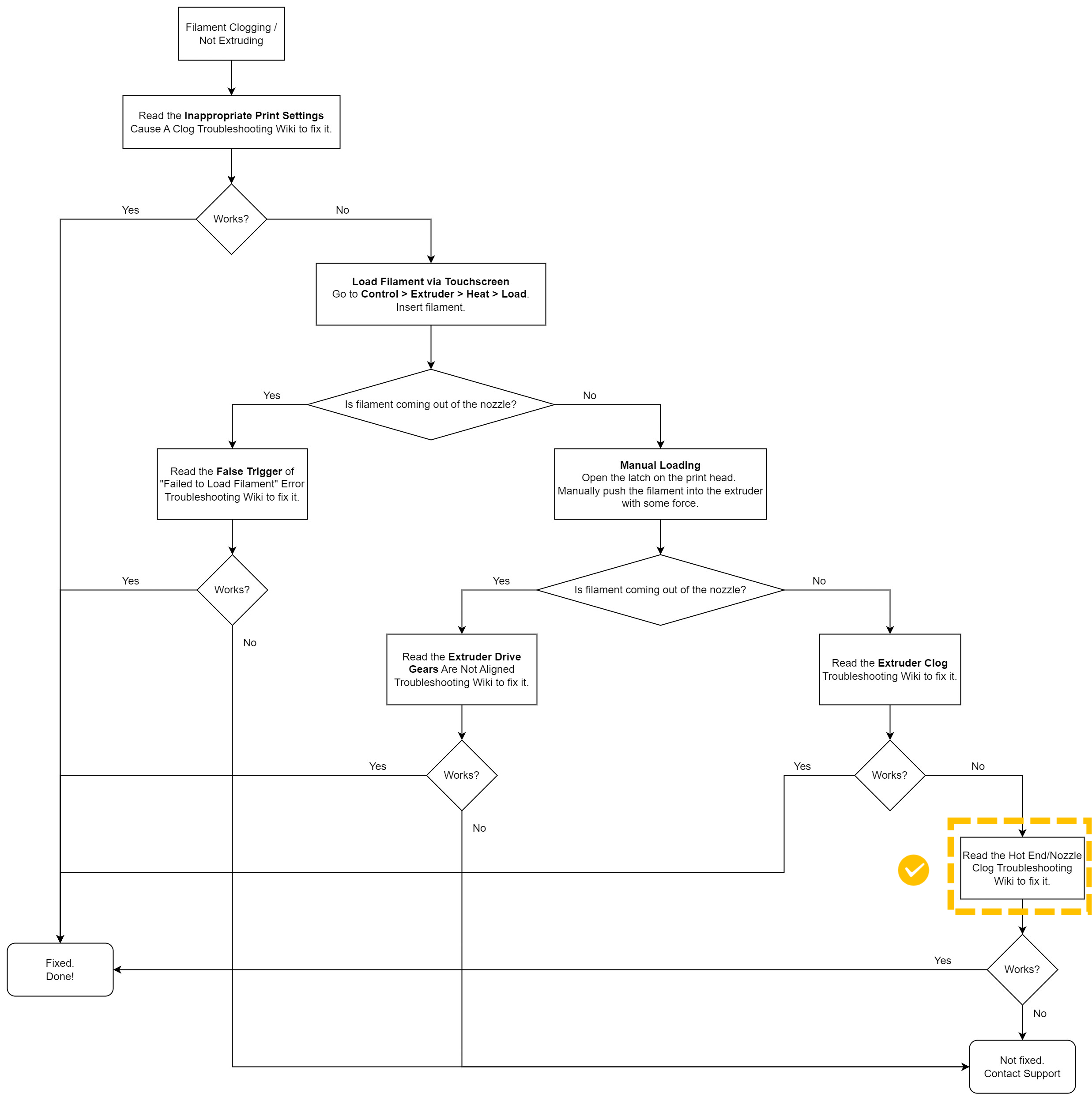
¶ Tools Required
- H1.5 or H2.0 Hex Key (The grey or pink Hex Key that comes with J1)
- Diagonal pliers
- Air gun or small brush
¶ Before You Start
¶ Rule out other possible causes.
- Make sure that it's not a false trigger of filament detection. False trigger of the "Failed to Load Filament" error (J1)
- Make sure that the extruder drive gears are aligned and the set screw isn't loose. Extruder drive gears are not aligned/Extruder driving gear set screw is loose (J1)
- Make sure that the extruder is not clogged. The extruder is clogged (J1)
¶ Solutions
¶ Hot End Clog Troubleshooting
- Tap Control > Motor, then tap to turn off the motor. Manually move the extruder out of the position above the nozzle wiper. Press down on the idler latch on the front of the printhead to open it.

- Cut off the filament inside the extruder using diagonal pliers.

- Pull out the filament from the top of the print head with your hand.
- Heat the nozzle up to 250°C (typically about 30°C higher than the printing temperature of the loaded filament).
- After it heats up, insert the provided H2.0 (pink) or H1.5 (grey) Hex Key from filament entry on the top of the print head. Try to push the blocked filament through the hot end manually. Note - Be careful. Do not damage the hot end by pushing the tool too far.
- If the blocked filament comes out from the nozzle, the hot end clogging issue has been fixed . After that, you can continue loading a part of the PLA filament to clean the filament feed channel.
- If not, the clog might occur in the nozzle. Please continue to try the steps below.
¶ Nozzle Clog Troubleshooting
- Heat the nozzle up to a temperature a bit higher than the printing temperature. For example, about 220°C for PLA.
- Use a nozzle cleaning tool or a metal string with a diameter that is smaller than the nozzle diameter (for the default nozzle on J1: 0.4mm) to push the clogged material backwards through the nozzle tip carefully. Note - Be careful about the risk of the spilled high-temperature filament. It’s suggested to wear high-temperature protective gloves during operation.
- Load PLA filament again and check if the filament loading is smooth and consistent. Tap Control > Extruder > slide to target temperature > tap Heat > tap Load.
- If the filament loading becomes proper, the nozzle clogging issue has been fixed.
- If the extruding filament is thinner than normal level, there may still be some blockages in the nozzle. Please repeat the steps above to continue to clear the remaining blockages inside the nozzle.
- If the nozzle clogging issue persists, you can continue to try one of the following methods.
- Replacing the hot end. Read this Wiki to learn more: 3D_Printing_Operation
- Contact Snapmaker Support Team for assistance. Fill out this form to submit a support ticket: https://snapmaker.formcrafts.com/support-ticket
¶ Related articles
3D_Printing_Operation: Load Filament, Change Filament
Troubleshooting flowchart for clogging/filament not extruding (J1)