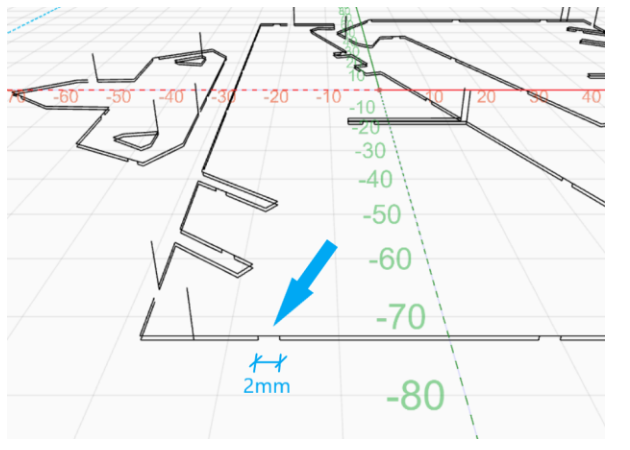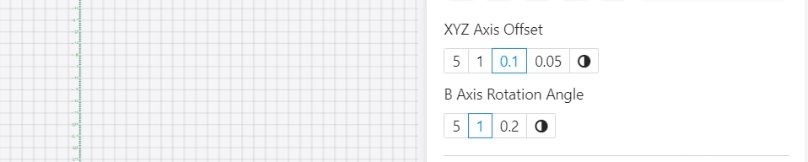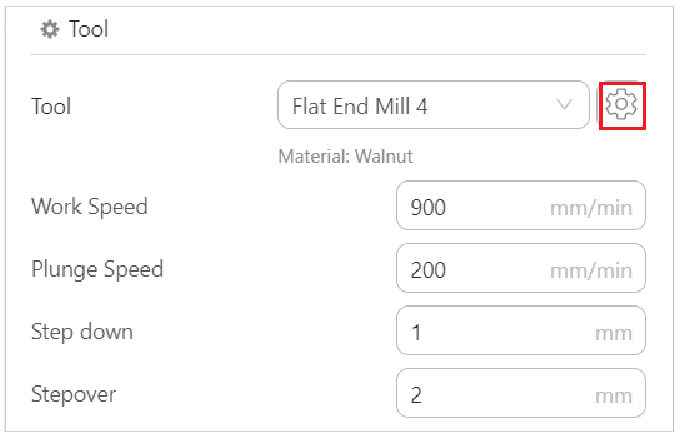After selecting proper processing mode for the CNC job, you can then create toolpath for it.
Toolpath settings are a crucial aspect of CNC carving and cutting in Luban. These settings determine how the CNC bit will move and interact with the material, ultimately affecting the quality, precision, and efficiency of your project.
You can adjust the toolpath settings in Luban to suit different materials and effect, refer to - Adjust toolpath parameter settings. In addition, you can also create material or carving tool profile to customize the toolpath parameters, refer to - Create material or carving tool profile.
To know more information about CNC processing mode in Luban, refer to - CNC: Three Processing Modes.
In the article below, we will explain the toolpath parameter settings for CNC work in details.
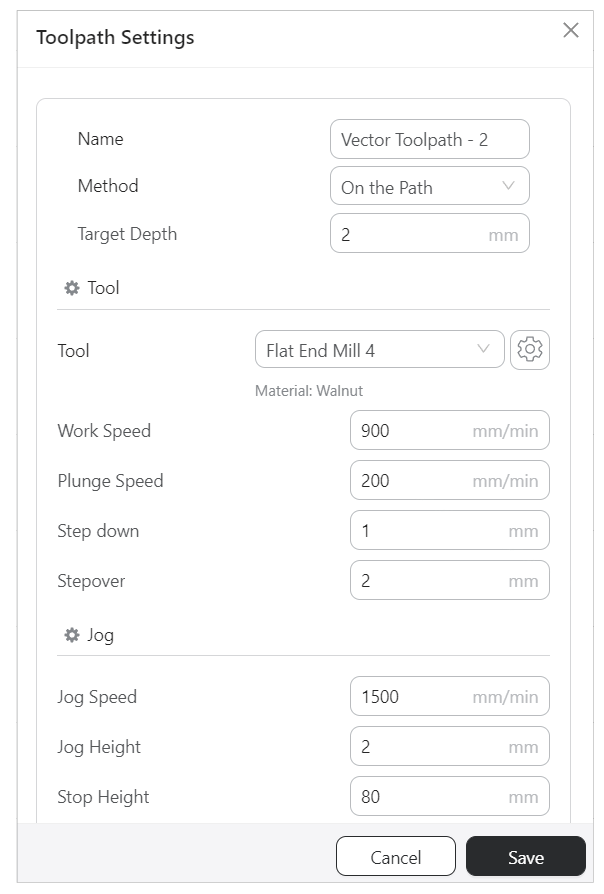
Here comes the detailed explanation of each parameter:
¶ Name
Enter the name for the toolpath.
¶ Method
Under different processing modes, the toolpath parameters will be different.
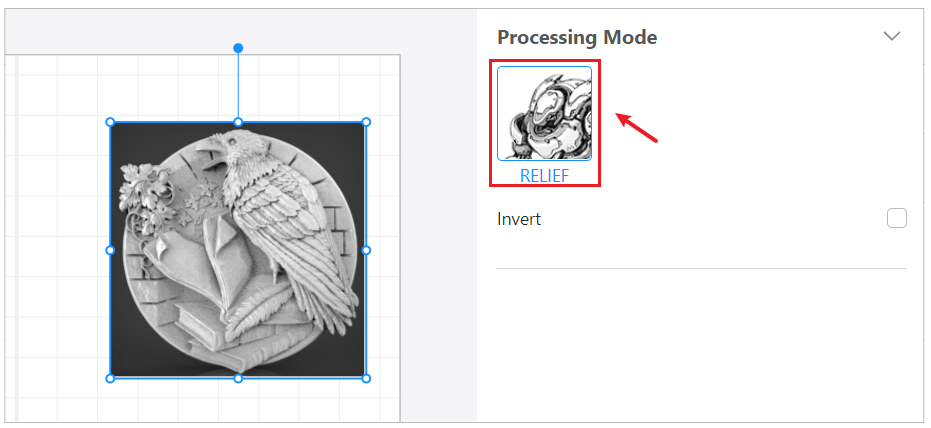
- Carve
Carves the object into the shape that you want. - Target Depth
Set the depth of the object to be carved.
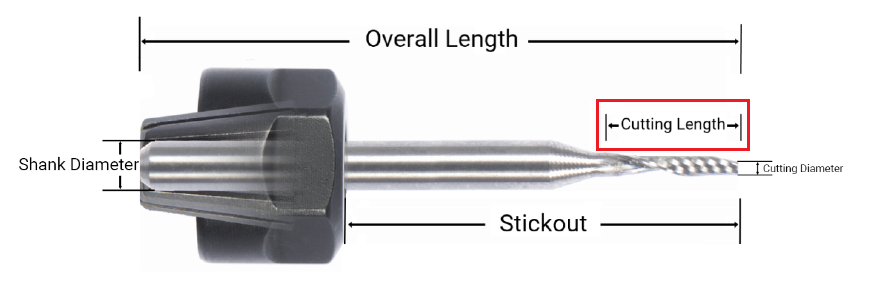
The target depth should be smaller than the cutting length.
To carve through the material, the target depth should be slightly larger than the thickness of the material. As the acrylic board used in this case is 3mm thick, the target depth can be set at 3.2mm, for example.
- Allowance
Set the amount of the material remaining on the object that needs to be carved in future operations.
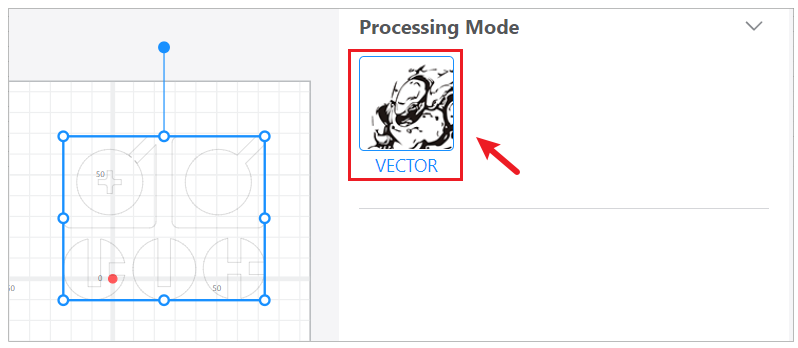
- On the Path
Carves along the shape of the object. - Outline
Carves along the outline of the object. - Fill
Carves away the inner area of the object.
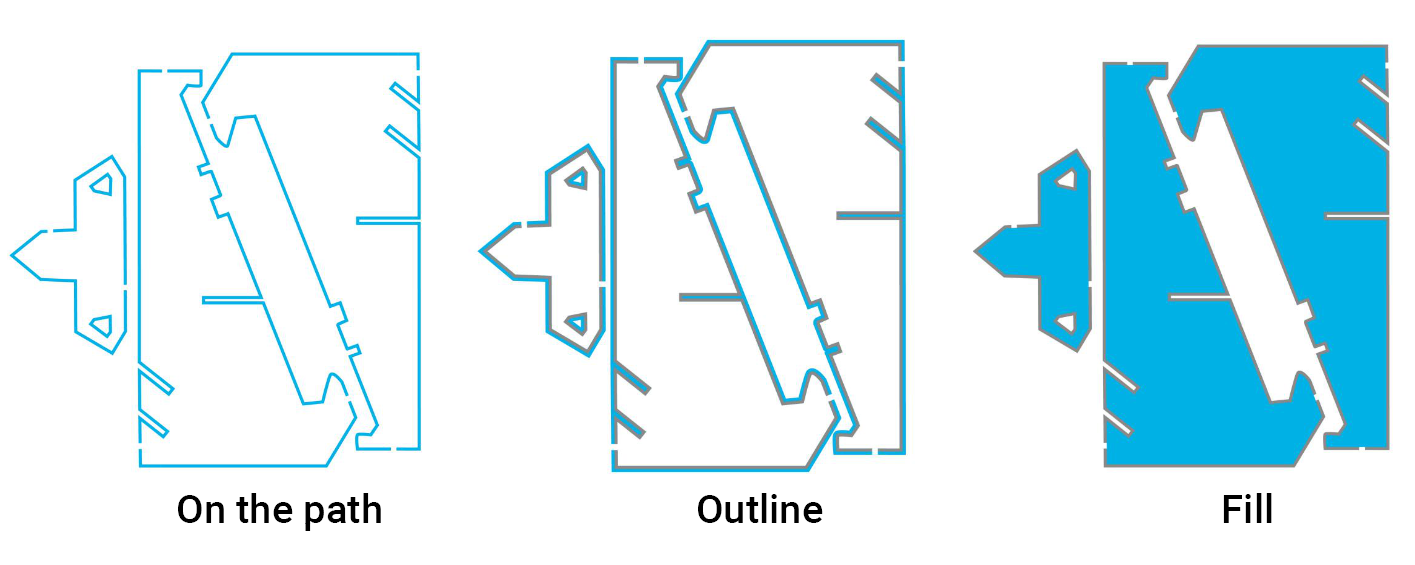
The carve path is marked in blue.
- Target Depth
Set the depth of the object to be carved.
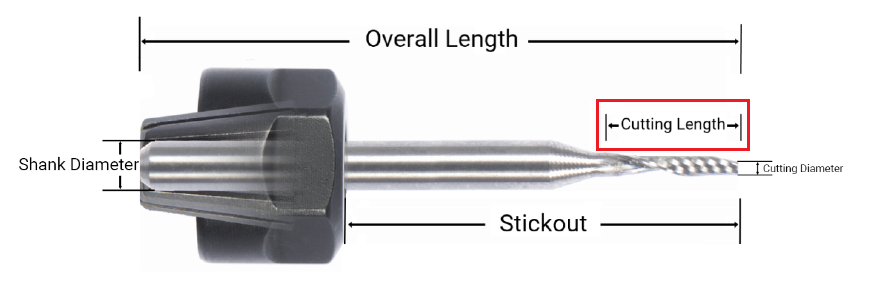
The target depth should be smaller than the cutting length.
To carve through the material, the target depth should be slightly larger than the thickness of the material. As the acrylic board used in this case is 3mm thick, the target depth can be set at 3.2mm, for example.
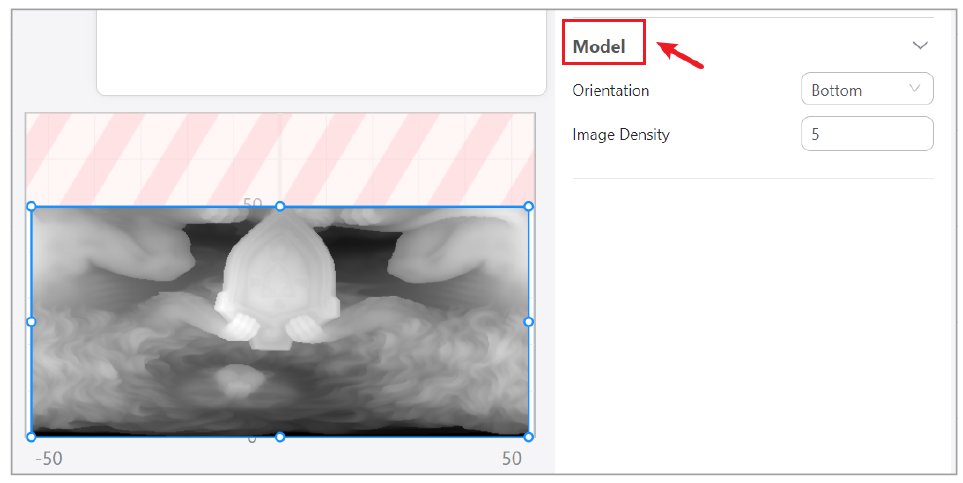
It takes effect only in 4-axis CNC projects.
- Rotation
The X axis is fixed during carving. It can carve a smoother surface at a fast speed, but not suitable for some complicated curves and shapes. - Linkage
The X, Y, Z, and B axes will move during carving, maximizing the machine's degrees of freedom. It is designed for carving complicated 3D models and complex curves. An advantage over the Rotation is that Linkage mode allows more precise machining and processing hollow models. However, at the cost of working speed and surface smoothness.

Later on, you can set B Axis Rotation Angle in the Control Panel of the Workspace.
- Allowance
Set the amount of the material remaining on the object that needs to be carved in future operations.
¶ Tool
¶ - Tool
Select a tool profile for the carving job. Luban provides you with some default tool profiles for carving common materials. You can directly use them for your CNC projects, you can also adjust toolpath settings, create new material profile or carving tool profiles.
Click
on the right side of Tool, you can customize the tool profiles and material profiles based on your needs.
- Tool Type
The type of the carving tool. - Cutting Diameter
Set the diameter of the carving tool.

¶ -Work Speed
Set the speed at which the tool moves on the material when it is carving.
¶ -Plunge Speed
Set the speed at which the tool is driven down into the material.
¶ -Stepdown
- Vertical Movement: Controls how deep the tool cuts into the material per pass. For example, if your tool is set to a stepdown of 0.5mm, the tool will plunge 0.5mm into the material with each pass until the desired depth is reached.
- Affects Depth: Each pass cuts deeper into the material.
Each type of material has an appropriate depth of every carving step, exceeding the depth range may lead to breaking of the CNC bit or other risks.
¶ - Stepover
-
Horizontal Movement: Controls the parallel distance between passes. For example, if your tool is set to a stepover of 2mm, the tool will move 2mm sideways between each pass, ensuring that the entire area is covered efficiently.
-
Affects Width: Each pass moves sideways to cover the area.
¶ Jog
¶ -Jog Height
Before the machine switches among the carving routes, the CNC bit will be lifted to a certain height above the material. The distance between the tool and the material is called jog height.
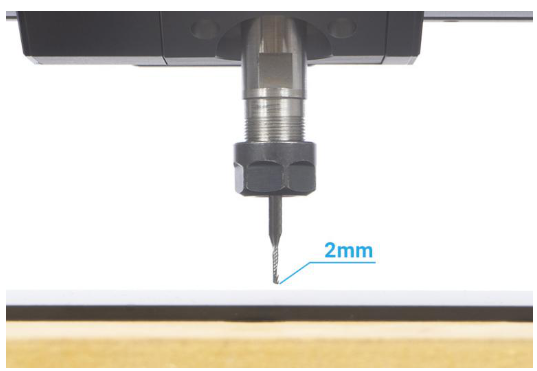
¶ -Jog Speed
Set the speed at which the tool moves on the material when it is not carving.
¶ - Stop Height
It means the distance between the CNC bit and the material when the machine completes carving.
¶ Tab
Tabs are the small segments of uncut areas that hold the pieces in place. After the carving job is done, you can manually remove these tabs and extract your pieces from the material.
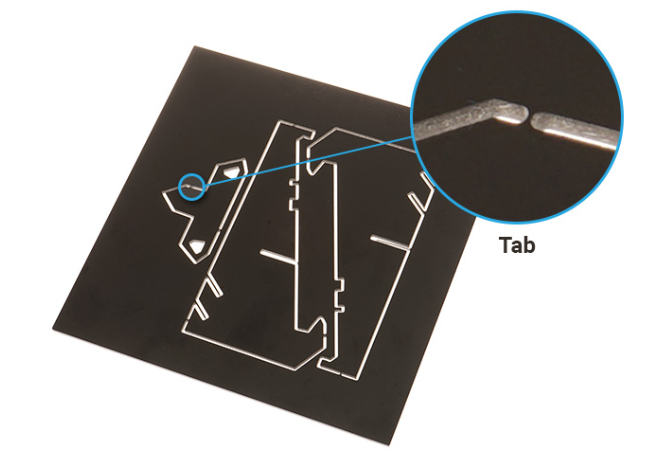
This setting appears only when the Processing Mode is Vector, or when you add vector text.
¶ - Use Tab
Use tabs to hold the pieces in place.
¶ - Tab Height
Set the height of tabs.
¶ - Tab Space
Set the distance between each tab.
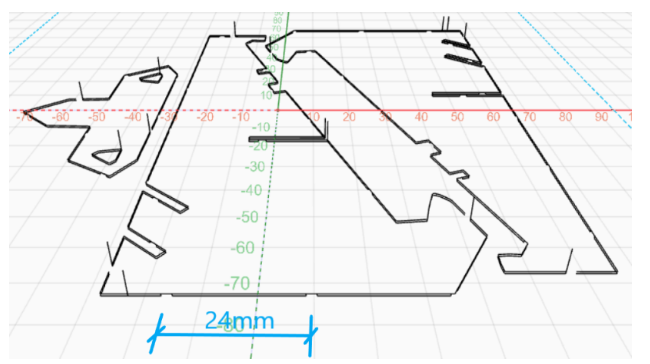
¶ - Tab Width
Set the width of tabs.