¶ Problem Description
When this problem occurs, you can observe any of the following phenomena.
- The filament is not extruded out of the nozzle.
- You can hear some clicking sounds from the extruder when loading the filament.
- A "Failed to Load Filament" error message pops on the screen.
¶ Possible Causes
- The retraction setting values are too high.
- The nozzle temperature is too low.
- The print speed is too fast for some special materials.
Here's a flowchart to help you navigate troubleshooting decisions.
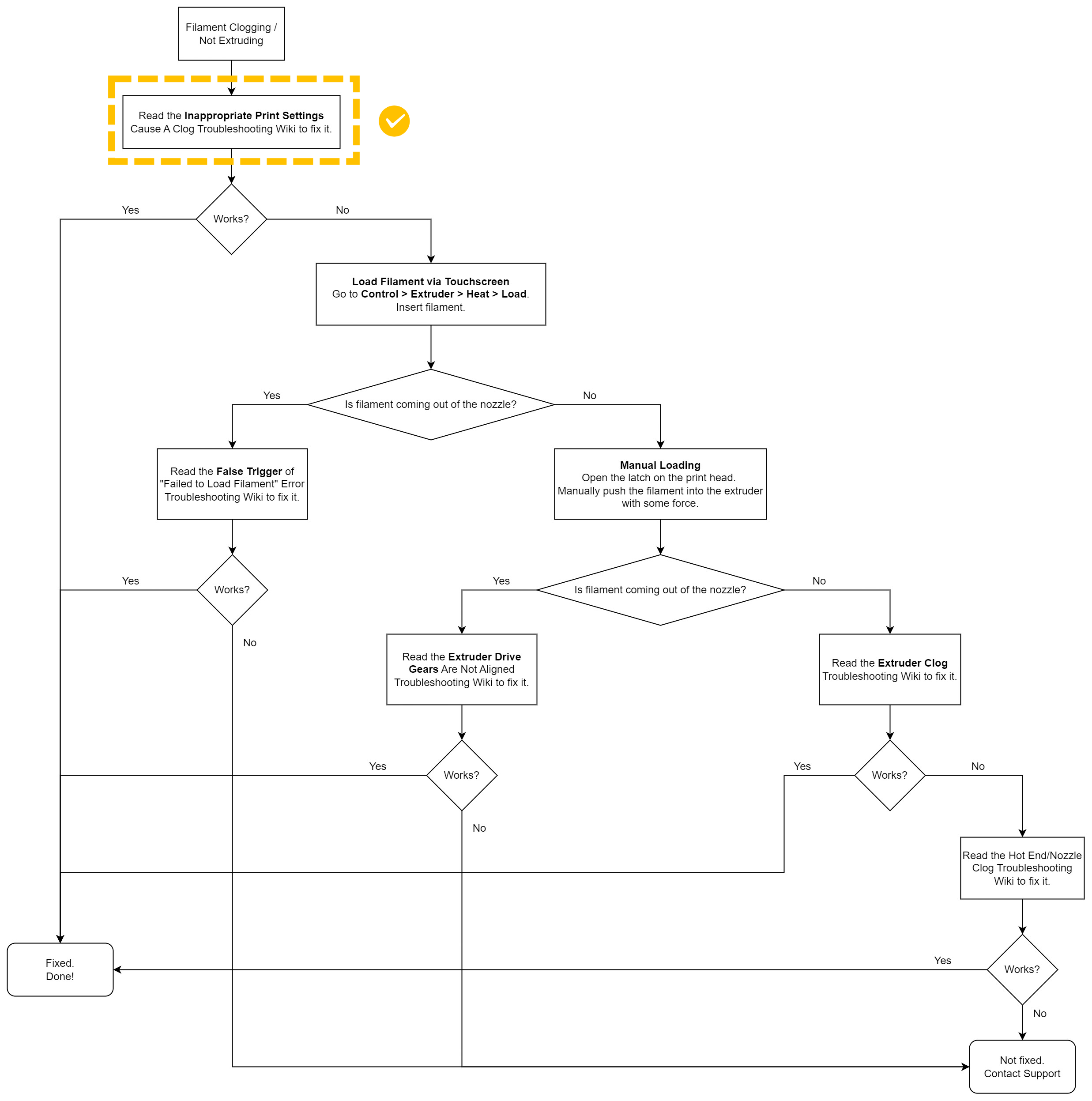
¶ Before You Start
Inappropriate print settings can cause clicking sounds or abnormal filament extrusion. It's recommended to check print settings before troubleshooting hardware issues.
If there's filament loading for the "not extruded nozzle", you should pull out the filament before trying the solutions.
- Tap Control > Extruder > slide to target temperature > tap Heat.
- When the extruder reaches the target temperature, tap Unload. Wait for a while. Pull out the filament.
If you cannot pull out the filament, skip this Wiki and read Extruder drive gears are not aligned/Extruder driving gear set screw is loose (J1) for further troubleshooting.
¶ Solutions
¶ 1 Check if the retraction setting values are too high.
- It's recommended to use the latest Luban or Snapmaker Cura Plugin. We have updated the retraction settings since Luban V4.7.3 and Snapmaker Cura Plugin V0.9.0, which helped to avoid some clogging issues caused by inappropriate retraction settings.
- If you are using other slicers, here are the recommended retraction settings:
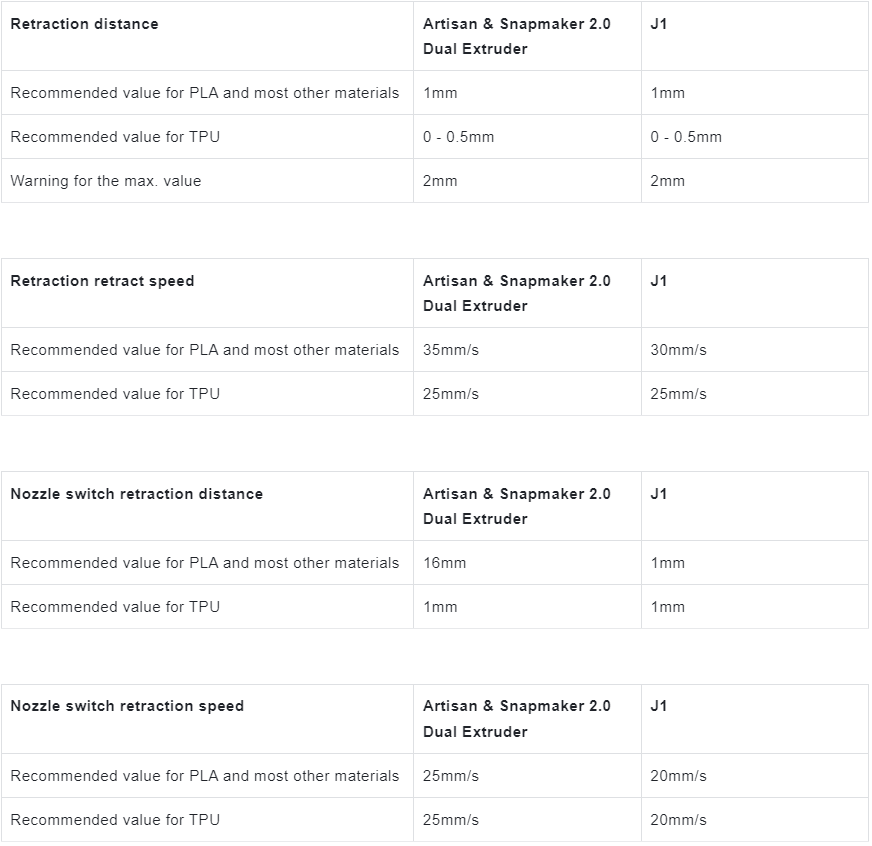
¶ 2 Check if the nozzle temperature is too low.
- Make sure that the nozzle temperature is consistent with the recommended printing temperature of the filament that you are using.
- If you want to set a higher print speed value than the recommended value of the filament, you can adjust the print speed to half the original speed value and try printing again.
- If filament loading improves after slowing down the print speed, the nozzle temperature setting might be too low for the original fast speed setting.
- Generally, you can increase the nozzle temperature by 10-15°C when setting a high value for print speed to ensure proper filament loading.
¶ 3 Check if the print speed is too high for some special materials.
Some printers are capable of fast printing. However, some materials are not compatible with fast printing. For example, Silk PLA and most Silk filaments generally require a lower print speed and an increased nozzle temperature. Using inappropriate print settings for some special materials can cause a clog.
¶ 4 After adjusting the print settings, try loading the filament and printing again.
If the issue persists, please refer to the troubleshooting flowchart and continue to try further steps.