¶ Before You Start
After the G-code file is successfully sent to the machine, tap Start > Files > Local, select the received G-code file, and tap Next.
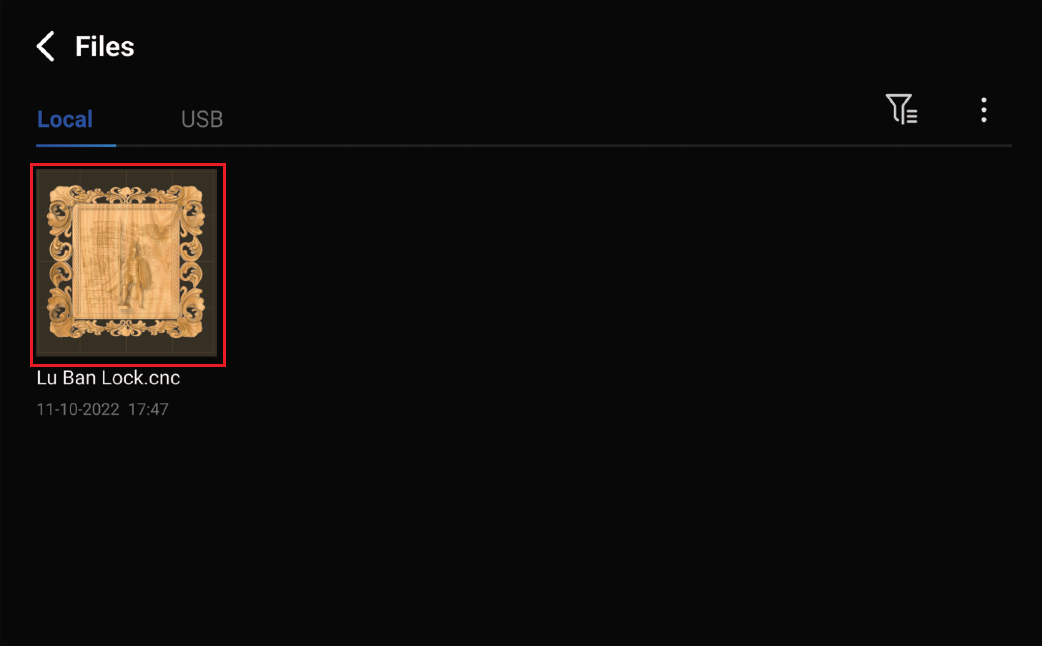
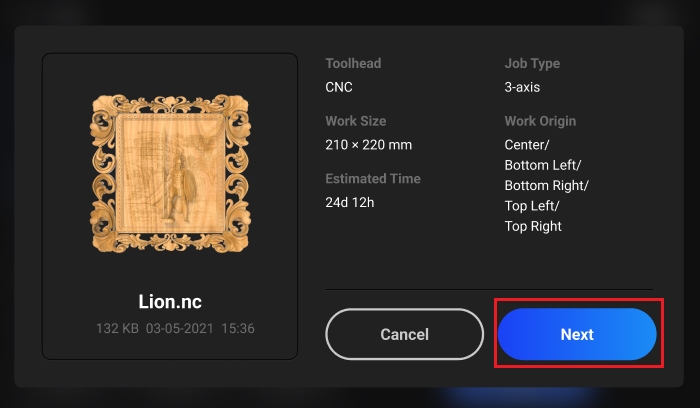
¶ Procedures
There are two modes for setting the work origin: Basic Mode and Advanced Mode.
-
Basic Mode:You need to move the toolhead to where the work origin will be.
-
Advanced Mode:The toolhead doesn't need to move to the origin on all three axes at the same time. In this case, you can separately set origin for X, Y and/or Z-axis, and their combination will be the work origin.
In Basic Mode, the machine will take the coordinates of where the CNC module currently locates as the coordinates of the work origin. You can tap Run Boundary to check the work area in the X and Y orientations.
- Tap X+, Y+ or X-, Y- button to move the CNC bit to where the work origin of the X and Y axes will be.
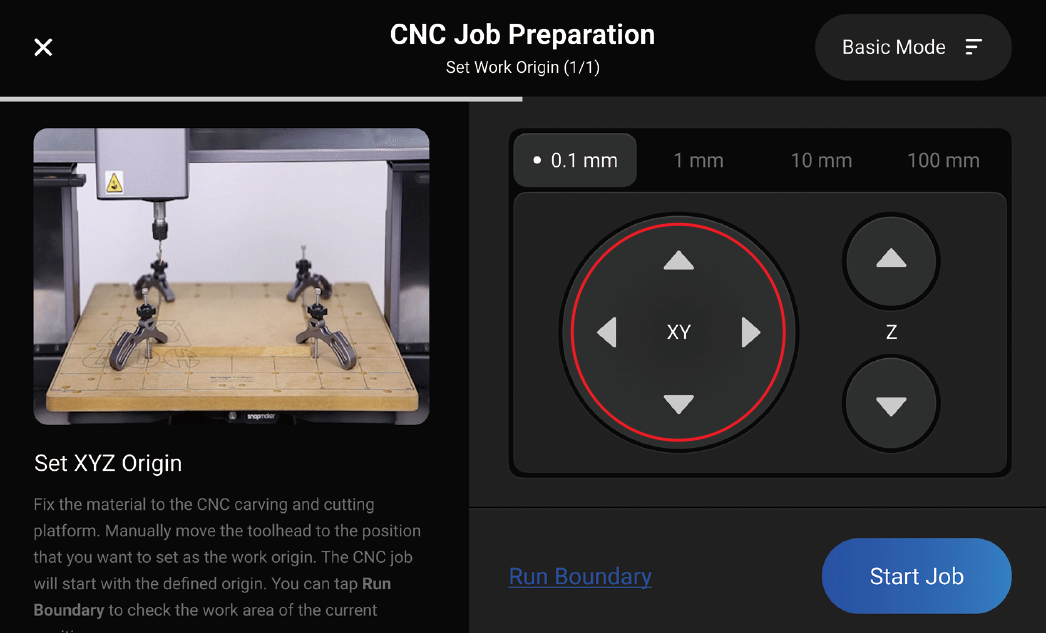
For easier observation, you can move the CNC bit closer to the material surface, but make sure it wont runs into any part of the machine.
- Tap Z+ button to lift the CNC bit until it is above the clamp set, then tap Run Boundary to check if the work origin of the X and Y axes is set properly. If any part of the boundary trailed by the CNC bit goes outside of the material, or if the CNC bit collides with any parts of the machine, reset the work origin of the X and Y axes, and run the boundary again,until the work origin of the X and Y axes is set properly.
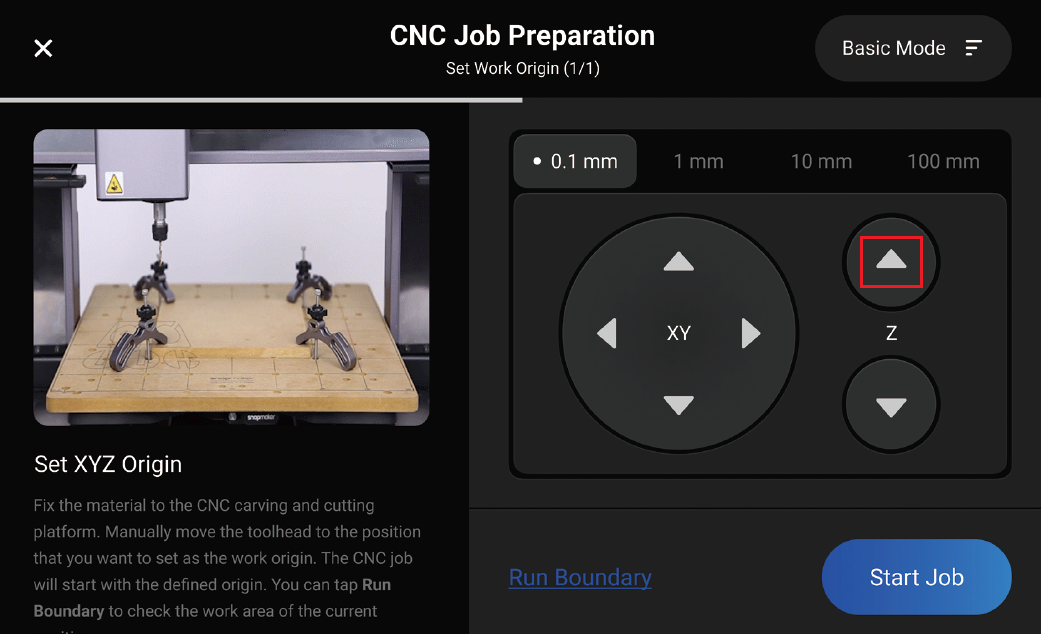

If the CNC bit runs into any part of the machine, press the emergency stop button on top of the Integrated Controller. After you have handled the emergency, rotate the emergency stop button clockwise to release it. Change the CNC bit (refer to Changing CNC bits) if it is damaged due to the collision.
If you have run the boundary with the CNC bit above the clamp set, you can lower the CNC bit to run the boundary again to locate the machining area more precisely. But note: Always make sure the CNC bit is above the material surface when running the boundary to avoid damaging the bit or the material.
- Place the calibration card or a piece of A4 paper between the CNC bit and the material.

- Tap Z+ or Z- button to adjust the height of the CNC bit. If you can feel slight resistance when pulling out the calibration card and wrinkle the card when you push it forward, then the work origin of the Z axis is properly set.
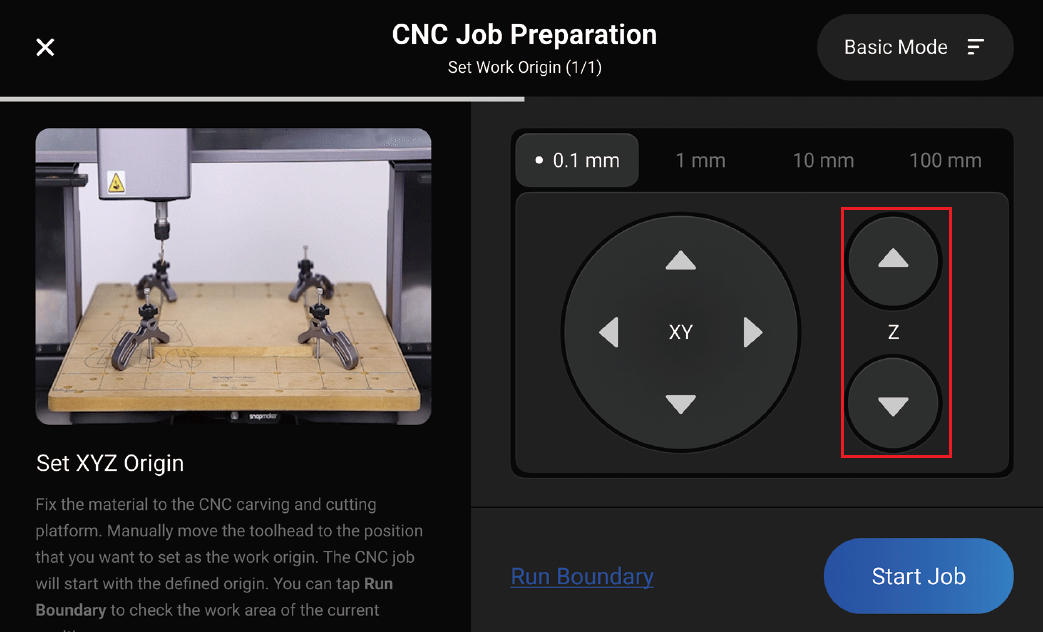


Related Pages
In Advanced Mode, you can separately set origin in each orientation, and their combination will be the work origin. You can tap Run Boundary to check the work area in the X and Y orientations.
¶ Set X-axis origin
- Tap X+ or X- button to move the CNC bit to where the work origin of the X-axis will be, then tap
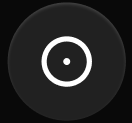 to save the origin for X-axis.
to save the origin for X-axis.
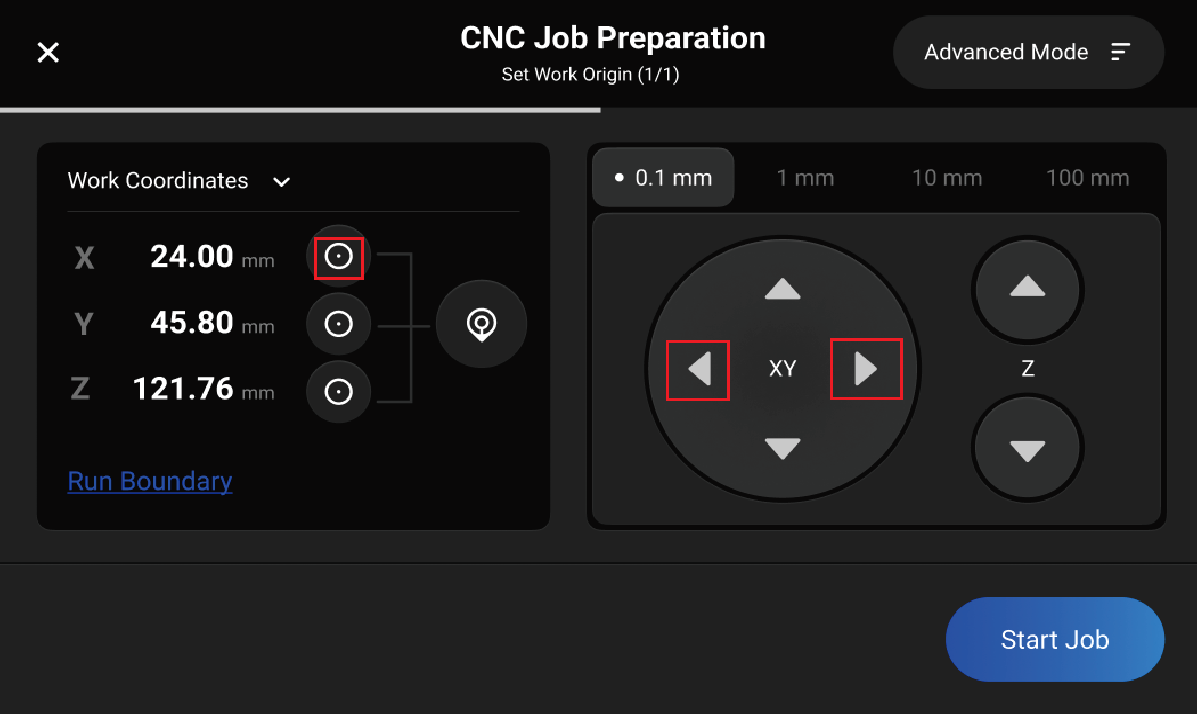
For easier observation, you can move the CNC bit closer to the material surface, but make sure it wont runs into any part of the machine.
- Tap Z+ button to lift the CNC bit until it is above the clamp set, then tap Run Boundary to check if the work origin of the X-axis is set properly. If any part of the boundary trailed by the CNC bit goes outside of the material, or if the CNC bit collides with any parts of the machine, reset the work origin of the X-axis, and run the boundary again, until the work origin is set properly.
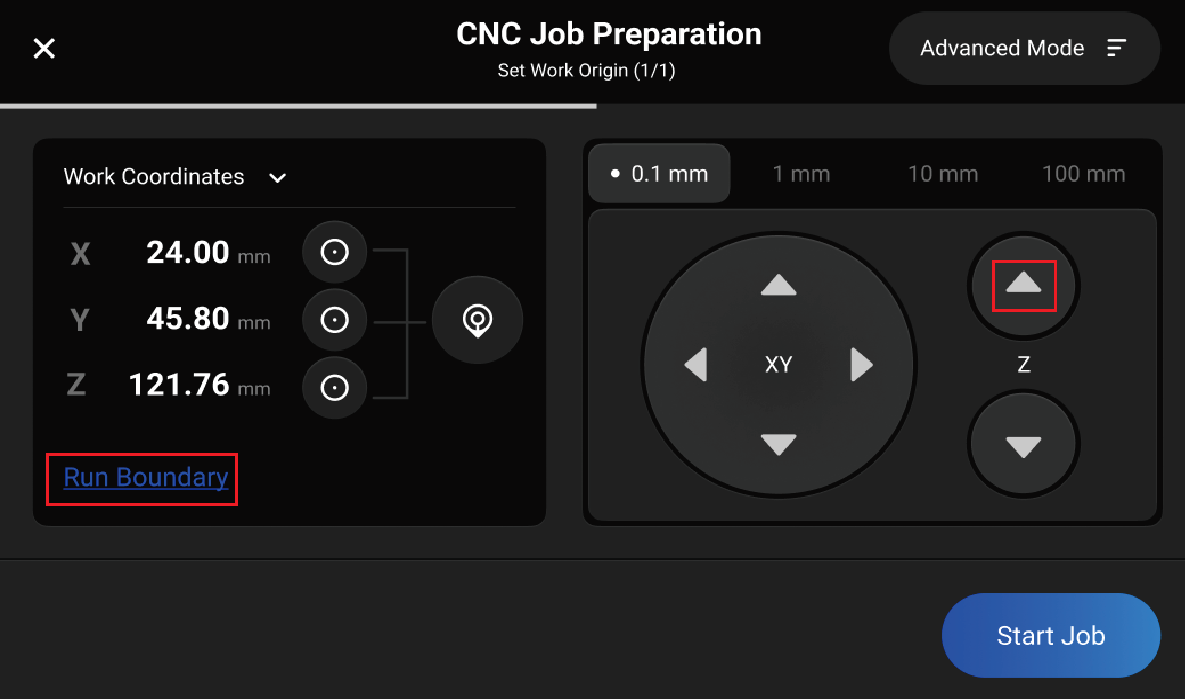

Always make sure the CNC bit is above the material surface when running the boundary to avoid damaging the bit or the material.
If the CNC bit runs into any part of the machine, press the emergency stop button on top of the Integrated Controller. After you have handled the emergency, rotate the emergency stop button clockwise to release it. Change the CNC bit (refer to Changing CNC bits) if it is damaged due to the collision.
¶ Set Y-axis origin
- Tap Y+ or Y- button to move the CNC bit to where the work origin of the Y-axis will be, then tap
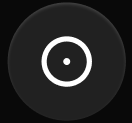 to save the origin for Y-axis.
to save the origin for Y-axis.
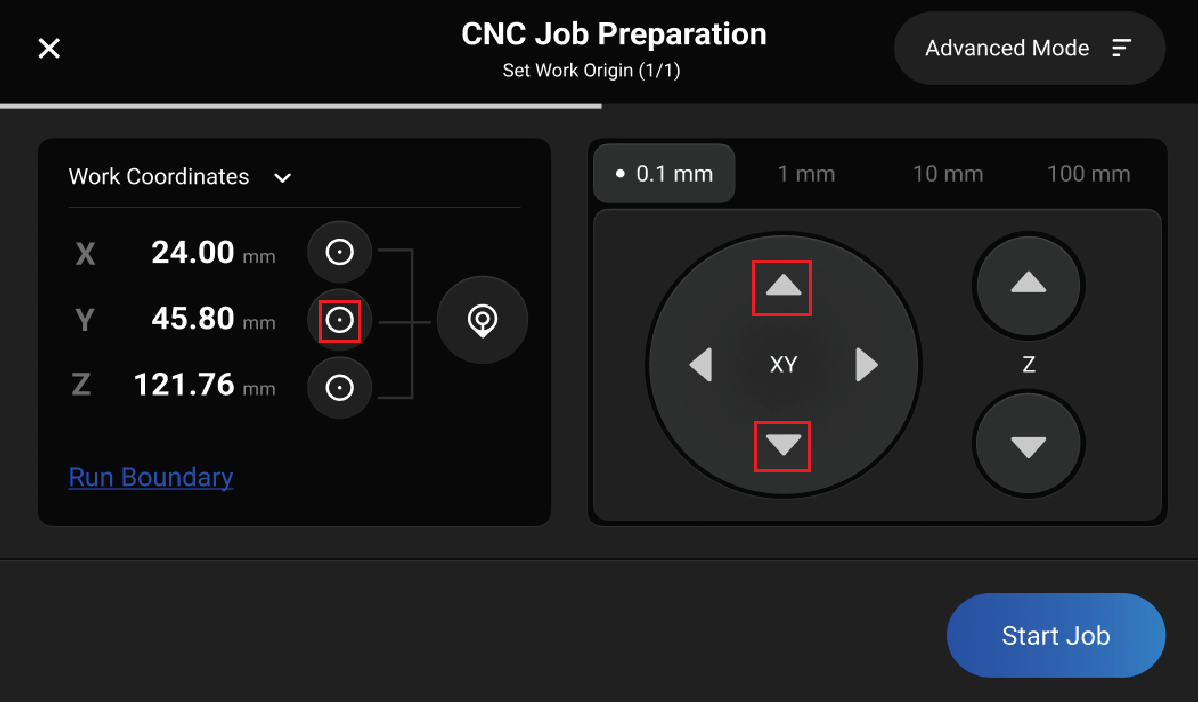
For easier observation, you can move the CNC bit closer to the material surface, but make sure it wont runs into any part of the machine.
- Tap Z+ button to lift the CNC bit until it is above the clamp set, then tap Run Boundary to check if the work origin of the Y-axis is set properly. If any part of the boundary trailed by the CNC bit goes outside of the material, or if the CNC bit collides with any parts of the machine, reset the work origin of the Y-axis, and run the boundary again, until the work origin is set properly.
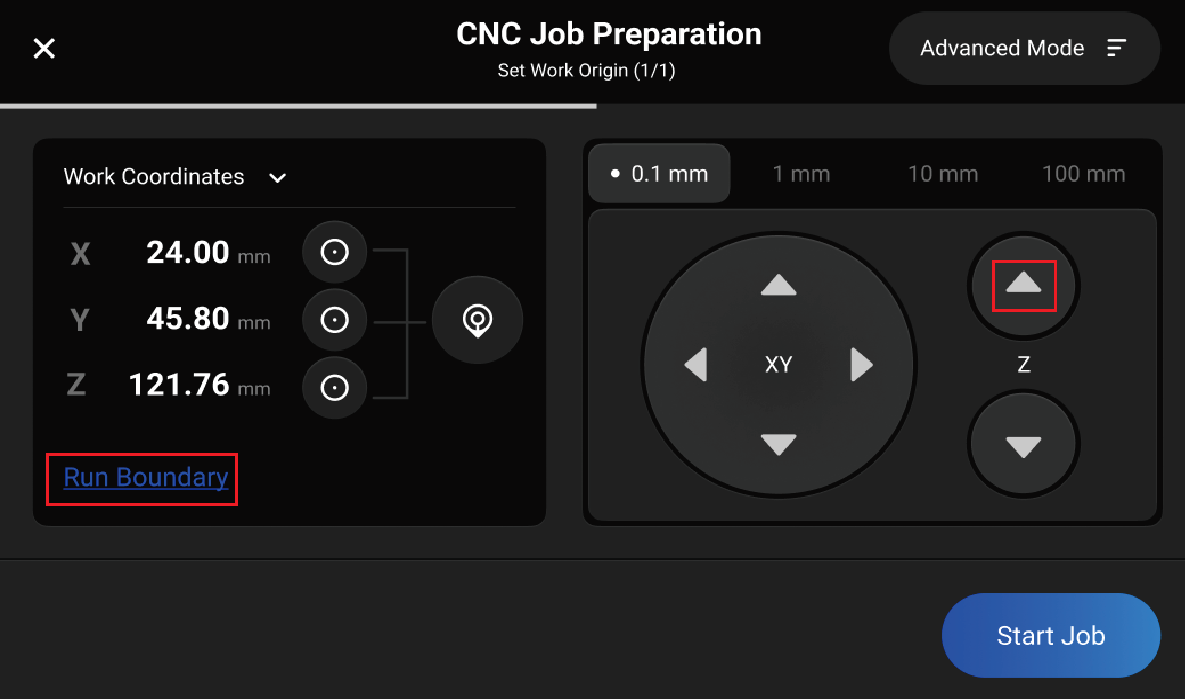

Always make sure the CNC bit is above the material surface when running the boundary to avoid damaging the bit or the material.
If the CNC bit runs into any part of the machine, press the emergency stop button on top of the Integrated Controller. After you have handled the emergency, rotate the emergency stop button clockwise to release it. Change the CNC bit (refer to Changing CNC bits) if it is damaged due to the collision.
¶ Set Z-axis origin
- Place the calibration card or a piece of A4 paper between the CNC bit and the material.

- Tap Z+ or Z- button to adjust the height of the CNC bit. If you can feel slight resistance when pulling out the calibration card and wrinkle the card when you push it forward, then the work origin of the Z-axis is properly set. Tap
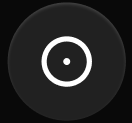 button to save the origin for Z-axis.
button to save the origin for Z-axis.
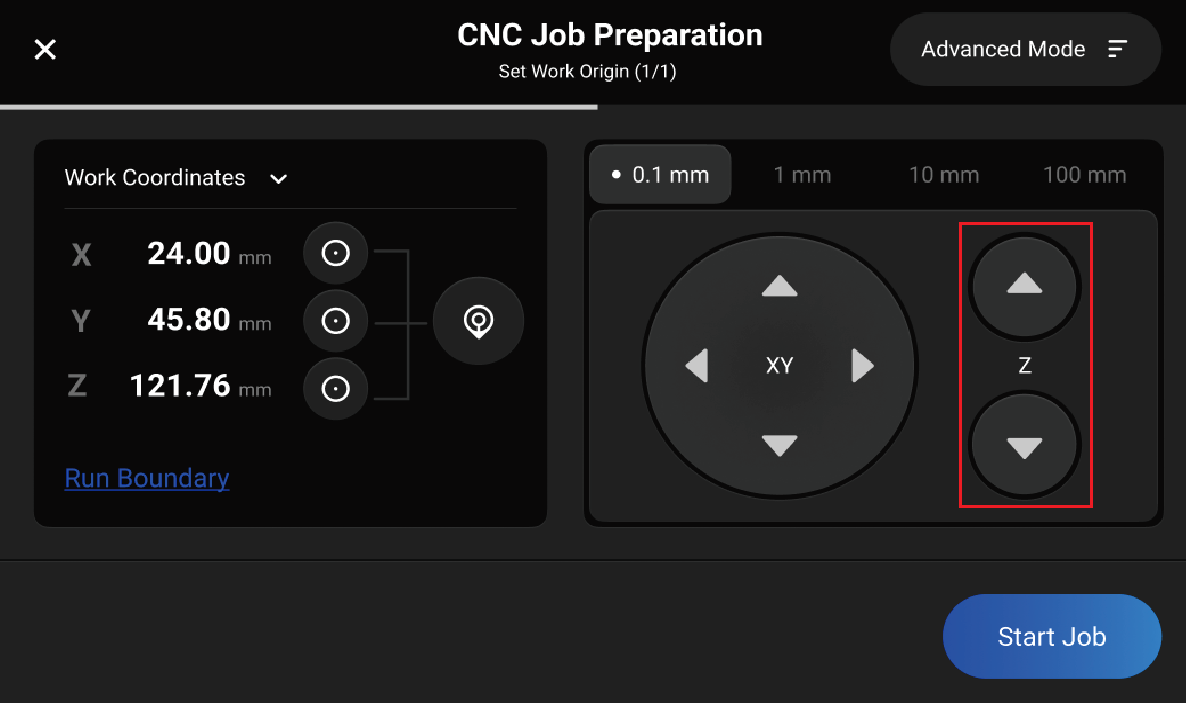


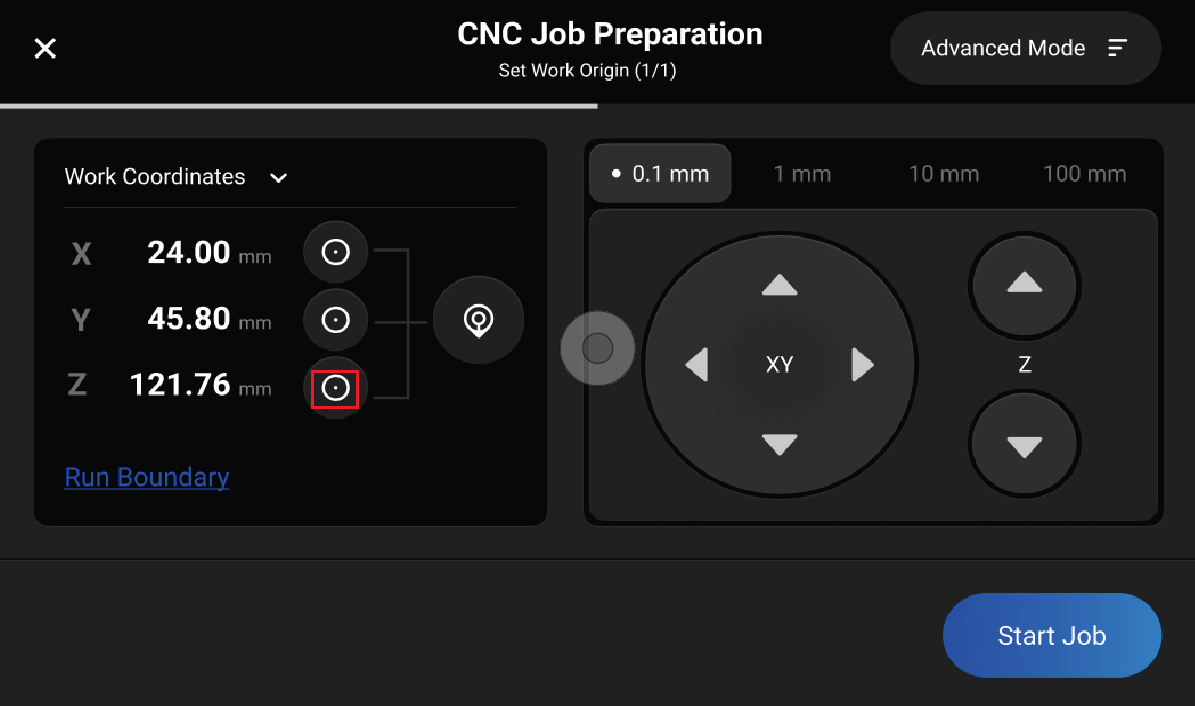
Related Pages