¶ 01 Before You Start
Before the assembly and operation of the 200W CNC Module, please read the following content carefully.
¶ 02 Preparation
¶ 2.1 Preparing the software
We recommend that you use Snapmaker Luban to generate G-codes for CNC engraving and cutting.
If you have already installed Luban, make sure to update it to at least v4.9, and select 200W CNC in Settings > Machine Settings > Toolhead.
¶ 2.2 Updating the firmware
Please update the firmware of Artisan to the latest version.
¶ 2.3 Connecting the machine to Luban
If you plan to transfer G-code files through USB flash drive, you can skip this step.
You can connect machine to Luban through either a serial port or Wi-Fi.
¶ 03 Assembly & Installation
Make sure you've put the machine inside a correctly assembled and connected Enclosure.
¶ 3.1 Installing the CNC carving and cutting platform
¶ 3.2 Installing the 200W CNC Module
¶ 04 Initial Setup on the Touchscreen
Turn on the machine and follow the screen prompts to complete the CNC initial setup, including wearing safety goggles, fixing the material, attaching CNC bits, and getting familiarized with the tools screen.
¶ 4.1 Clamping the provided CNC material
¶ 4.2 Installing the CNC bit
¶ 05 Fist Work
¶ 5.1 Generating the G-code file with Luban
• Before generating the G-code file, you need to prepare the CNC model: How to prepare CNC models.
• Currently, Luban supports the following formats: .svg, .dxf, .png, .jpeg, .bmp, .stl.
Before slicing, always check if you've selected the correct machine model via Preferences > Machine Settings.
- Launch Luban, tap CNC > 3-axis to enter the CNC G-code Generator.
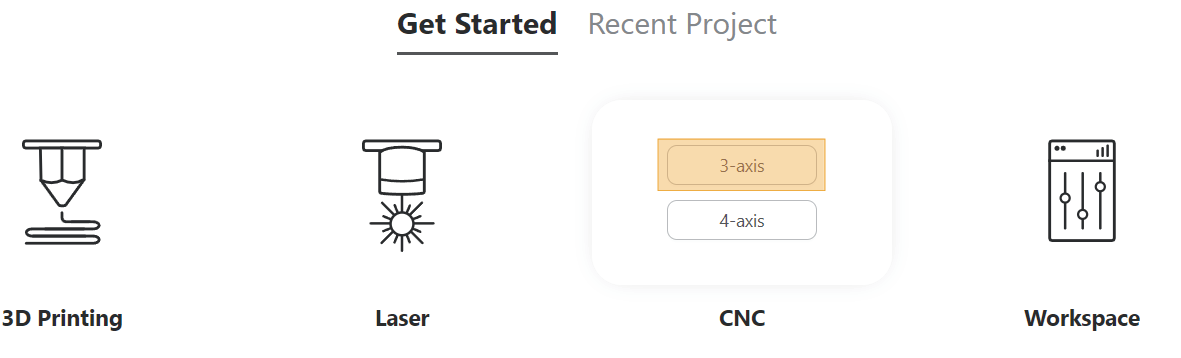
- Tap
 in the tool bar to import the model file, or directly drag the file into Luban.
in the tool bar to import the model file, or directly drag the file into Luban. - Set parameters.
- Tap Generate G-code, then tap Export after previewing the generated G code. Select Load G-code to Workspace or Export G-code to File.
- Load G-code to Workspace:
- You can directly set the work origin on Luban.
- You can further click Send to Device to transfer files to Touchscreen via Wi-Fi, then set the work origin on Touchscreen.
- Export G-code to file:
- You can transfer the file to Touchscreen via USB flash drive, then set the work origin on Touchscreen.
- Load G-code to Workspace:
¶ 5.2 Setting the work origin
You can either manually set the work origin on Luban/Touchscreen, or set the work origin via the L bracket.
Before setting the work origin, make sure you have worn the CNC safety goggles.
¶ ❗5.3 Re-checking before carving and cutting
Before starting the carving and cutting process, be sure to confirm the following items again.
- You've worn the CNC safety goggles.
- The CNC bit is secured onto the toolhead.
- The material is attached to the CNC carving and cutting platform tightly.
- The Enclosure is correctly assembled and connected to the machine.
¶ 5.4 Starting your first 3-axis CNC job
- If you have set the work origin on the Touchscreen, tap Start Job to start CNC carving and cutting job.
- If you have set the work origin on Luban, tap Start on Luban to start CNC carving and cutting job.
Ensure that you place the Integrated Controller within easy reach. In case of an emergency, press the emergency stop button on top of the Integrated Controller to stop the job immediately. After you have handled the emergency, rotate the emergency stop button clockwise to release it.
It is not recommended to turn on the exhaust fan of the Enclosure during a CNC process, or the dust and wood chips generated will attach to the inner surfaces of the Enclosure and the exhaust fan.
¶ 5.5 Cleaning the finished work and the machine
¶ 06 Maintenance
For more maintenance operations, refer to the 20W/40W section of Maintenance for Artisan.