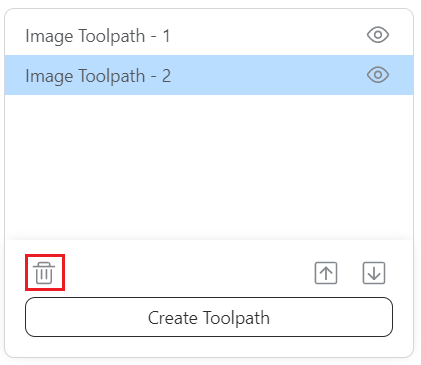To access detailed explanation about the toolpath parameters, please refer to - Laser: Parameters in Toolpath Settings.
To adjust toolpath settings, refer to - Adjust toolpath settings (optional).
¶ Create Toolpaths
To create toolpaths, follow these steps:
- Select one or more object(s), click Create Toolpath.
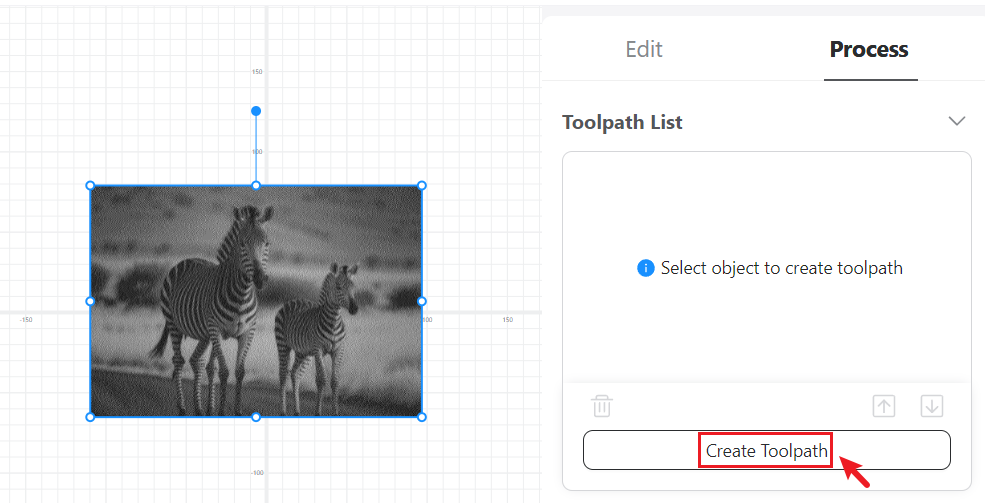
If you select multiple objects, only objects of the same graphic type (vector or raster) can generate a single toolpath.
- Set parameters of the toolpath on the pop-up Toolpath Settings window, and click Save.
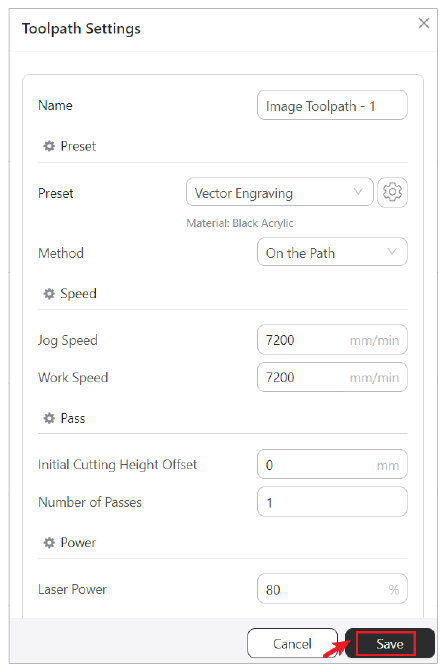
To refer to the officially recommended laser processing parameters, go to -Recommended parameters for 20W/40W laser module.
¶ Manage Toolpaths
¶ Sort toolpaths
When a project has multiple toolpaths, you can set the processing sequence of all toolpaths if needed. The machine will process the toolpaths in the sequence that they are displayed from top to bottom on the Toolpath List.
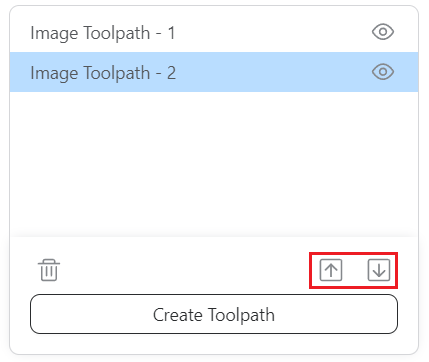
To adjust the processing sequence, select a toolpath, and click ![]() or
or ![]() .
.
¶ Show/Hide toolpaths
To show or hide a toolpath, click ![]() or
or ![]() on the Toolpath List.
on the Toolpath List.
Visible toolpaths will appear in the Preview view and be generated to a G-code. Hidden toolpaths will not appear in the Preview view nor be generated to a G-code.
¶ Delete toolpaths
To delete a toolpath, select the toolpath on the Toolpath List and click ![]() .
.