¶ 01 Before You Start
Download the latest version of Fusion 360 from its official website and install it on your computer.
-Autodesk Fusion 360 is now renamed as "Autodesk Fusion", which drops the "360" from the name.
-There is a 30-day free trial available for new users of Fusion 360, and you can access Fusion 360 Education Version if you are a student or teacher.
¶ 02 Tools & Accessories Required
In the following illustrations, we will walk you through a simple project (creating a cylinder with CNC) to get familiar with Fusion 360. During machining, you will need the tools and materials listed below.
- Beech ×1(the height of the beech should be no smaller than your model size)
- 14mm open end wrench ×1
- 17mm open end wrench ×1
- 1.5mm flat end mill

¶ 03 Procedures
The following flowchart outlines the procedures to use Artisan/2.0 with Fusion 360:
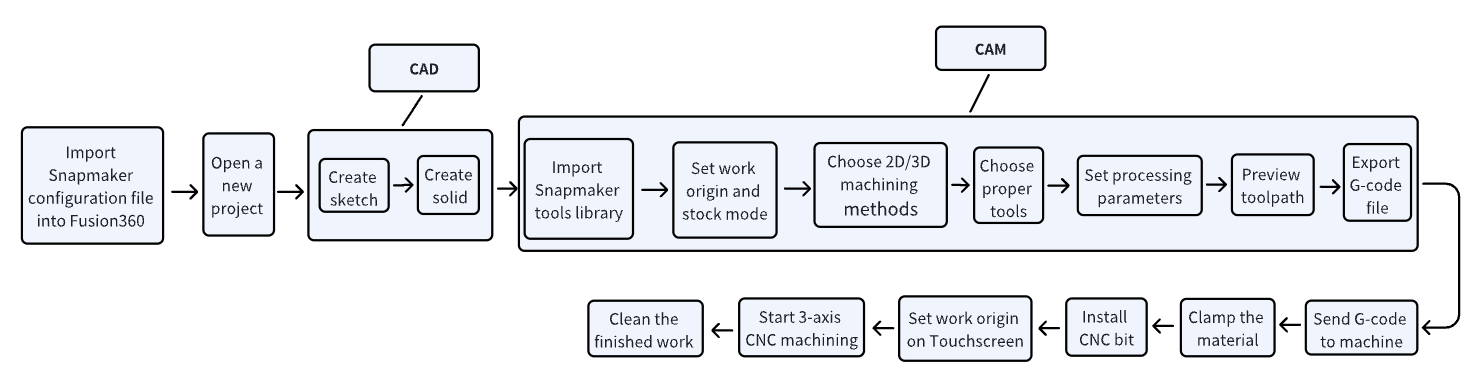
Fusion 360 supports model files in various formats, such as .dxf, .fbx, .iges, .obj, .nx, .step, .stl, etc.
You can do both CAD and CAM in Fusion 360.
Fusion 360 also supports importing your own model files. In such case, you can directly go to set processing configurations in CAM.
¶ 3.1 Import Snapmaker configuration files into Fusion 360
- Download Snapmaker configuration files for Fusion 360 from here.
- Unzip and open the downloaded file, copy the Fusion folder to Users > Username > AppData > Roaming > Autodesk > CAM 360 > libraries > Local.
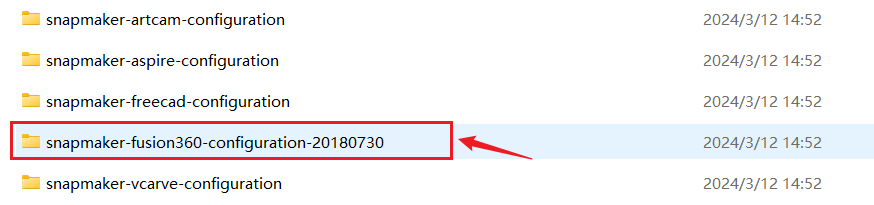
¶ 3.2 Open a new project
On the top left navigation bar, click New Design.
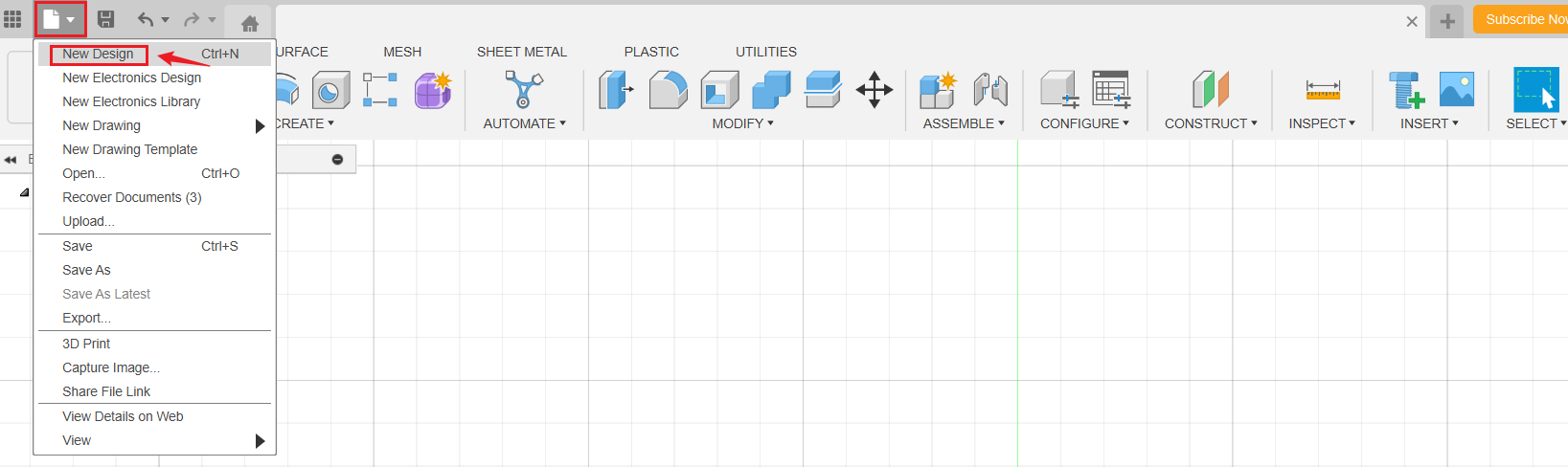
You can also import your own model file into Fusion 360 by clicking Open > Open from my computer.
¶ 3.3 CAD part
Here we want to illustrate the process of creating a sketch and a solid, so we create a circle first, then extrude it into a cylinder. However, note that you can also create a cylinder by clicking Create > Cylinder.
¶ Create a sketch
- In DESIGN workspace, click Create > Create Sketch.
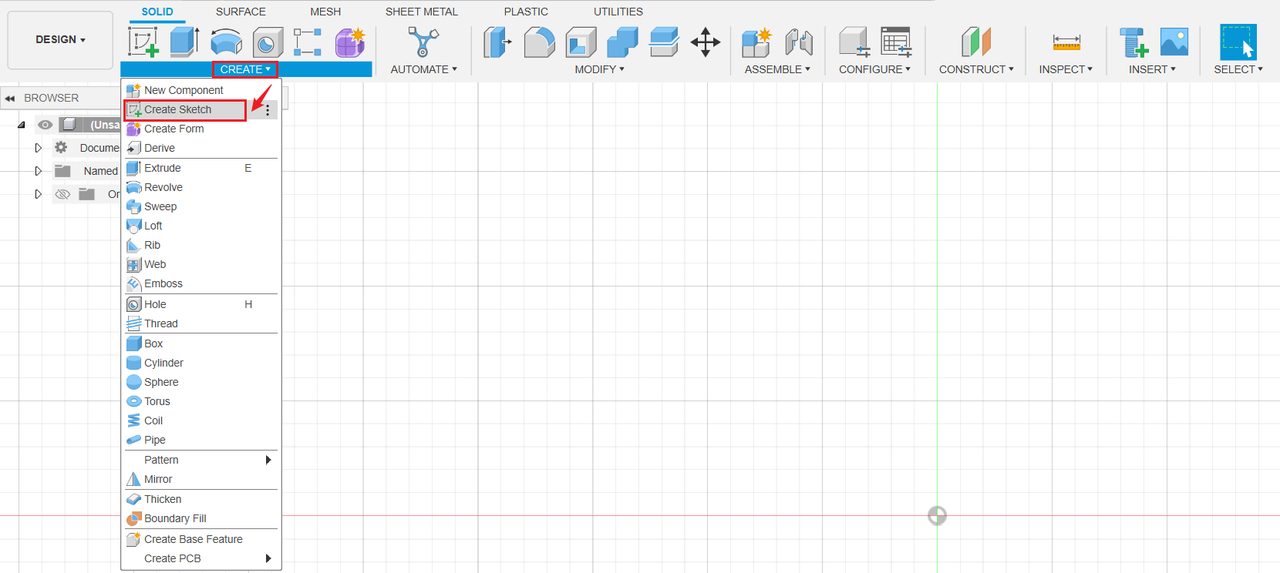
- Select the TOP plane in the top right viewcube.
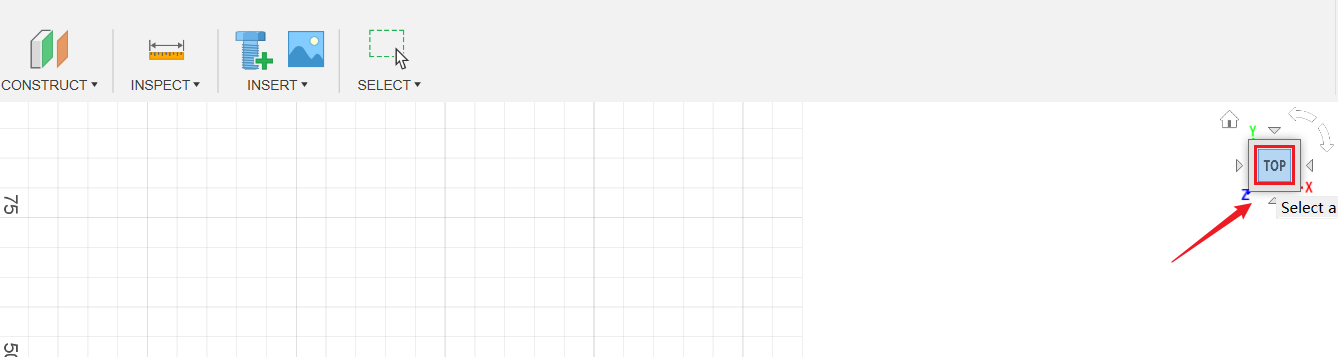
- Click Create > Circle > Center Diameter Circle.
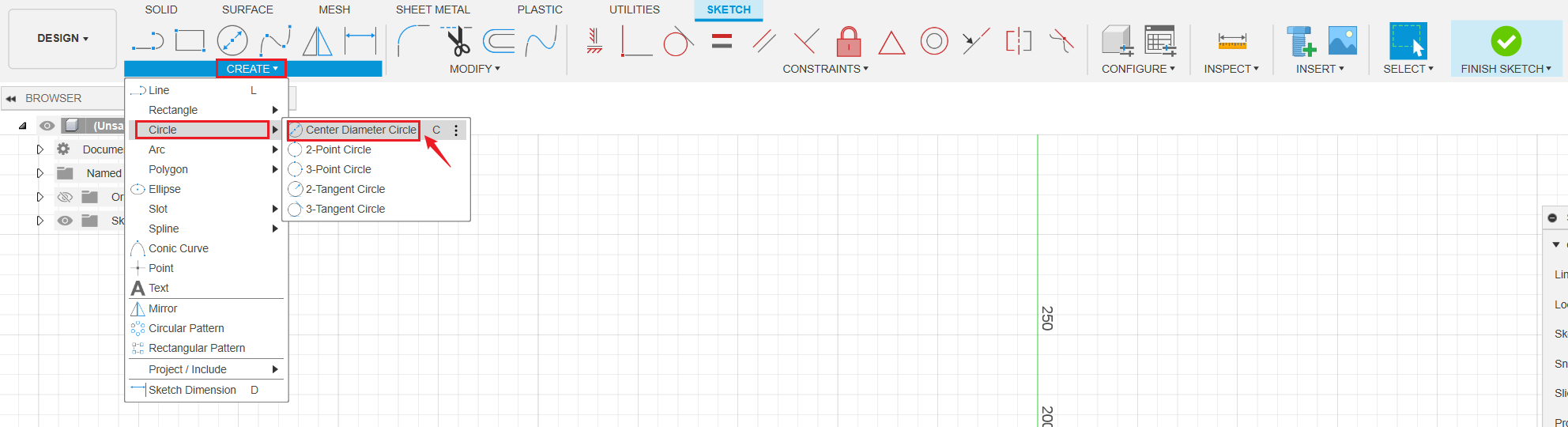
- Place the center point at the (0,0) coordinates.and drag to draw a circle. Set the diameter of the circle to 80 mm.
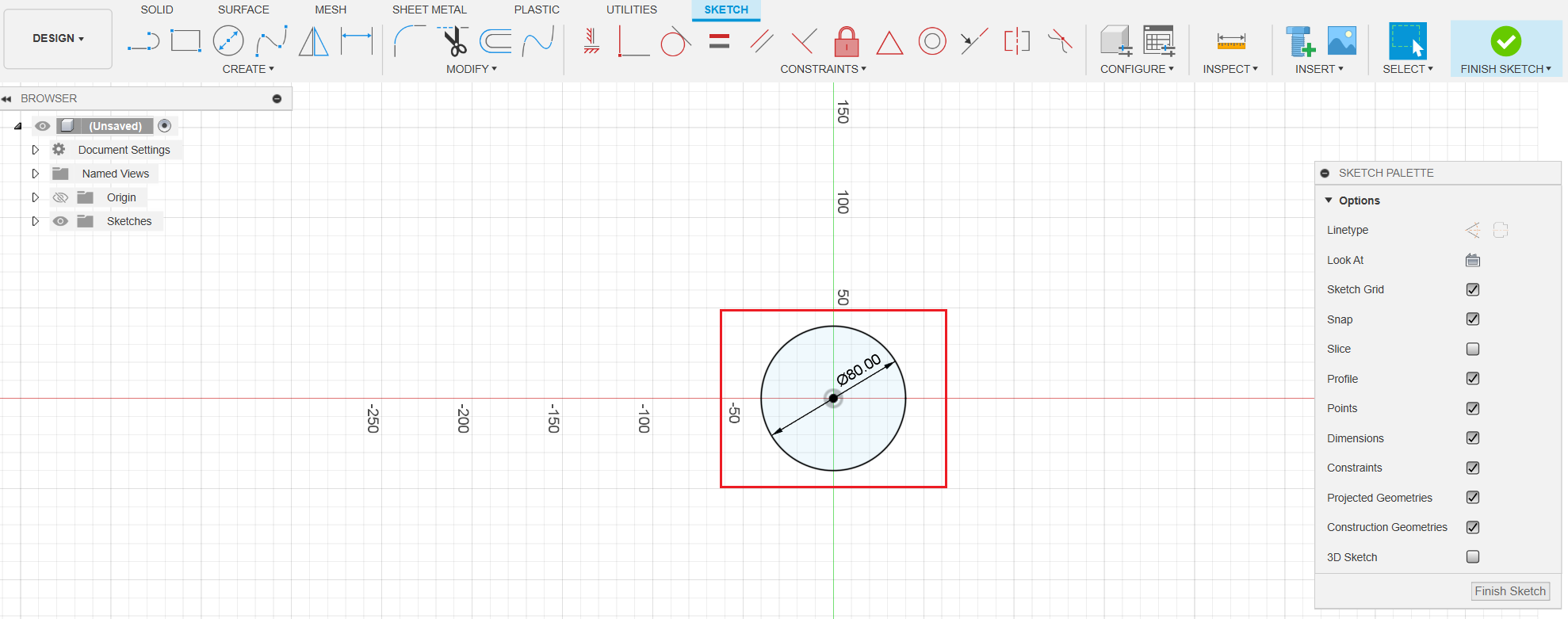
- Click Finish Sketch on either of the following positions.
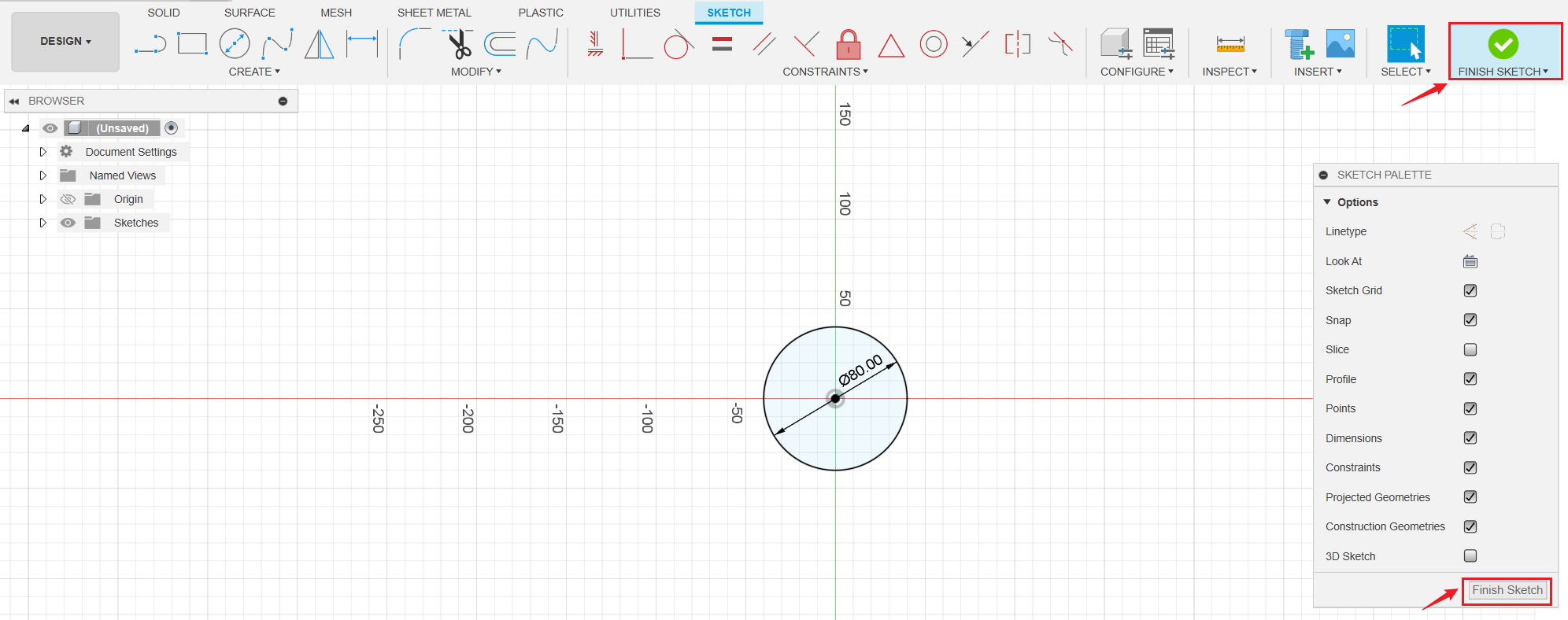
¶ Create a solid body
- Click Create > Extrude.

- Click Select, select the circle that we have drawn.
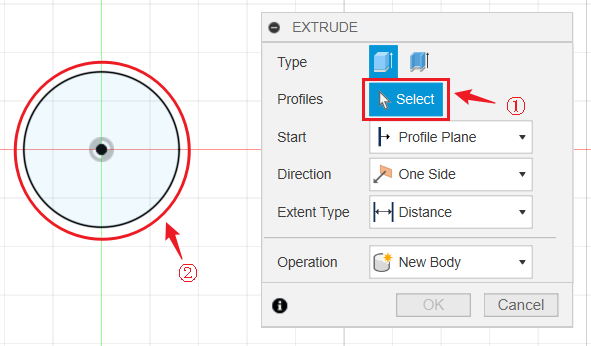
- Set the Distance to 10mm to turn the sketch into a solid. Click OK when finished.
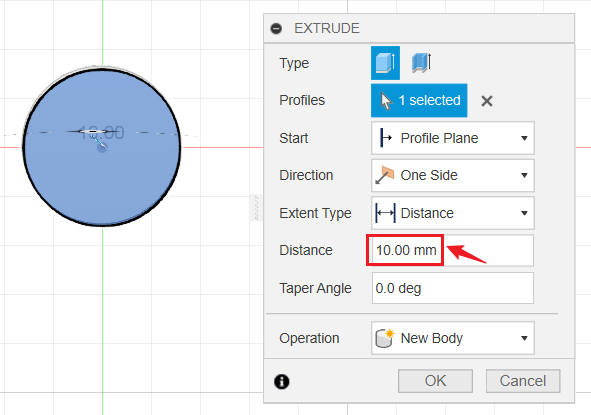
- Till now, you have created a solid.
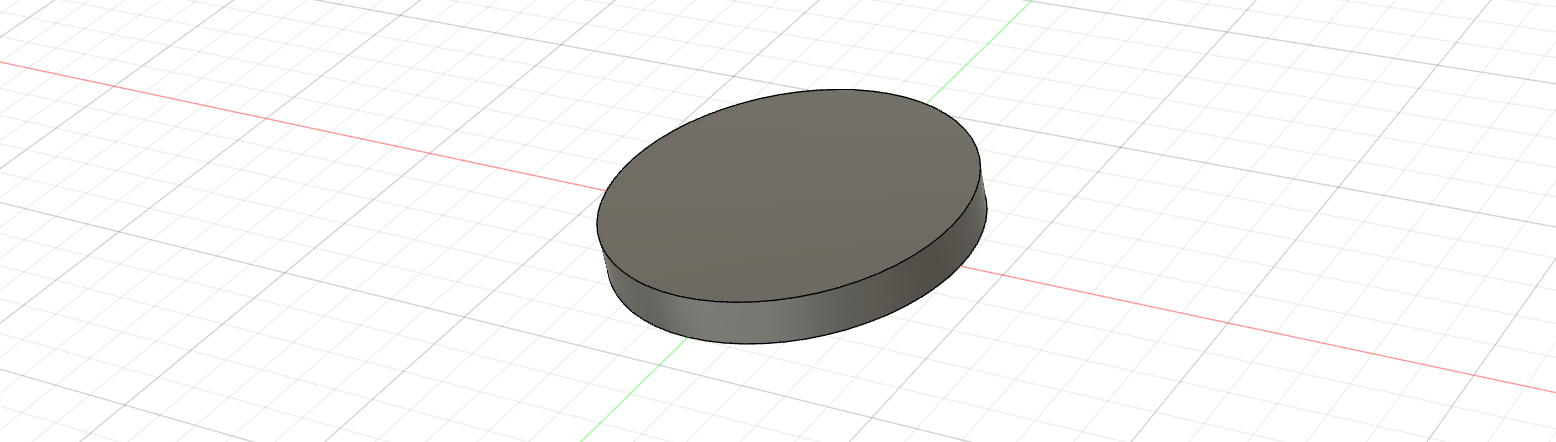
¶ 3.4 CAM part
¶ Import Snapmaker tools library
If you are using Fusion 360 with Snapmaker machines for the first time, you need to import the Snapmaker tools library into Fusion 360 first.
¶ Set work origin and stock mode
- Switch to MANUFACTURE workspace in Fusion 360.
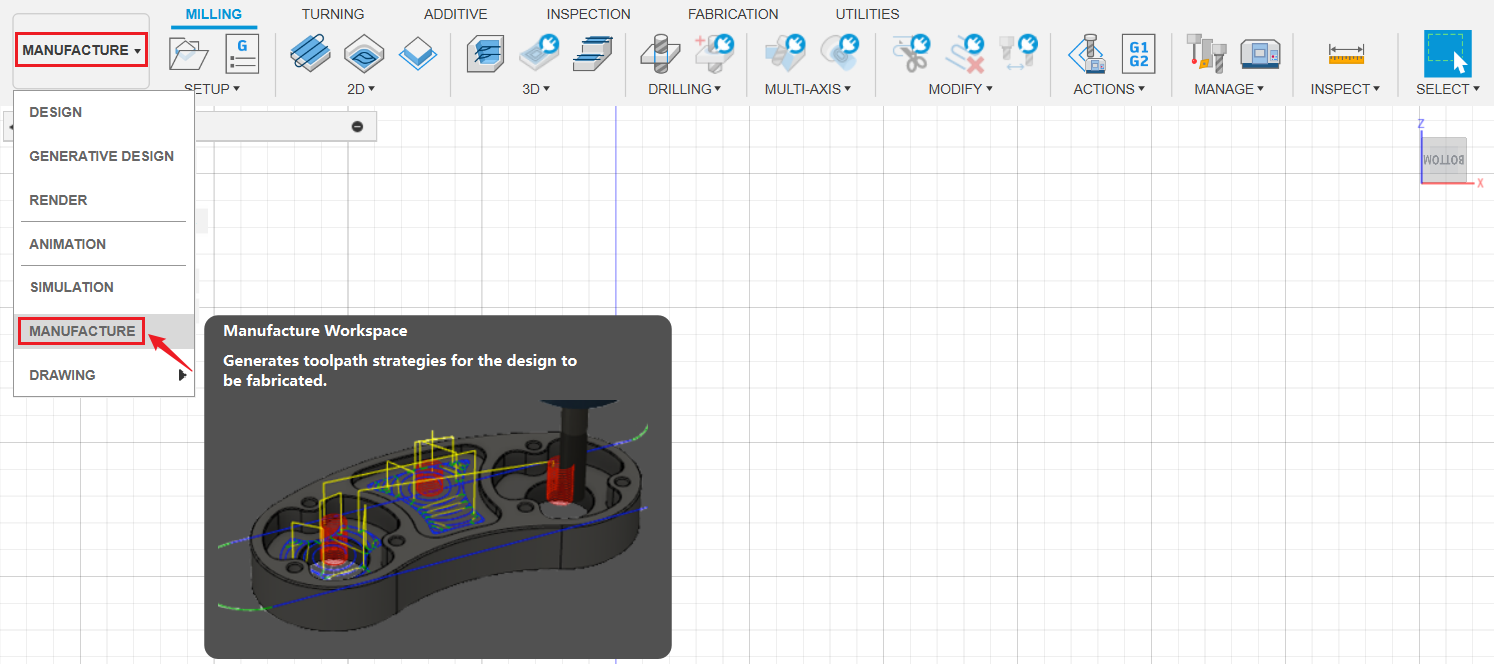
- On the MANUFACTURE workspace toolbar, click Setup > New Setup.

- In the pop up window, select Milling for Operation Type.
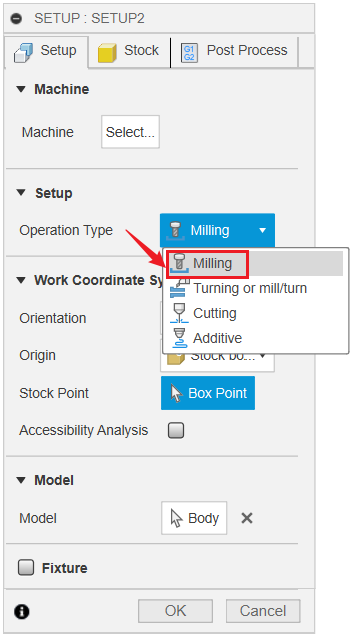
- Select Select Z axis/plane & X axis for Orientation. Then click Select.
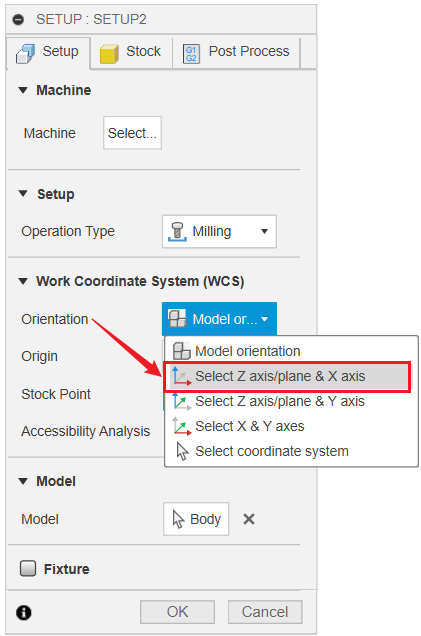
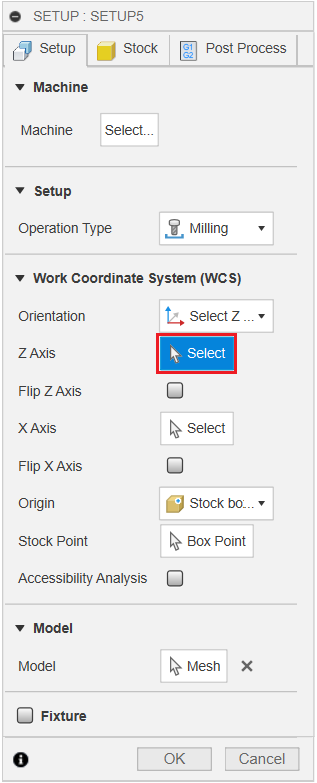
- Click the current origin, then click center point so as to set the origin at the center point.
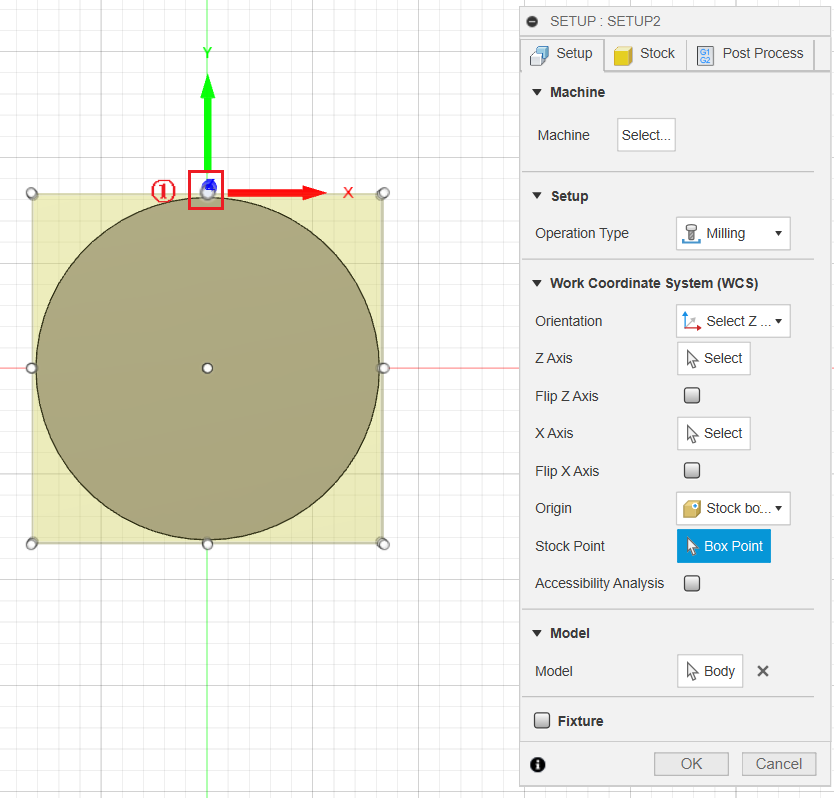
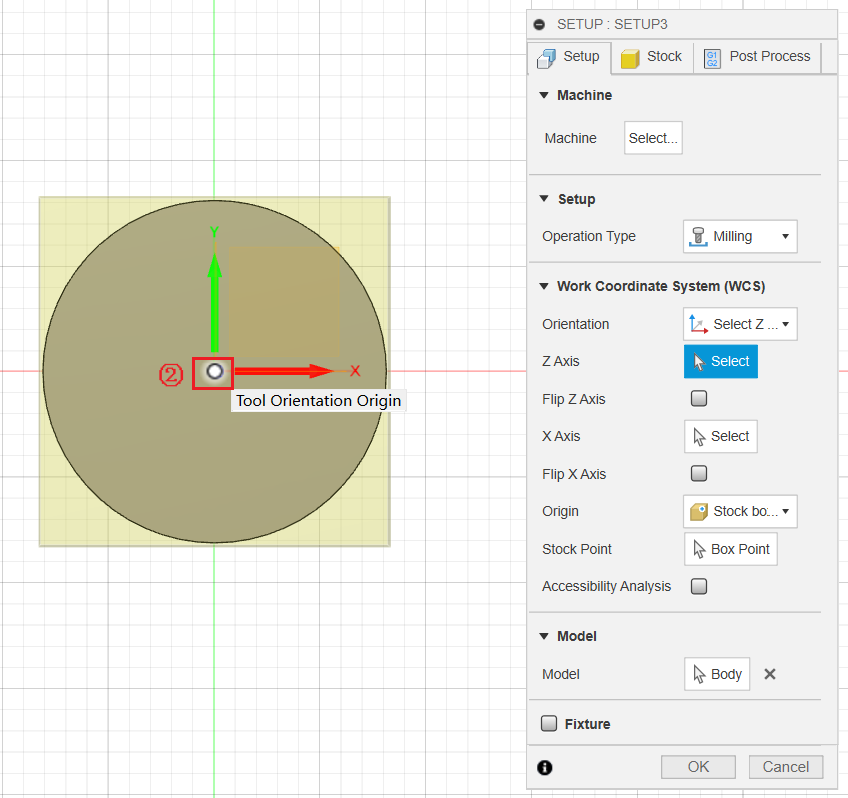
Make sure that the Z-axis is facing up.
Do not click OK yet, since there are other SETUP you need to do in the following steps.
- Go to Stock tag. Set Mode to Relative size box, set Stock Offset Mode to No additional stock. Click OK when finished.
You can also choose to set offset to your stock as needed.
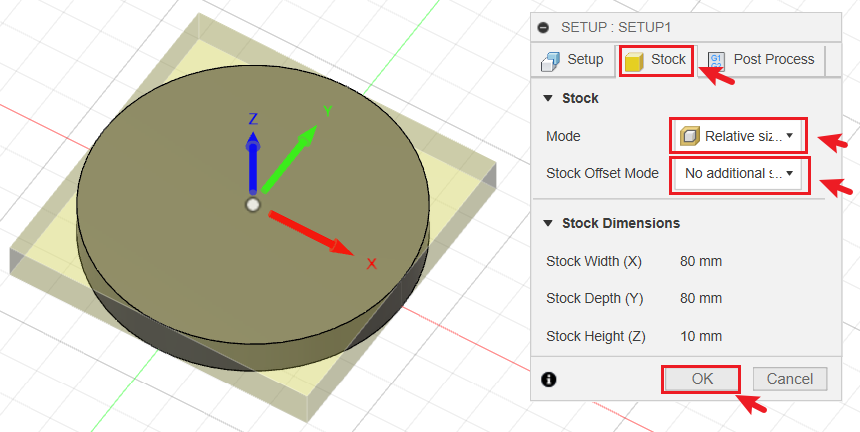
¶ Choose 2D/3D machining method
You can also choose from various 2D/3D roughing or finishing methods based on the features of your own model.
- Click 2D > 2D Contour.
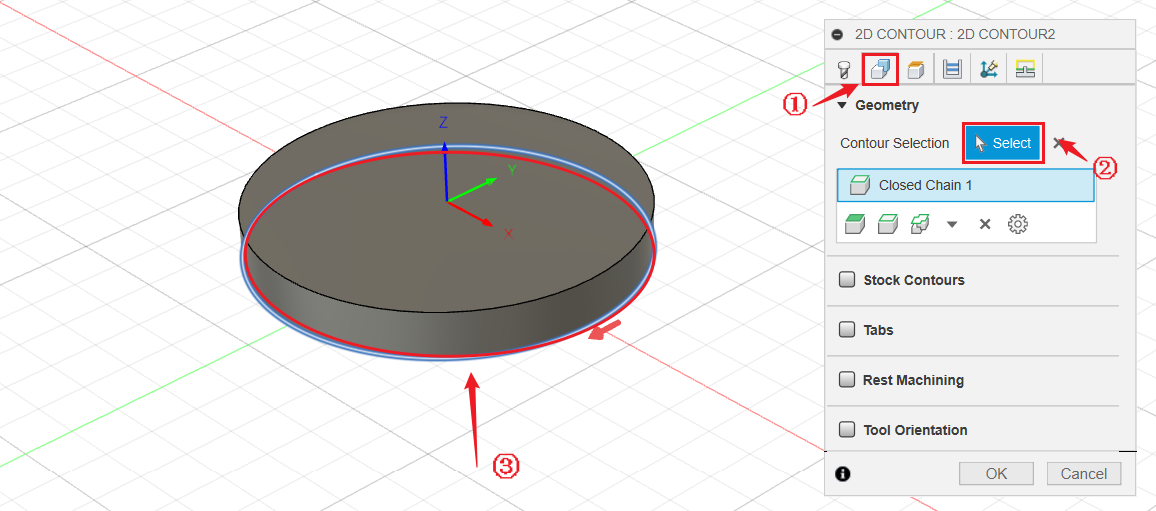
Here we choose 2D Contour since we only need to cut out outer shapes of the solid.
¶ Select proper CNC bit
- Under Tools tag, click Select.
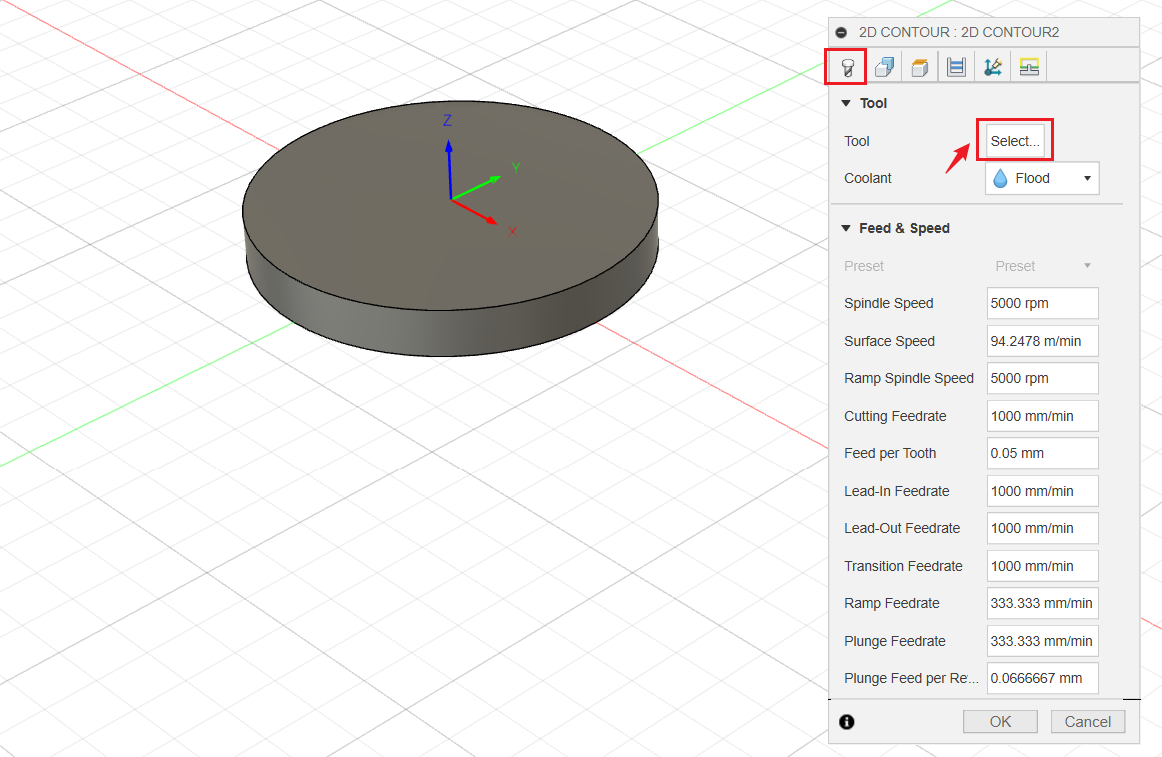
- In the pop up window, click Local > Library > Snampaker Artisan CNC tool library, select 1.5mm Flat end mill, then click Select.
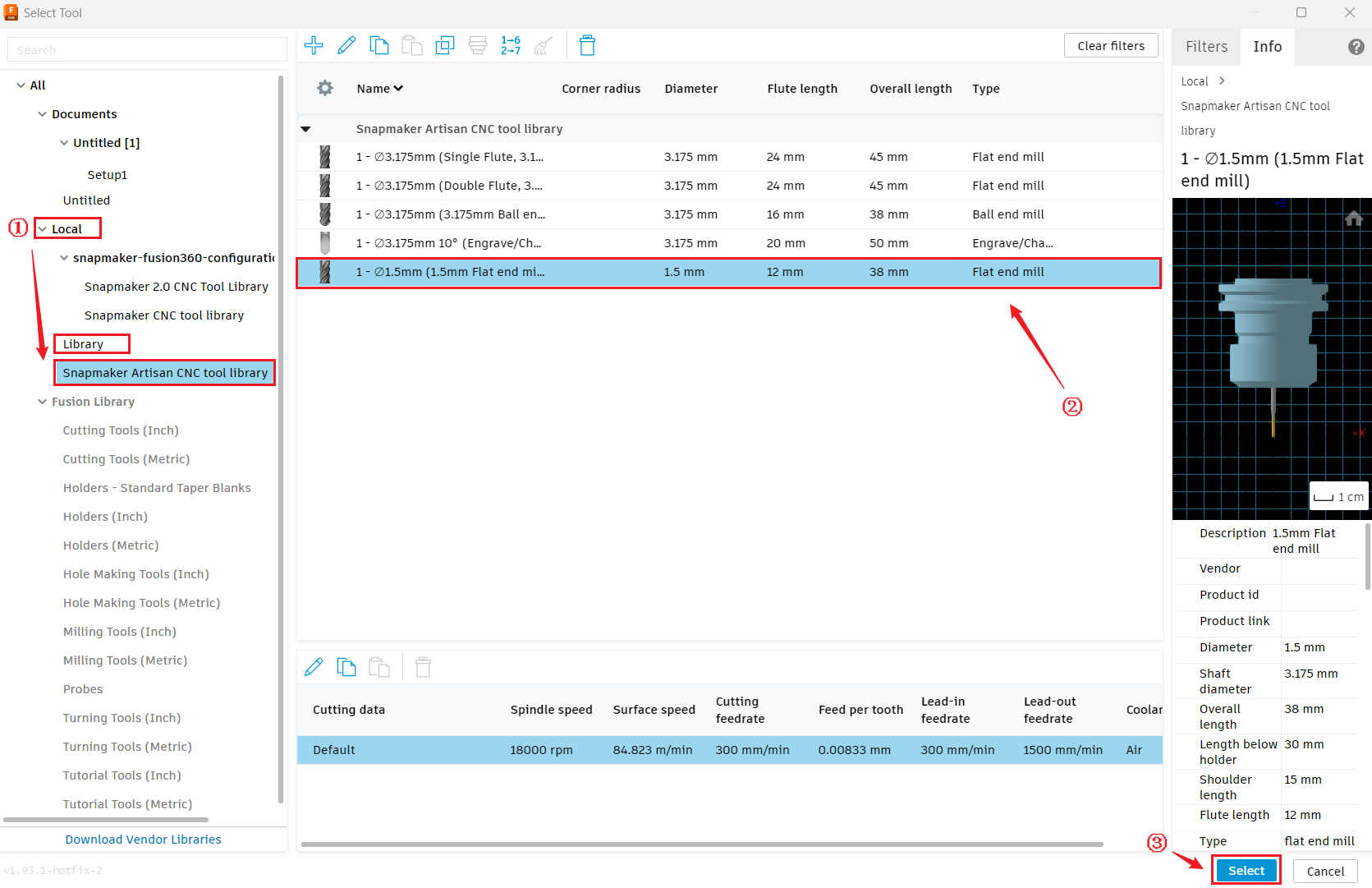
After successfully selecting the tool, do not click OK yet, because there are other parameters to be set in the following steps.
¶ Set processing parameters
- Go to Geometry tag, click Select, and select the bottom circle as the contour face.
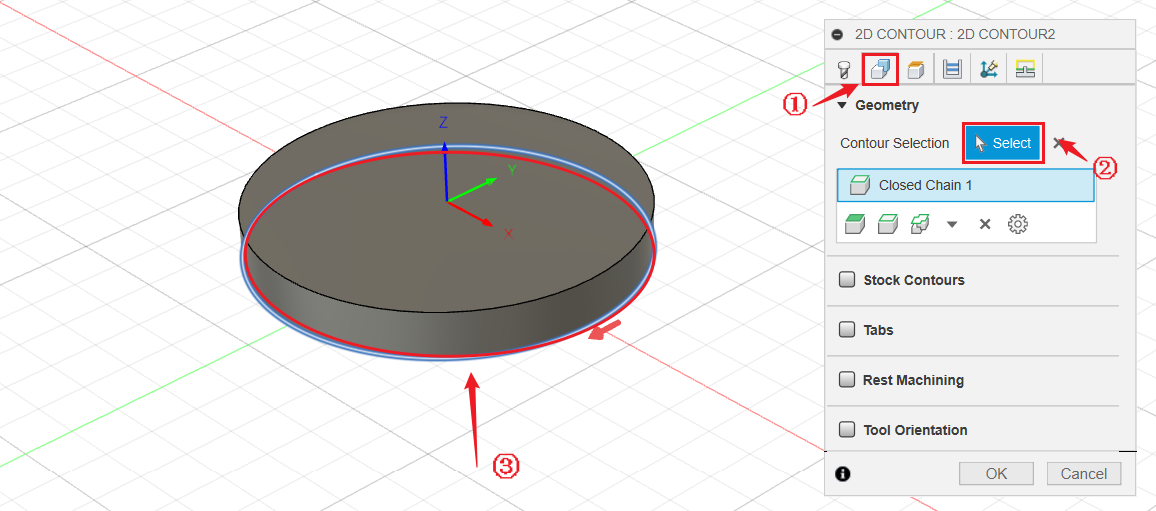
- Tick Tabs. Then set Tab Width, Tab Height and Tab Distance to 3mm, 1mm and 50mm respectively.
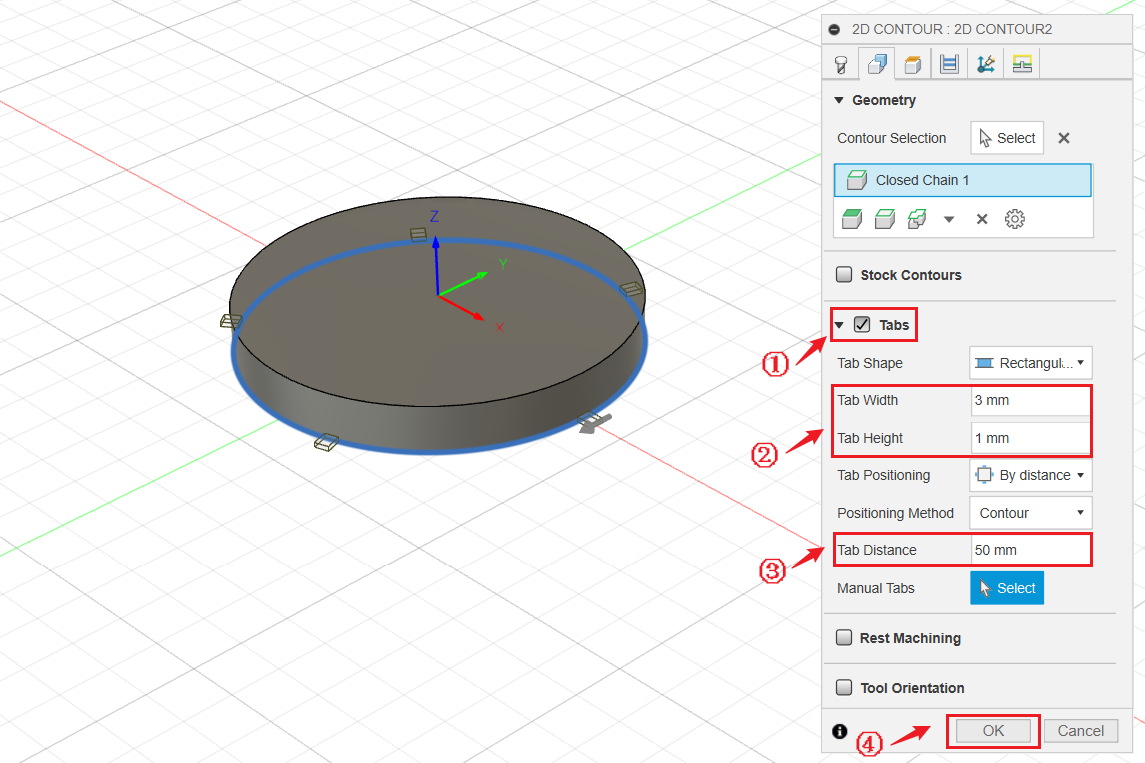
Adding a couple of tabs around the solid can help hold it down on the stock during processing.
- Go to Passes tag, tick Multiple Depths, set Maximum Roughing Stepdown to 0.5mm and click OK.
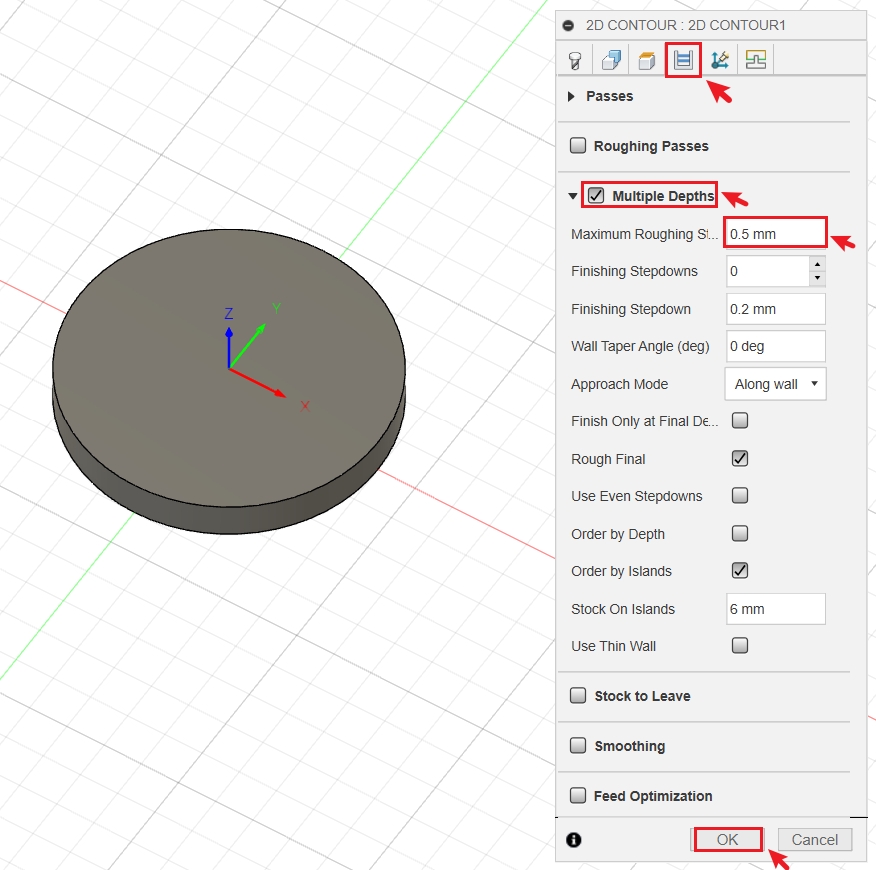
¶ Preview toolpath
- Click Actions > Simulate.
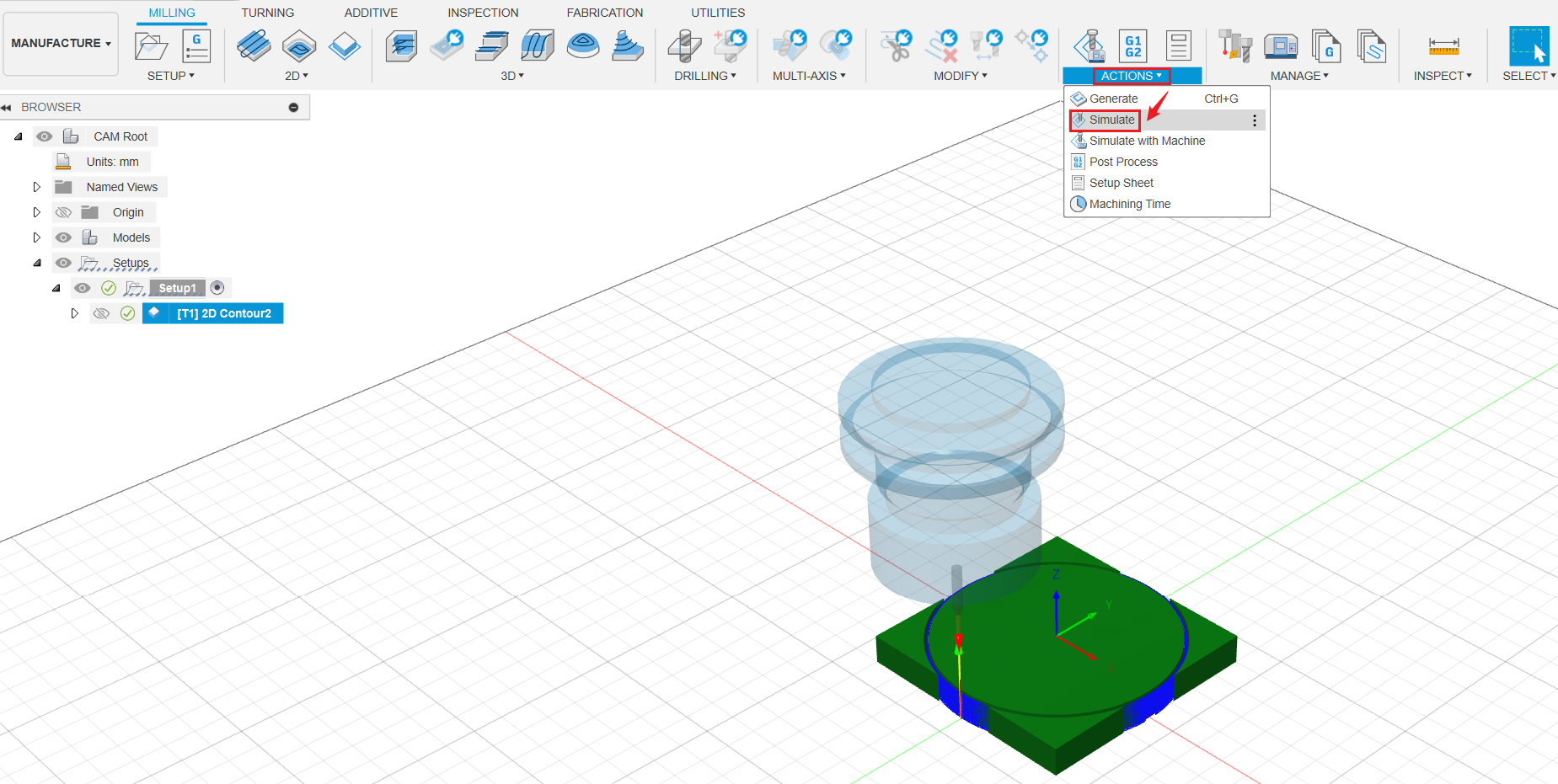
- Click Start the Simulation button to preview the processing toolpath. Then click Exit Simulation when finished.
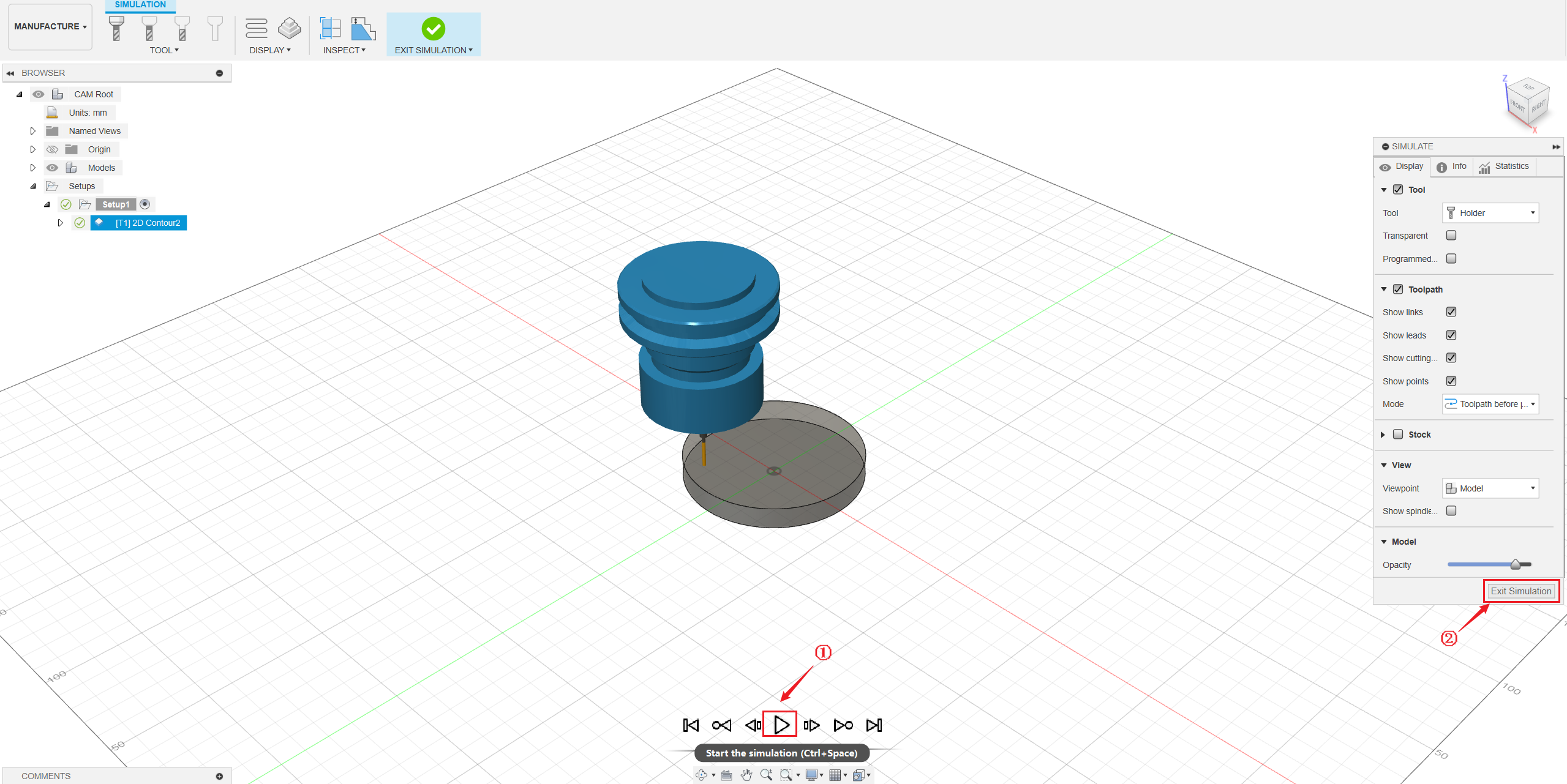
¶ Export G-code file
To export G-code file, please refer to Snapmaker post process in Fusion 360.
¶ 3.5 Transfer G-code file to machine
- Copy the exported .cnc G-code file to USB flash drive.
- Insert USB flash drive into the Integrated Controller.
- On Touchscreen, tap Start > Files > Local, you will find your .cnc G-code file.
- Copy the exported .cnc G-code file to USB flash drive.
- Insert USB flash drive into the Controller.
- On Touchscreen, tap Files > USB, you will find your .cnc G-code file.
¶ 3.6 Get your machine ready
- Make sure you have clamped the material and installed the CNC bit correctly.
Make sure that the height of the workpiece is no smaller than the model height (which is 10mm in this case), otherwise the CNC Carving and Cutting platform will get cut and damaged.
- On Touchscreen, open the G-code file, and set the work origin.
- Make sure you have clamped the material and installed the CNC bit correctly.
Make sure that the height of the workpiece is no smaller than the model height (which is 10mm in this case), otherwise the CNC Carving and Cutting platform will get cut and damaged.
- On Touchscreen, open the G-code file, and refer to section 5.6 Set the Work Origin and Start Carving to set the work origin.
¶ 3.7 Start 3-axis CNC machining
Ensure that you place the Integrated Controller within easy reach. In case of an emergency, press the emergency stop button on top of the Integrated Controller to stop the job immediately. After you have handled the emergency, rotate the emergency stop button clockwise to release it.
It is not recommended to turn on the exhaust fan of the Enclosure during a CNC process, or the dust and wood chips generated will attach to the inner surfaces of the Enclosure and the exhaust fan.
¶ 3.8 Clean the finished work and the machine
Gently remove the tabs around it, you will get a cylinder like this.
