¶ Procedures
- Click ACTIONS > Post Process.
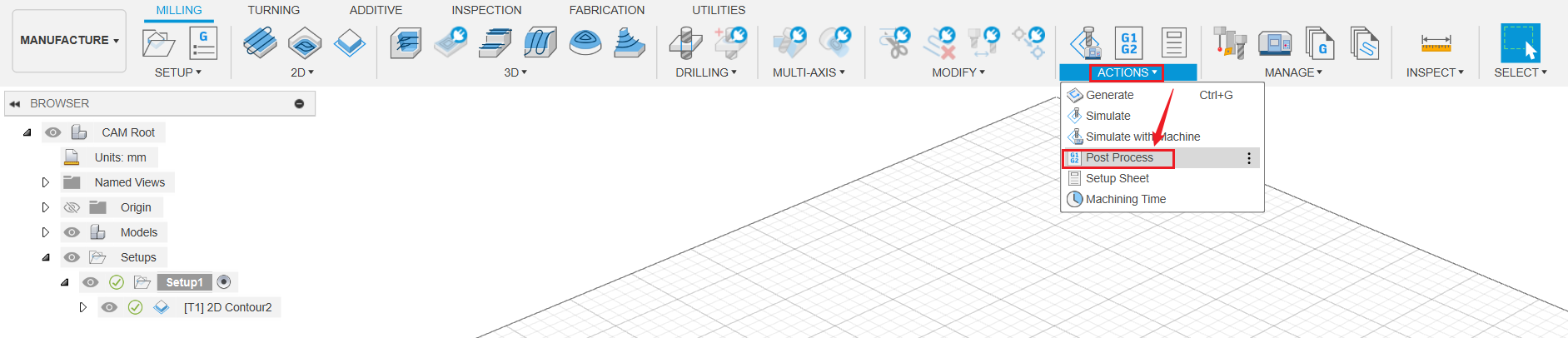
- Click Post dropdown button, then click Choose from library.
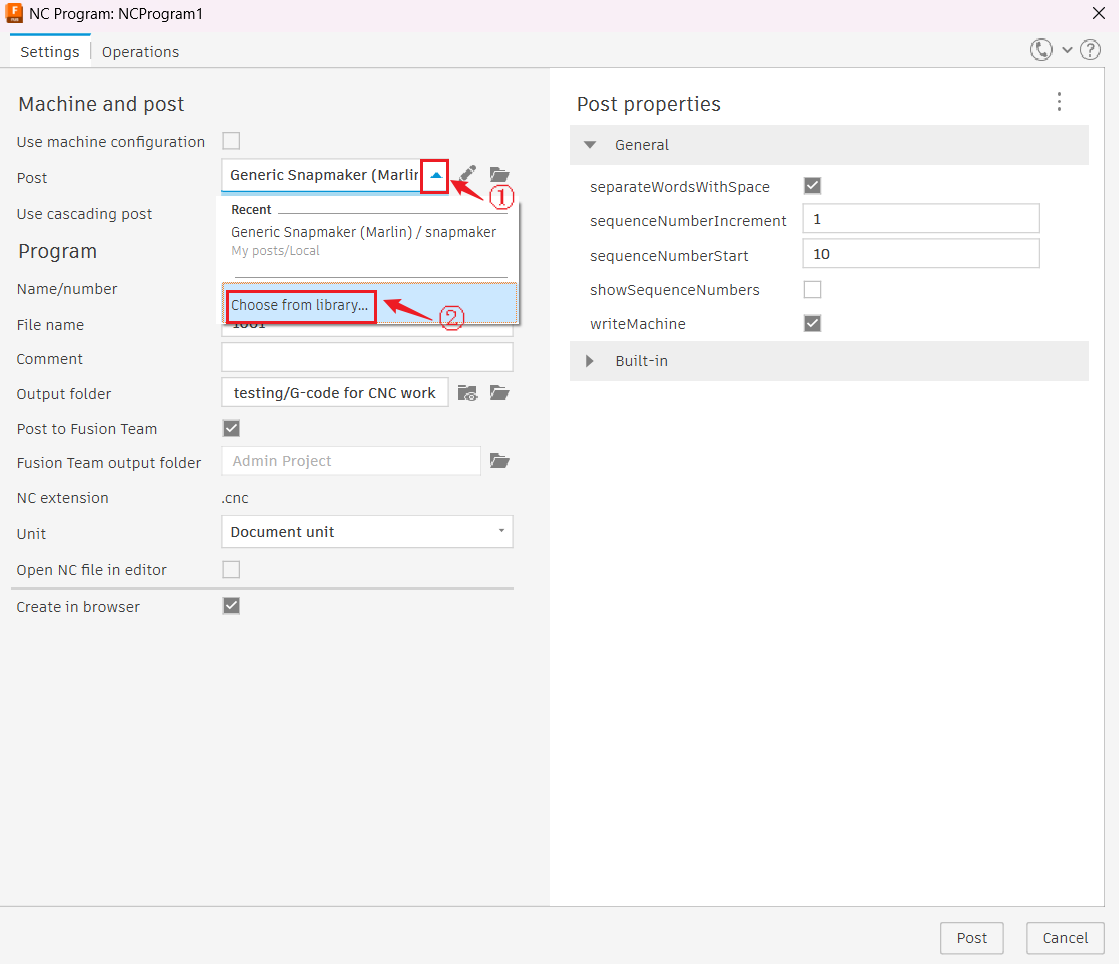
- Select Local, then click Import button.
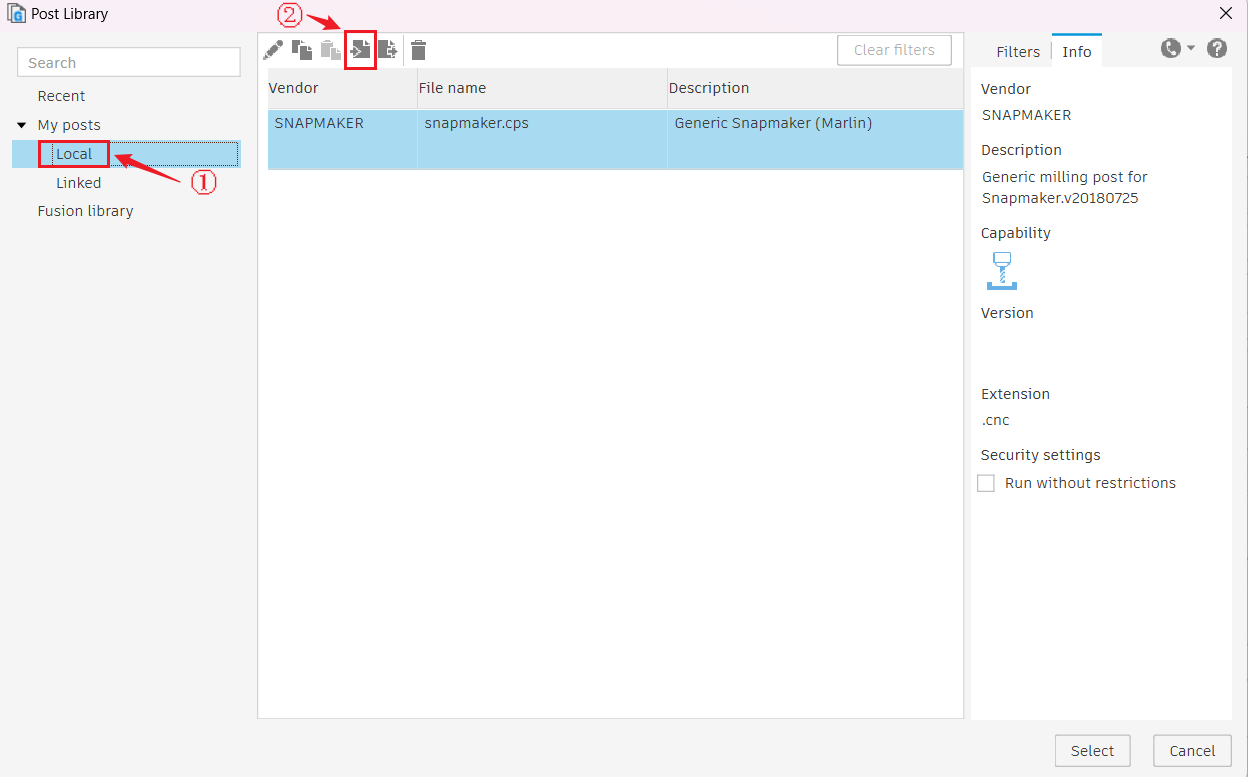
- Select snapmaker.cps file and import it.
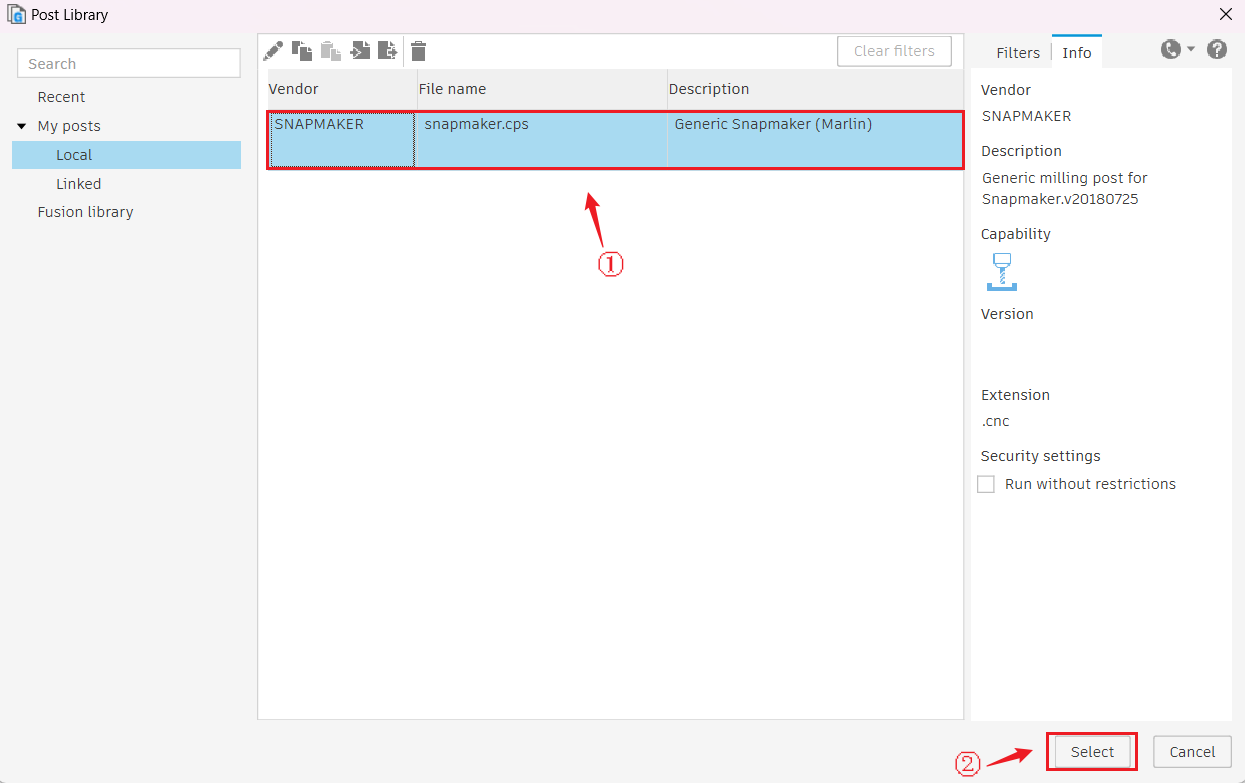
- Tick Generic Snapmaker (Marlin) / snapmaker. Then click Select.
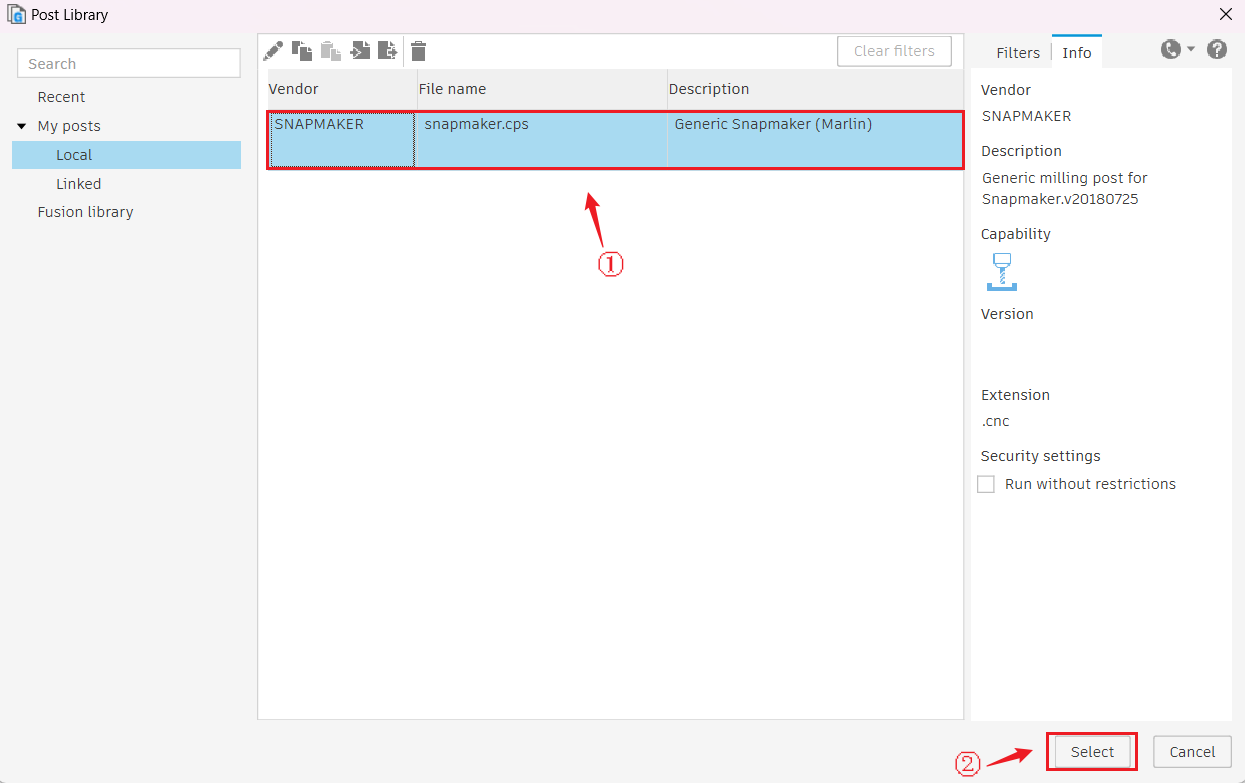
- Input your file name, select output folder, then click Post.
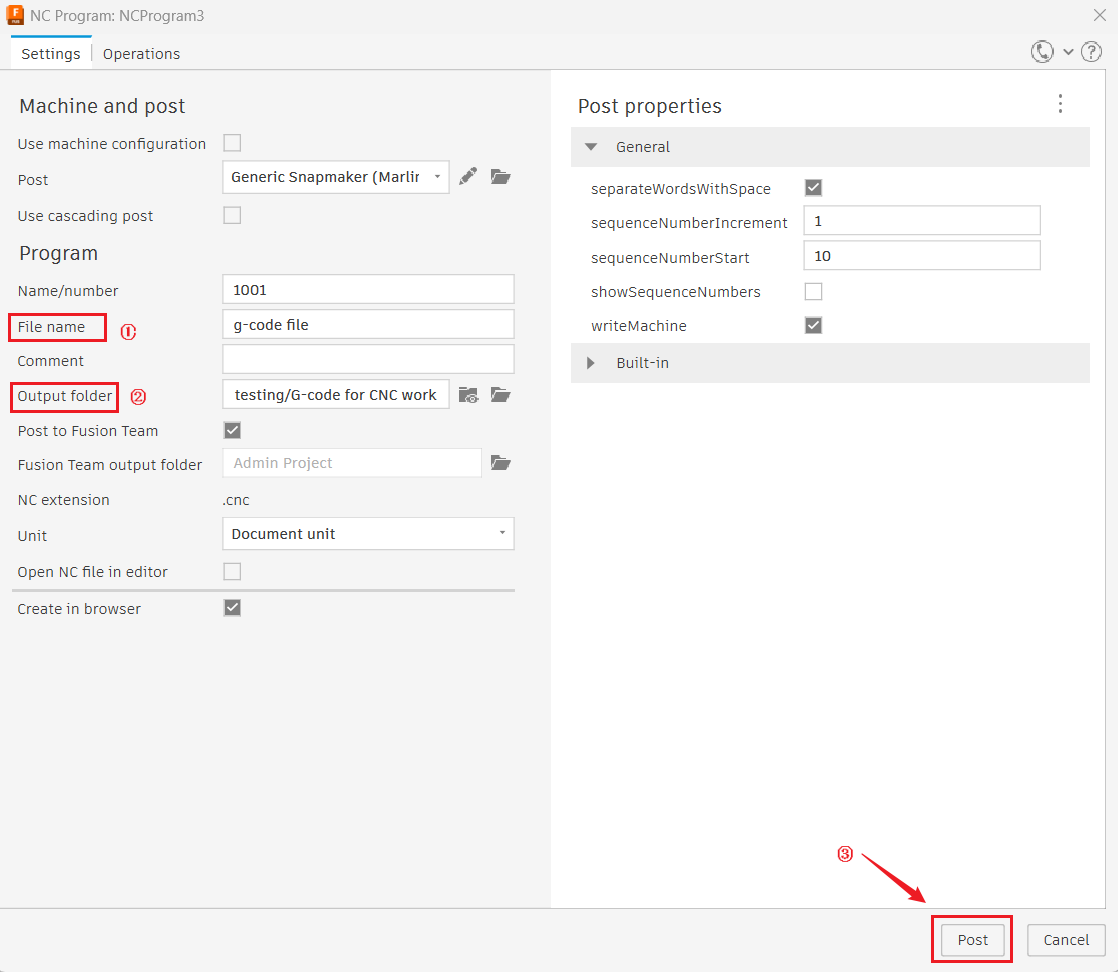
- When you see "NC code successfully posted" pops up in the right-bottom pop up window, G-code has been successfully exported.