¶ Problem Description
When printing, the filament does not come out of the nozzle.
¶ Possible Causes
- The nozzle is jammed.
- The filament is not inserted properly.
- The 3D Printing Module is malfunctioning.
- The port of the Controller is broken.
- The Toolhead Cable is broken.
¶ Solution
- Check whether the hot end is jammed.
- If yes, clean the hot end.
1.1 Heat the nozzle to 225℃ (If it is a PLA filament, please heat it to 225 ℃. If it is an ABS filament, please heat it to 265 ℃.) and use a metal stick to clean the filament inside the module by pushing them out.

1.2 If the filament cannot be pushed out, it indicates that the hot end (nozzle) is clogged, please refer to this video to replace the hot end.https://drive.google.com/file/d/16lLntfp-3V-j48pP_-aeRtADg49mSnek/view - If not, proceed to step 2.
- Check if the gear inside the 3D Printing Module rotates.
- Turn on the machine and open the latch of the 3D Printing Module.

- On the Touchscreen, Go to Control > Nozzle. Set the nozzle temp to 200℃ and then wait for the nozzle to reach the target temp. Then tap Load or Unload.
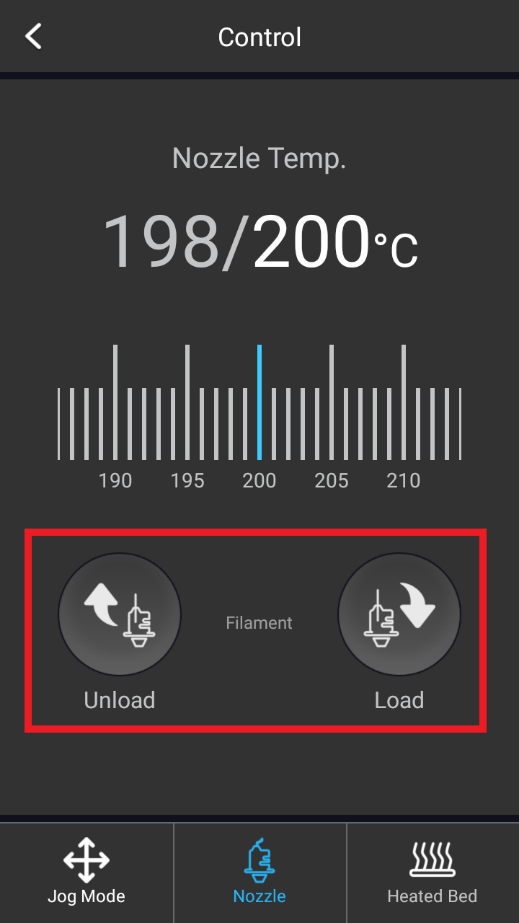
- Check whether the 3D Printing Module gear is rotating.

3.1 If yes, then the 3D Printing Module, the Controller, and the Toolhead Cable are intact. Make sure the filament is inserted properly and then close the latch. Try loading the filament again.
3.2 If not, check whether the toolhead port of the Controller is broken, proceed to step 3 and 4.
- Use the 1.6W Laser Module to verify whether the toolhead port of the Controller is broken.
- Turn off the machine and connect the 1.6W Laser Module.
- Turn on the machine, go to Control > Laser Power.
2.1 Toggle ON Laser Status to see if the blue laser light comes out.
2.2 Toggle OFF Laser Status to see if the blue laser light will close.
2.3 Adjust the laser intensity and observe whether there is a significant change.
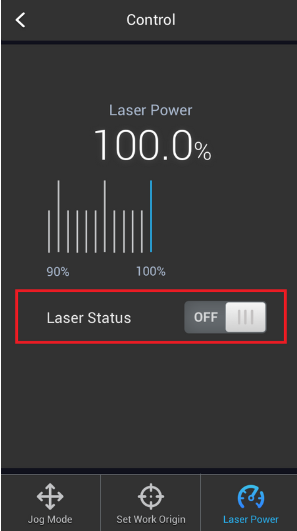
2.4 Check whether the indicator light of the 1.6W Laser Module camera is green.
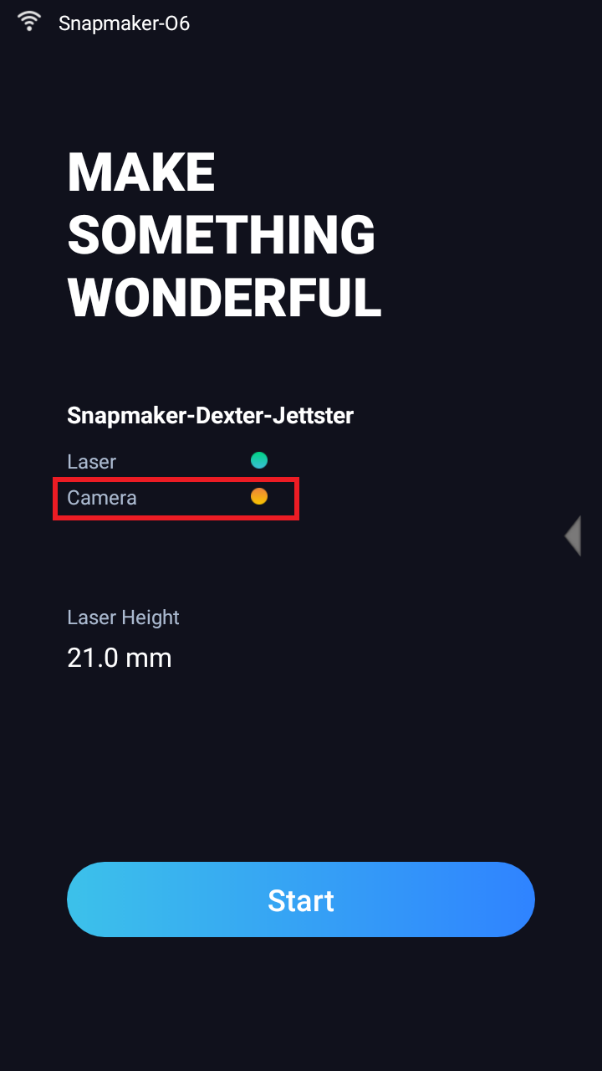
- Please refer to this article to use the addon-1 port to verify whether the toolhead port of the Controller is broken.https://wiki.snapmaker.com/en/Snapmaker_2/troubleshooting/3D_printing_module_not_detected
After following the troubleshooting steps, if you find it difficult to resolve your issue, kindly submit a support ticket through https://snapmaker.formcrafts.com/support-ticket and share your troubleshooting results with some pictures/videos.
Our dedicated support team will be more than willing to assist you in resolving the issue.