¶ Problem Description
- The machine is unable to read files from the USB drive.
- The machine is unable to detect the USB drive.
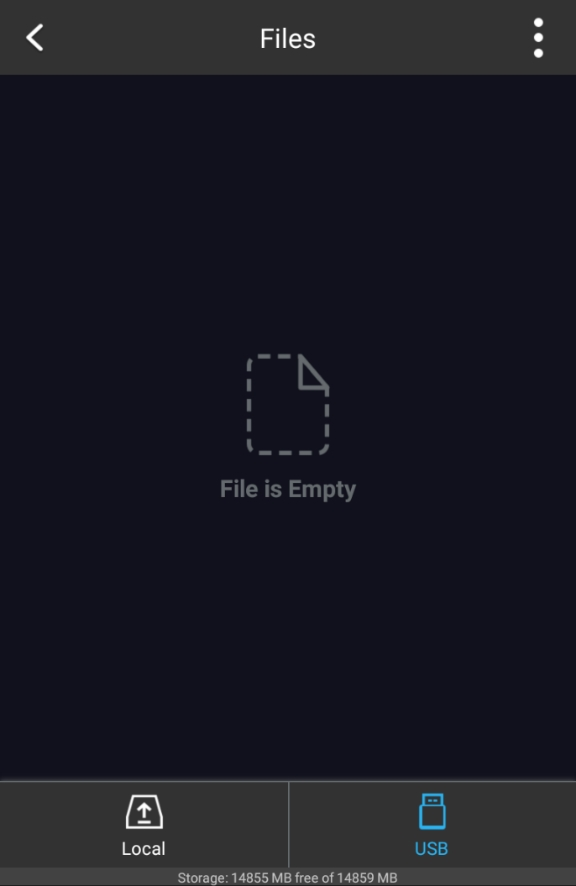
¶ Possible Causes
- There’s something wrong with the USB drive.
- The file system of the USB drive is not FAT32.
- The USB drive capacity exceeds 16GB.
- Tool head not recognized.
- The file type on the USB drive is not compatible with the tool head.
¶ Solution
¶ Step 1. Check if the USB drive is faulty
- Insert the USB drive into your computer to confirm if it can be detected.
- Try using a different USB drive to see if the machine can read the files.
¶ Step 2. Check if the USB drive is formatted as FAT32
The machine only supports FAT32 format. If your USB drive is formatted in another file system, it won't be recognized. Try reformatting it to FAT32.
Please note that formatting will erase all data, so make sure to back up your files first. Alternatively, you can use a different USB drive that is already in FAT32 format.
¶ To reformat your USB flash drive to FAT32, do the following:
¶ For Windows:
For a USB flash drive with a capacity smaller than 32GB:
- Press the Win key and the X key at the same time to open the Power User menu..
- Click Windows PowerShell(Admin).
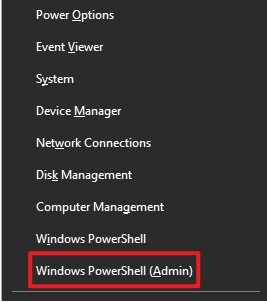
- On the Windows PowerShell panel, type in the command below and then hit the Enter key.
format /FS:FAT32 /Q X:
Replace the 'X' at the end of the command with the drive letter of your USB flash drive.
For a USB flash drive with a capacity bigger than 32GB:
- Download the FAT32 Format program.https://support.snapmaker.com/hc/article_attachments/4405061604503
- Run the program and format the USB flash drive to FAT32.
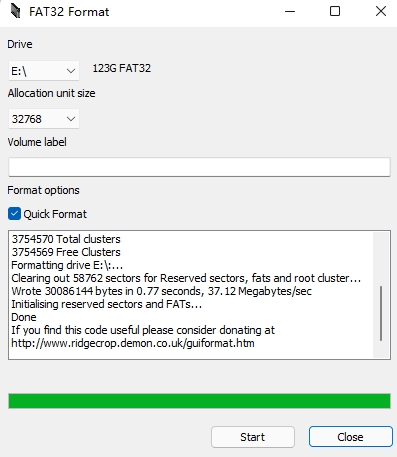
¶ For macOS:
- Open Terminal, input the commands below, and then hit the Enter key.
diskutil list
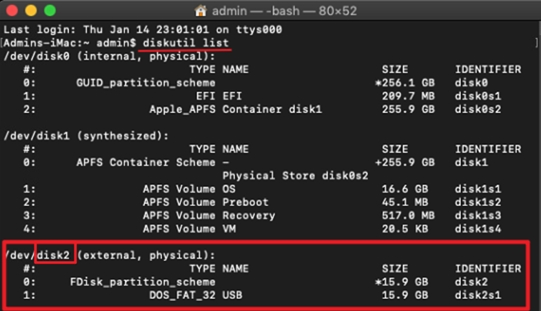
- Check the number of your USB flash drive as circled in the above picture. After that, input the commands below, and then hit the Enter key. Note that this step requires your computer password.
sudo diskutil eraseDisk FAT32 USB MBRFormat /dev/diskX
Replace the 'X' at the end of the command with the number of your USB flash drive.
¶ Step 3. The USB drive capacity exceeds 16GB.
Please check if the USB drive you are using has a capacity larger than 16GB, for example 128GB or 256GB, as drives over 16GB may cause issues.
¶ Step 4. Check if the toolhead is properly recognized
If the toolhead isn’t recognized correctly, the files on the USB drive won't be read. Please check the home screen to see if the toolhead is detected and shows a green dot indicator.
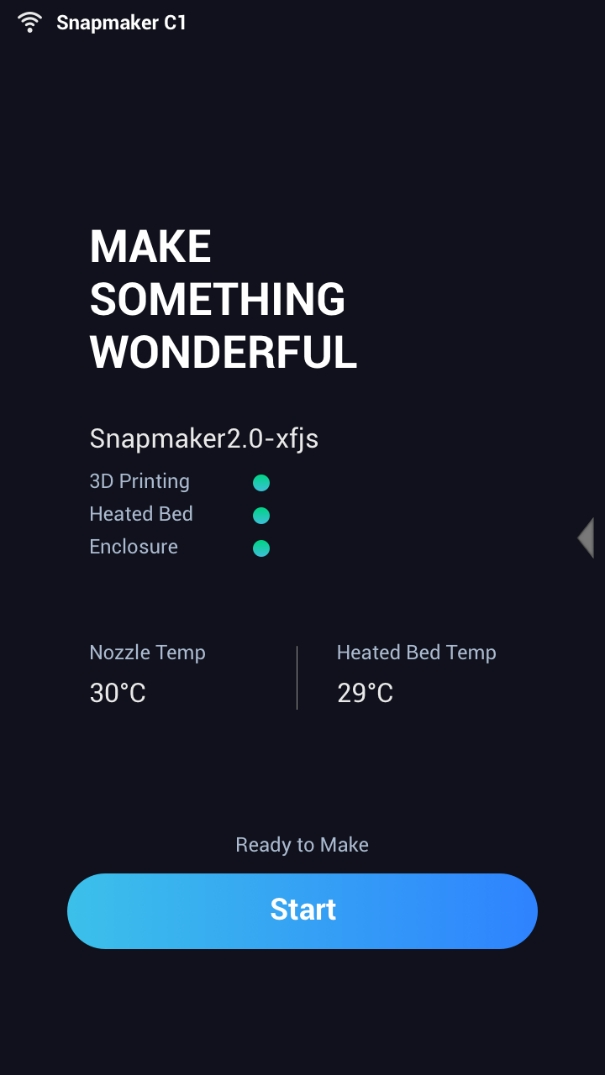
If the toolhead is not recognized, please refer to the following troubleshooting article:
What should I do if none of the toolheads can be detected by the machine
¶ Step 5. Check the file type in the USB drive
The machine can only recognize files that match the currently connected toolhead. For example, when the 3D printing module is connected, it can detect G-code files, but laser NC files will not be recognized.
¶ Reach out to Snapmaker Support
After following the troubleshooting steps, if you find it difficult to resolve your issue, kindly submit a support ticket through https://snapmaker.formcrafts.com/support-ticket and share your troubleshooting results with some pictures/videos.
Our dedicated support team will be more than willing to assist you in resolving the issue.