The model used below can be downloaded from Thingiverse.
¶ User Interface Introduction
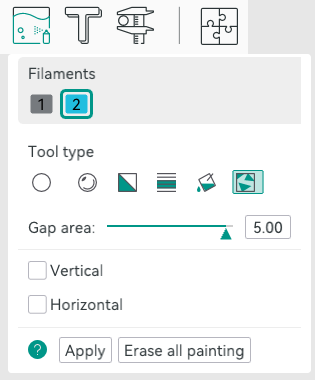
¶ Filaments
It lists all available filaments in the current project as color boxes. You may pick a color for painting by simply clicking a color box.
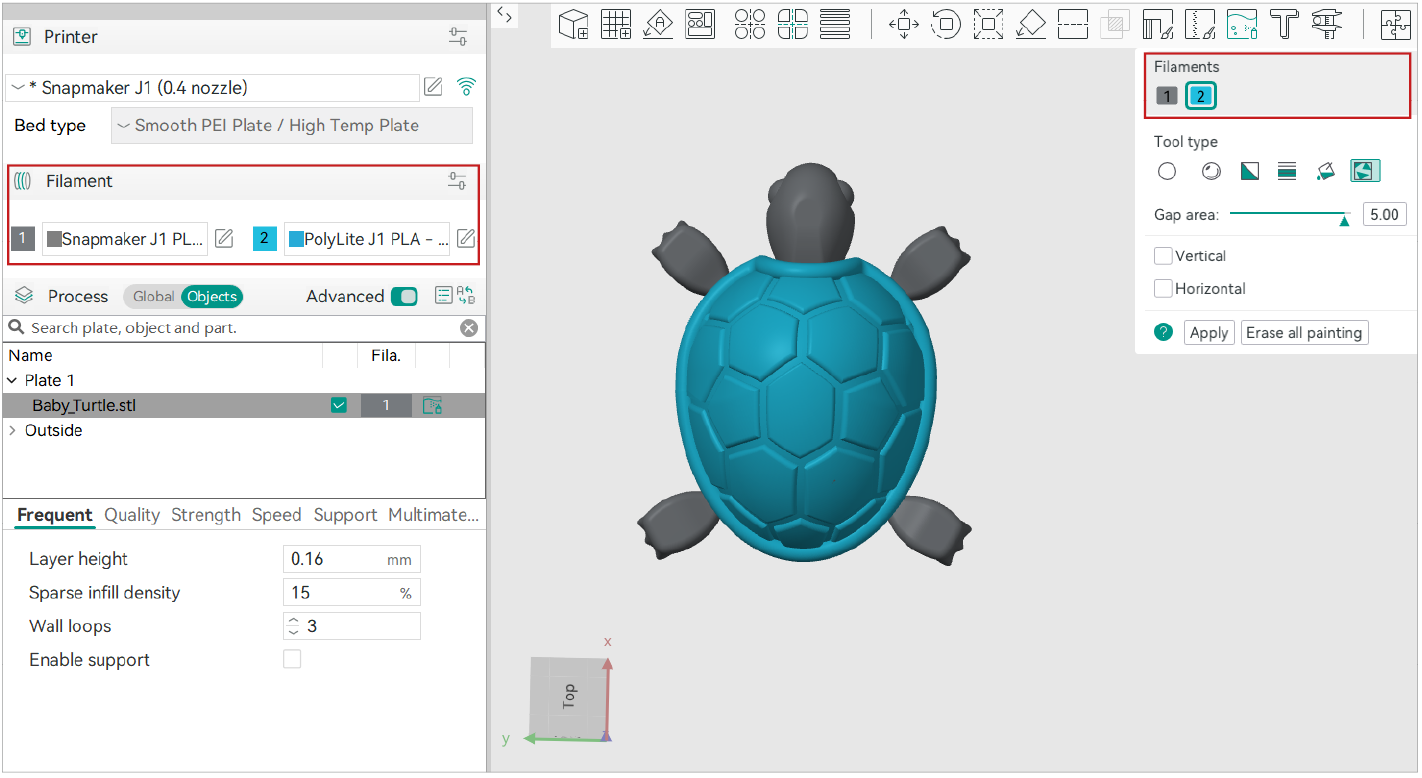
You can also pick a filament by using shortcut keys 1~9.
¶ Tool types
Six painting tool types are provided.
¶ Circle tool
Circle tool is a circle-shape pen tool that is used to draw any curves on the model's surface.
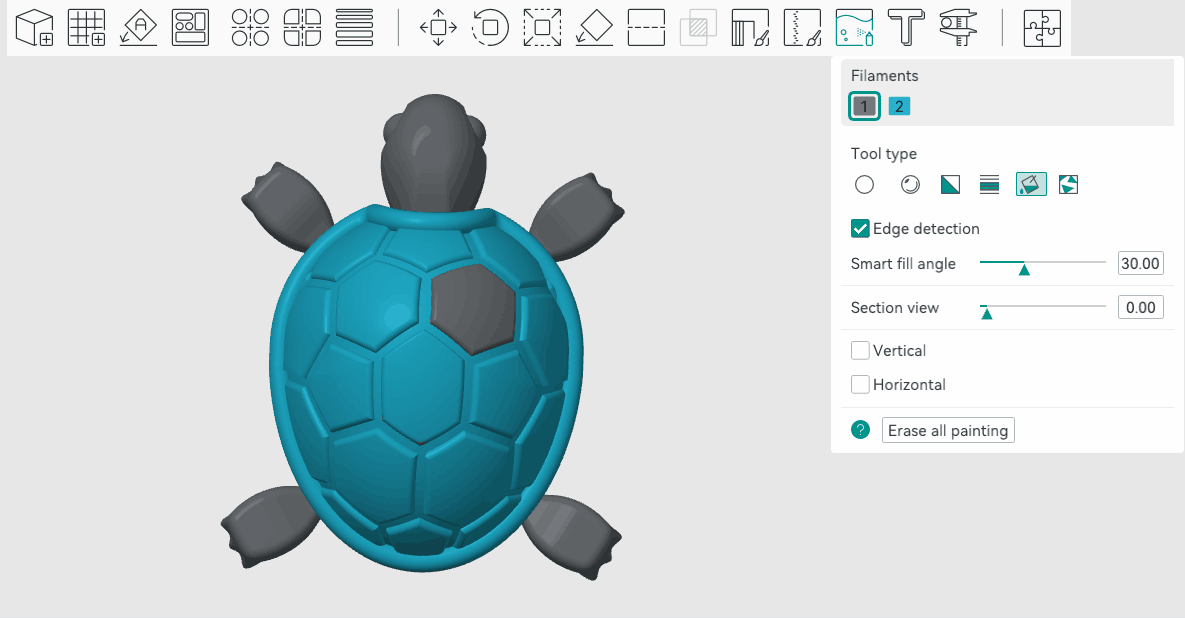
You can click Ctrl + Mouse wheel to change pen size.
¶ Sphere tool
The sphere is similar to Circle, but it will colorize all facets inside the sphere rather than only the visible facets.
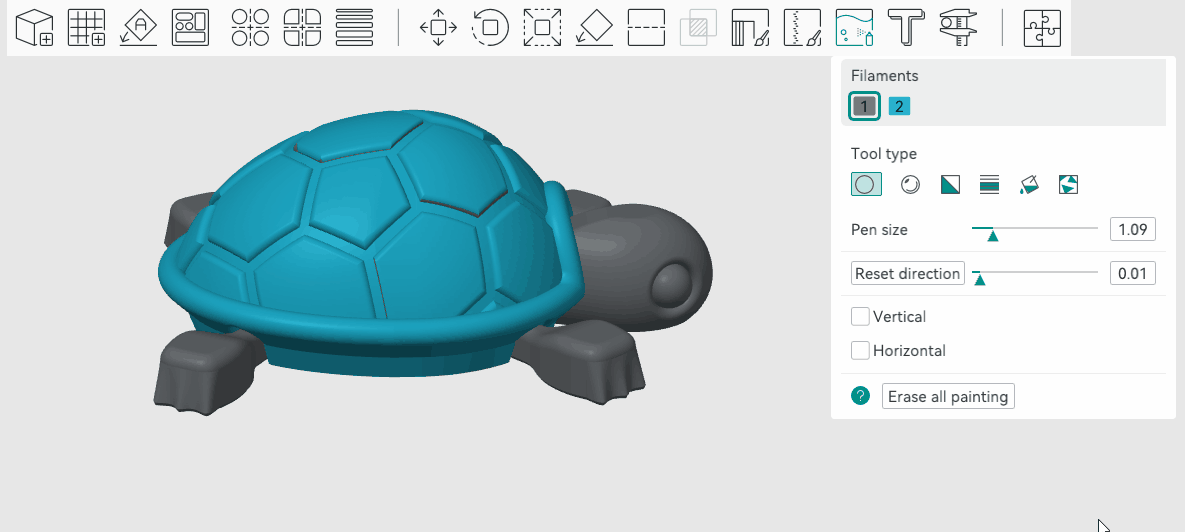
¶ Triangle Tool
The triangle tool colorizes the triangle pointed by the mouse pointer. Click to colorize a single triangle facet and drag to select a list of triangle facets.
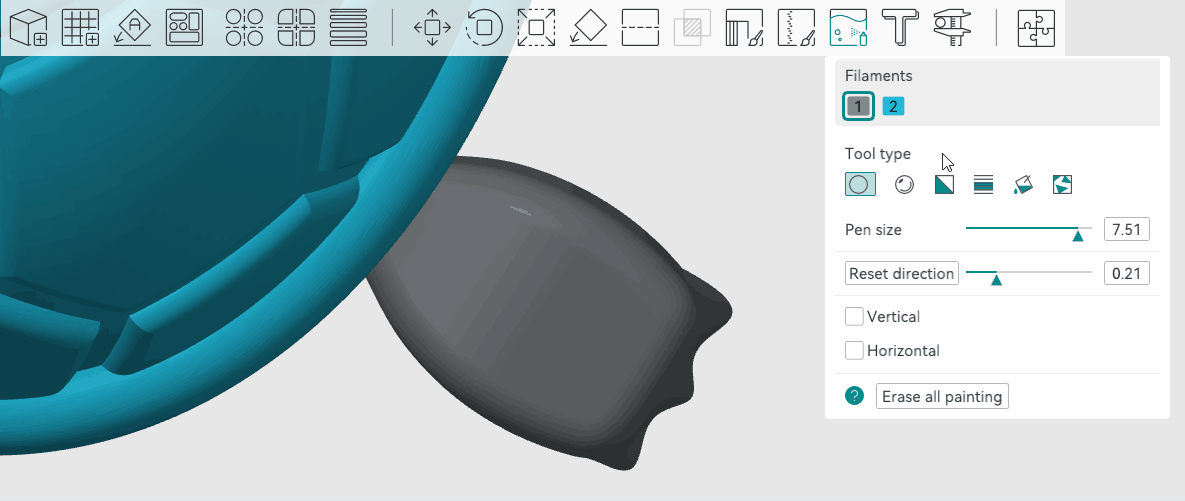
¶ Height range tool
The height range tool colorizes all facets between a given height range, even though they may lay in disjointed regions.
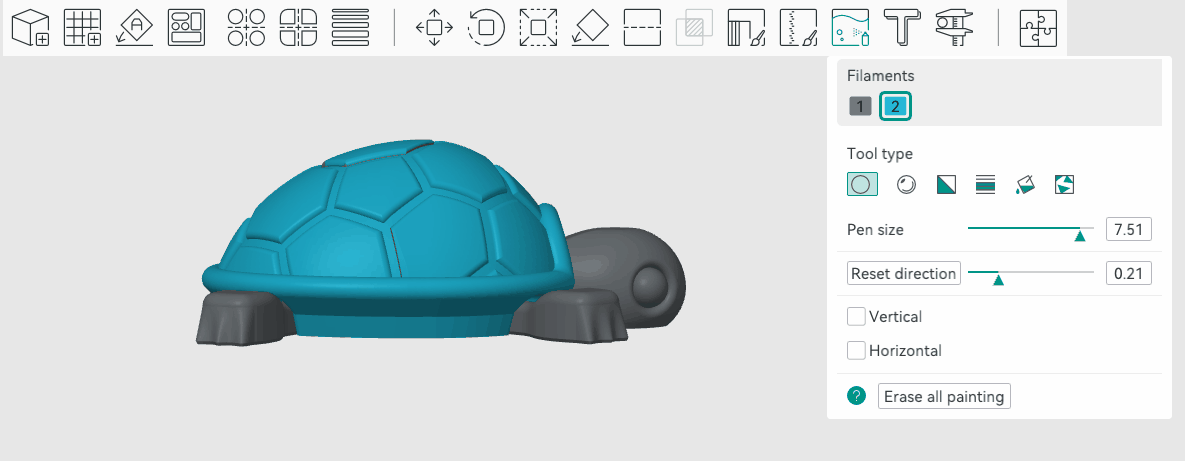
¶ Fill Tool
The Fill Tool colorizes a bucket of connected facets propagated from the facet pointed by the mouse pointer. The propagation stops when reaching a facet that has a different color. If Edge detection is on, the propagation will also be stopped when reaching a corner that is sharper than the threshold.
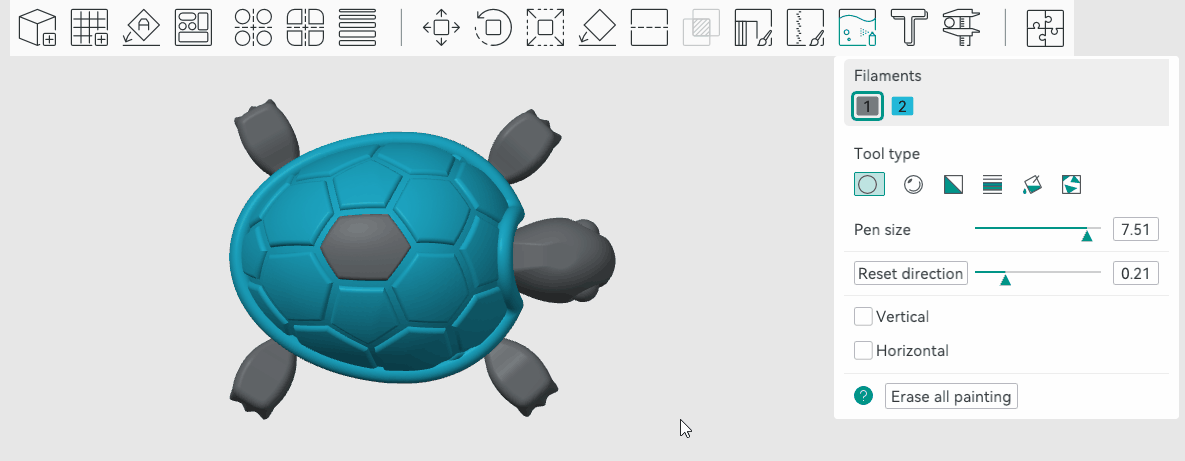
¶ Gap Fill Tool
Painting with the above tools often generates gap areas. They may look ugly and increase (expensive) filament changes. The gap fill tool will detect small gaps and auto-fill them with the color from a neighbor facet group.
