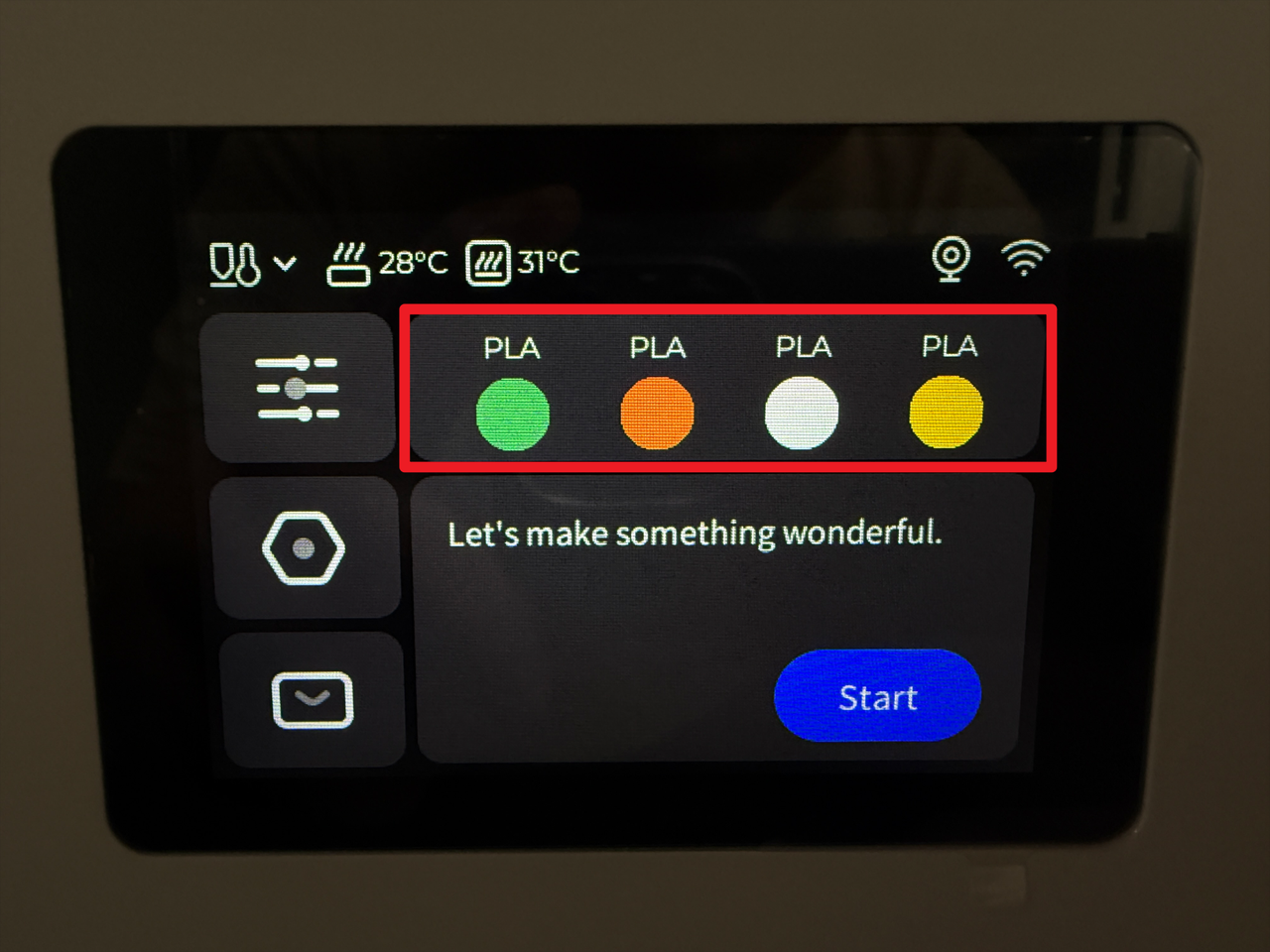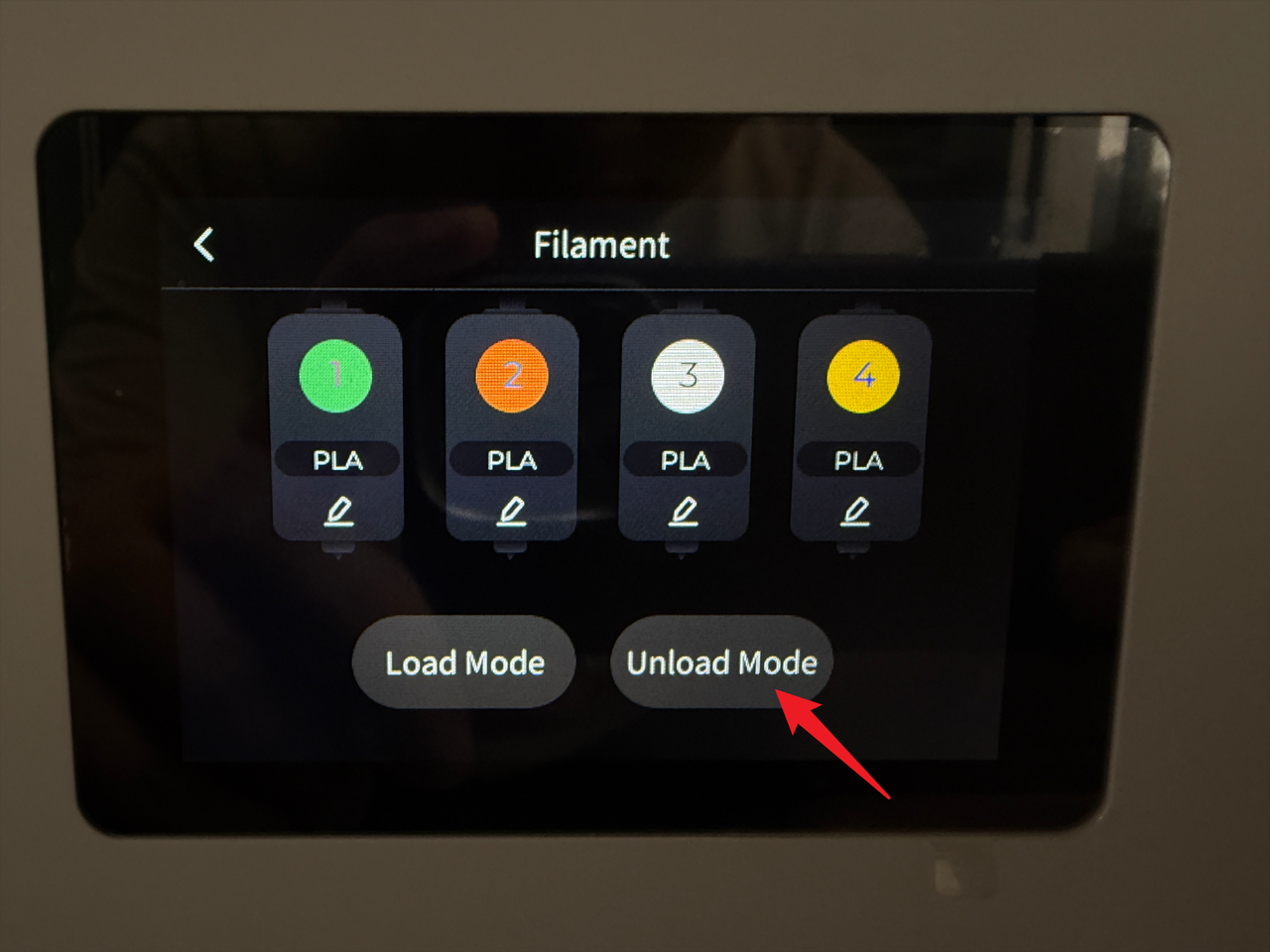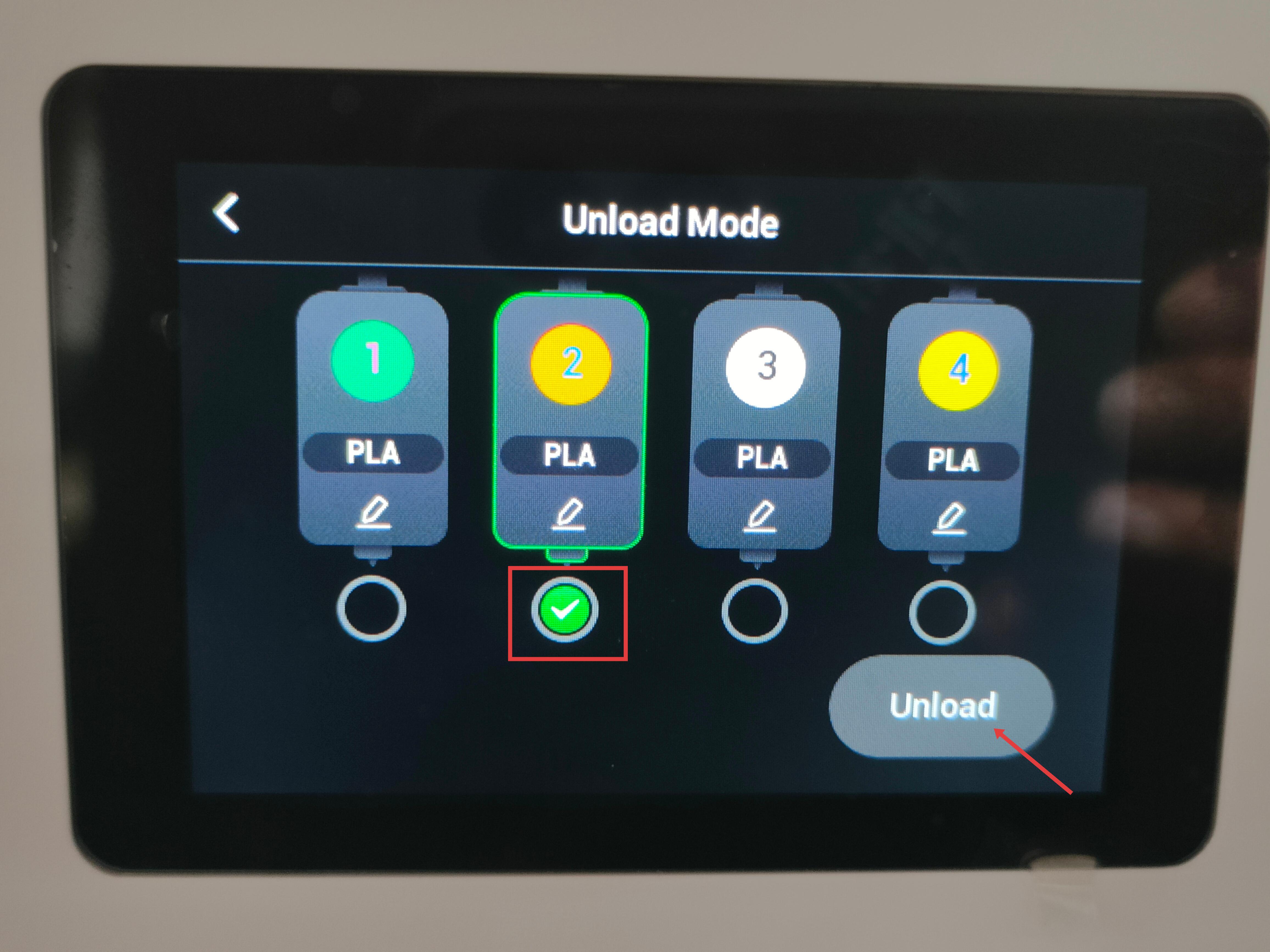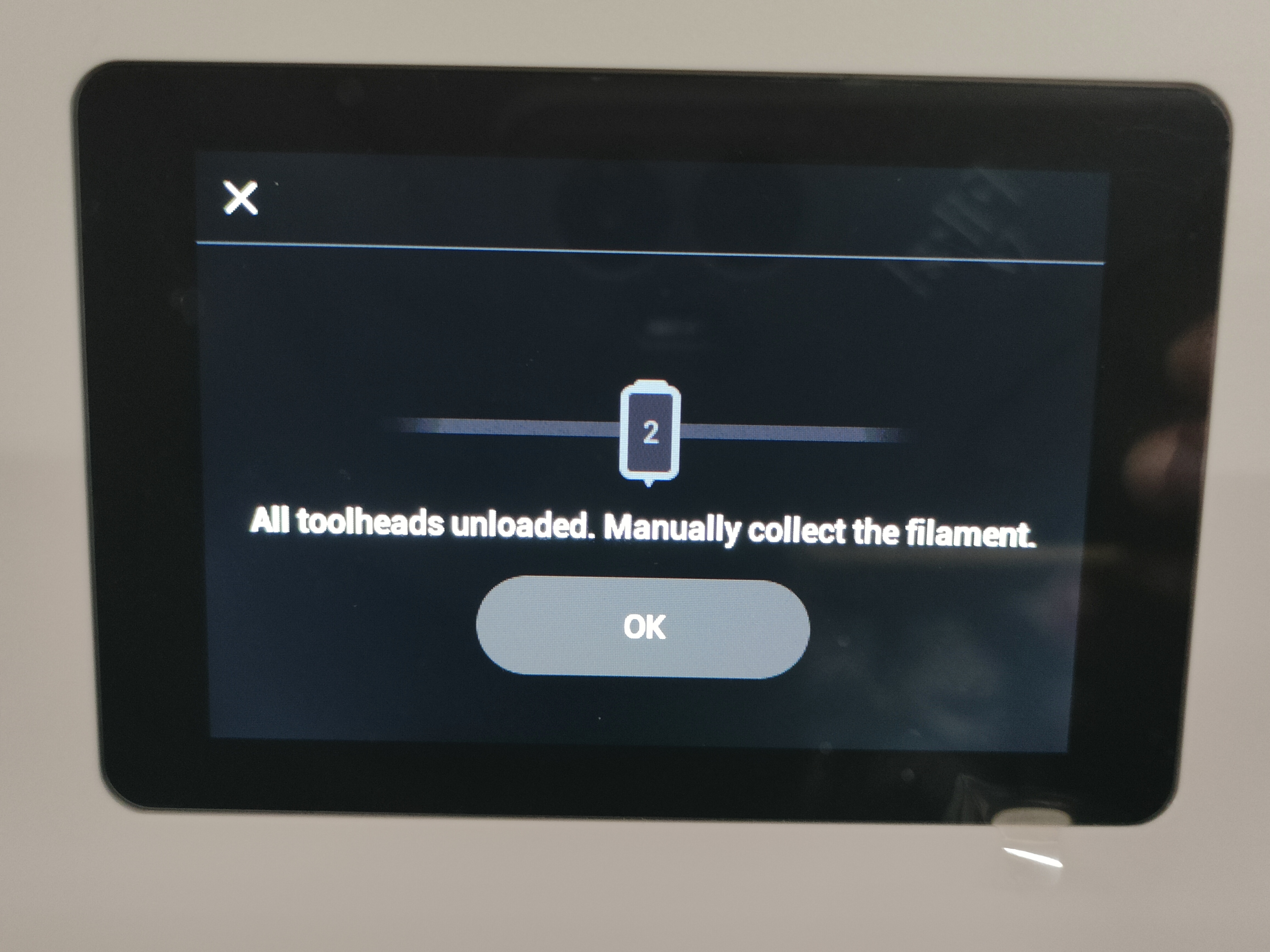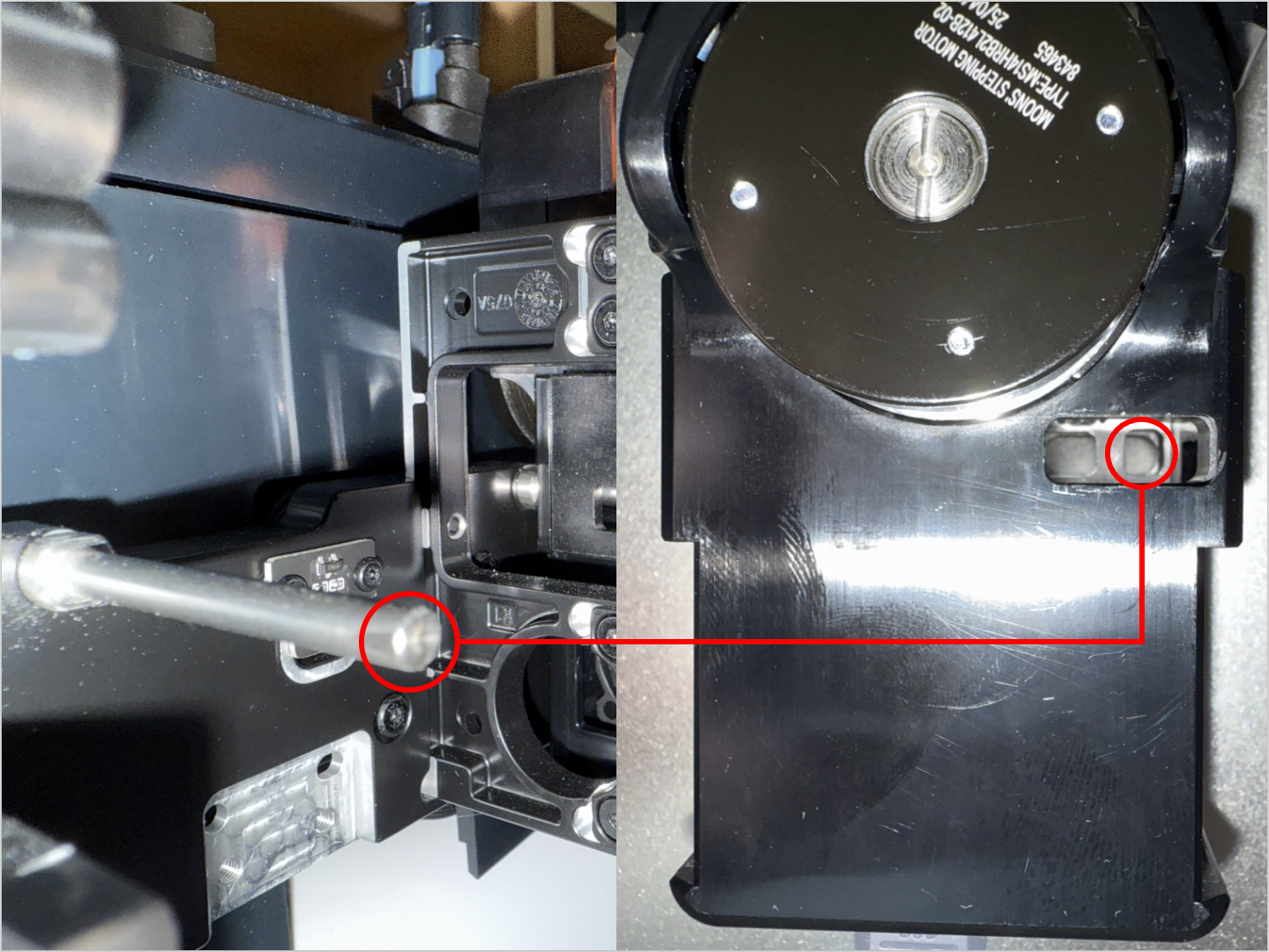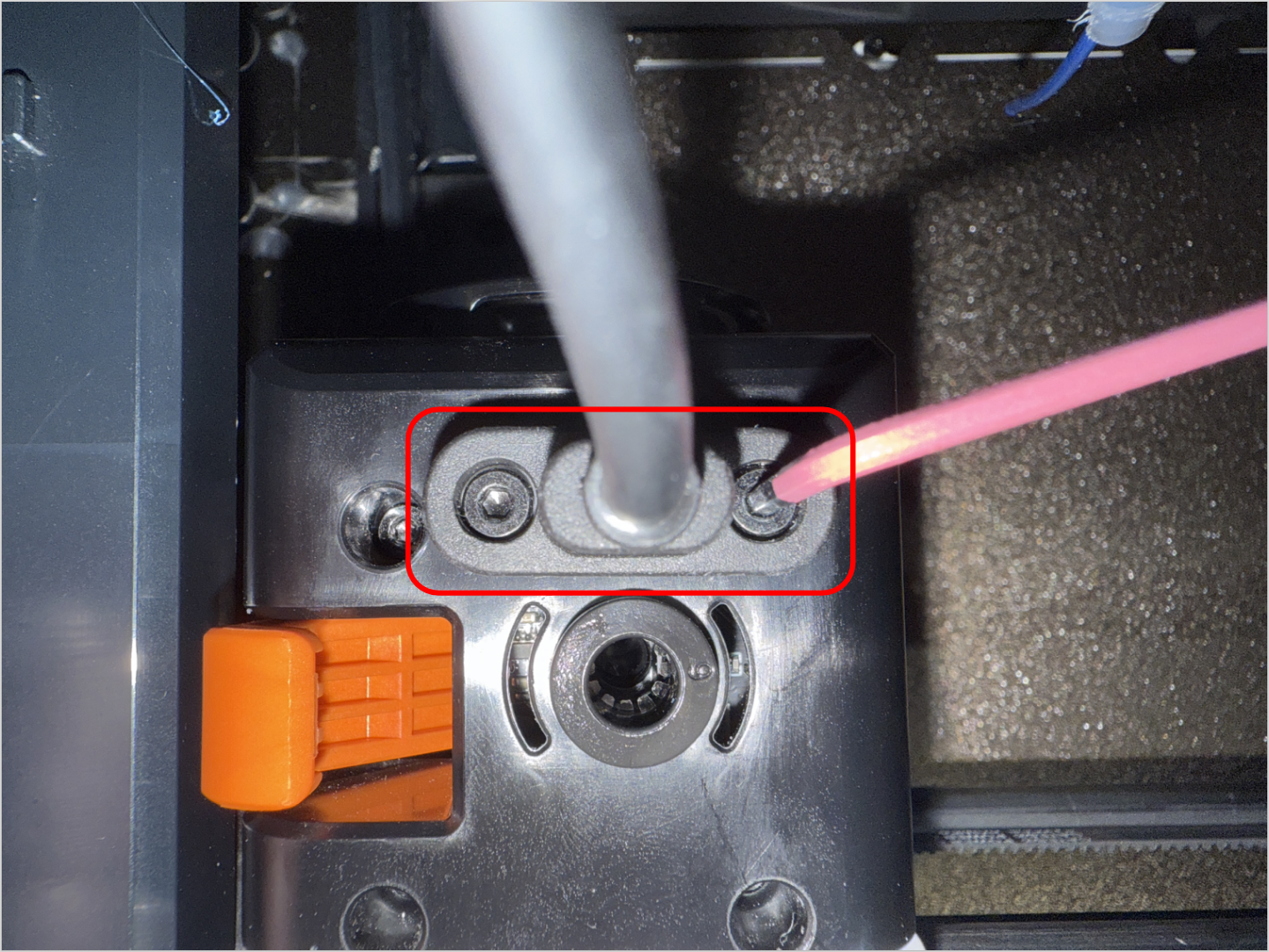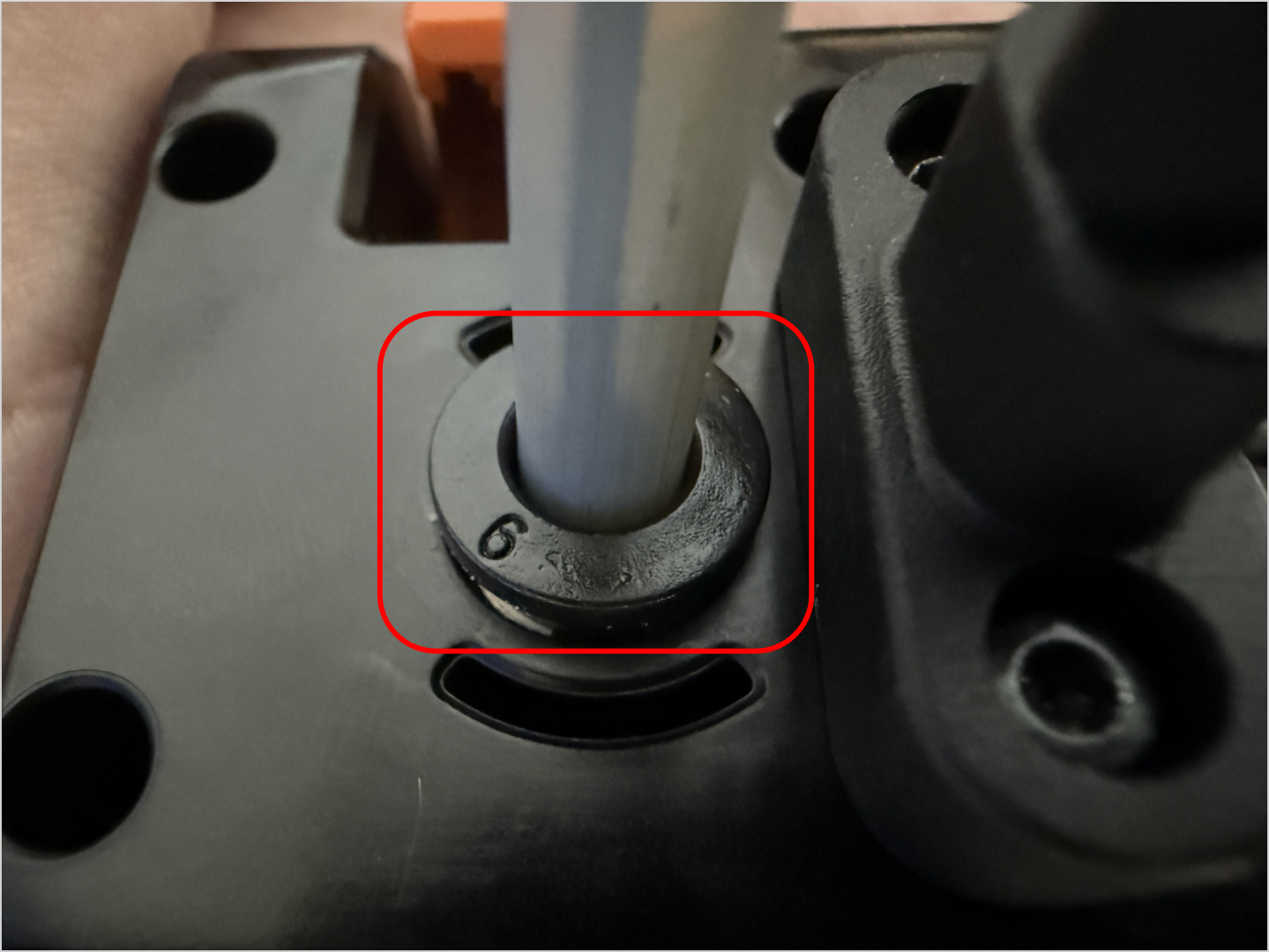¶ Overview
¶ Location
The hot end cooling fan is located inside the toolhead. It can only be replaced after removing the toolhead housing and the hot end.
¶ Terminology
Different from our official term, some people may use the following terms to describe this component:
- Hot end fan
- Hotend fan
- Hotend cooling fan
- Toolhead heat sink fan
- Nozzle cooler
¶ Difficulty and Time Estimate
- Difficulty:★★☆☆☆ (Easy)
- Estimated Time:15 minutes
¶ Where to Buy
US: https://us.snapmaker.com/products/hot-end-cooling-fan-for-snapmaker-u1
EU: https://eu.snapmaker.com/products/hot-end-cooling-fan-for-snapmaker-u1
Global: https://shop.snapmaker.com/products/hot-end-cooling-fan-for-snapmaker-u1
¶ Tools and Parts Required
- H1.5 hex key
- H2.0 hex key
- New hot end cooling fan
¶ Procedure
¶ Step 1. Unload filament
- Tap the specified area on the touchscreen (Highlighted in red in the image below).
- Tap "Unload Mode".
- Select the target toolhead (e.g., No.2) and tap "Unload".
- Wait for the system to automatically complete the filament unloading.
¶ Step 2. Remove the toolhead
¶ 2.1 Detach the toolhead from the docking bracket
Before proceeding, please turn off the machine and unplug the power cable!

- For head No.1: Slide to the right until the locating pin is fully visible.
- For heads No.2/3/4: Slide the toolhead to the left until the locating pin is fully visible.
¶ 2.2 Remove filament and guide tube
- Remove the three cable clips.
- Press the quick-release fitting.
- Remove the filament and the filament tube.
¶ 2.3 Disconnect USB and remove the toolhead
- Use the H2.0 hex key to remove the two mounting screws.
- Unplug the USB cable and then carefully remove the toolhead.
¶ Step 3. Remove the old fan
- Use the H2.0 hex key to remove the three screws securing the top cover of the toolhead, then remove the top cover.

- Remove the back cover of the toolhead.

- Disconnect the fan cable.

- Use the H2.0 hex key to unscrew the 2 hot end fixing screws.

- Move the hot end aside, use the H1.5 hex key to unscrew the 3 fixing screws, and remove the old fan (including the base).
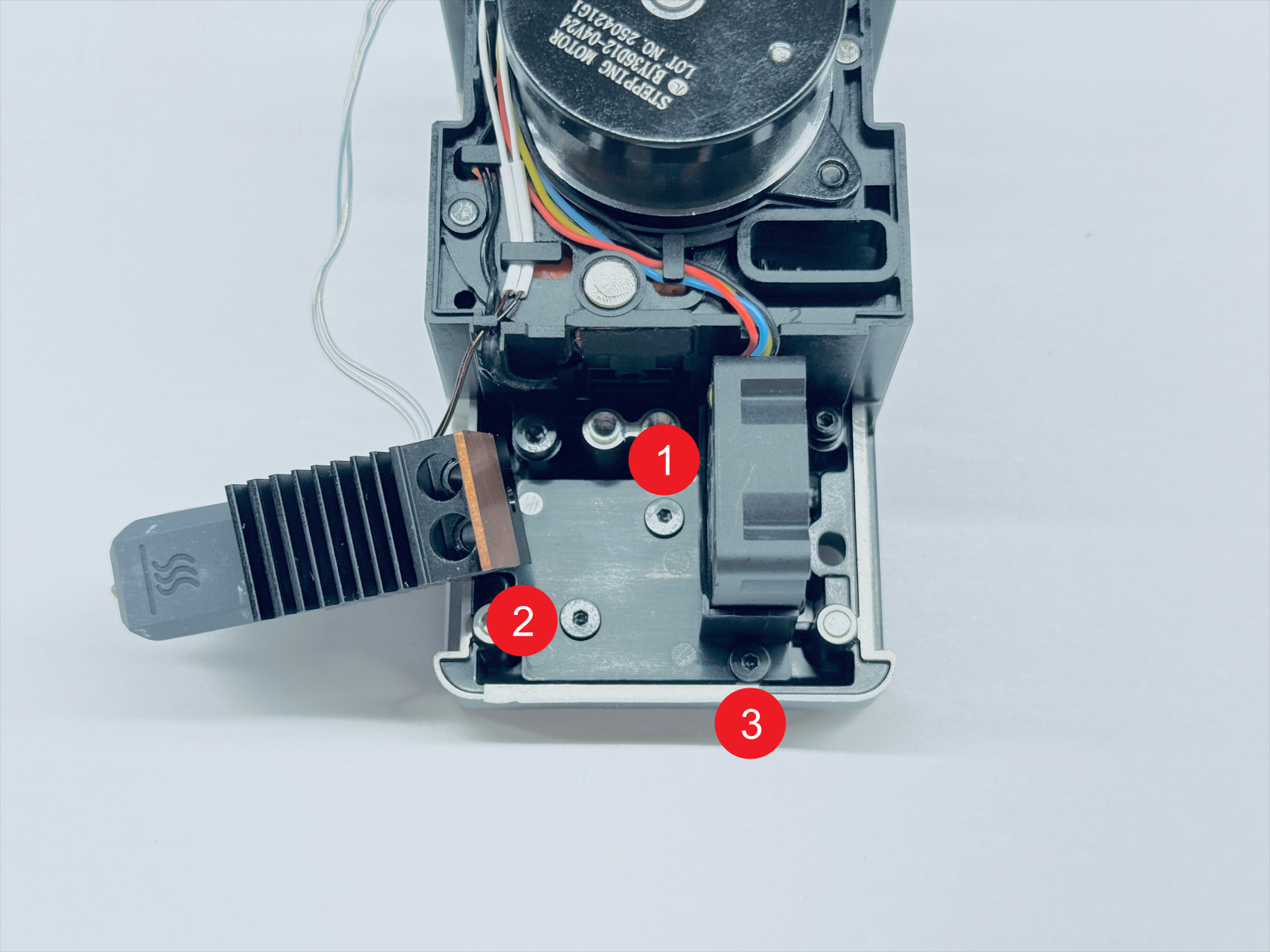
¶ Step 4. Install the new fan
- Assemble the new fan: install the new fan onto the base according to the indicated orientation (note the direction of the fan cable), and use the H1.5 hex key to tighten the 2 fixing screws.
Do not overtighten the screws to avoid damaging the base.

- Reinstall the fan (with base) onto the toolhead, and use the H1.5 hex key to tighten the 3 fixing screws.
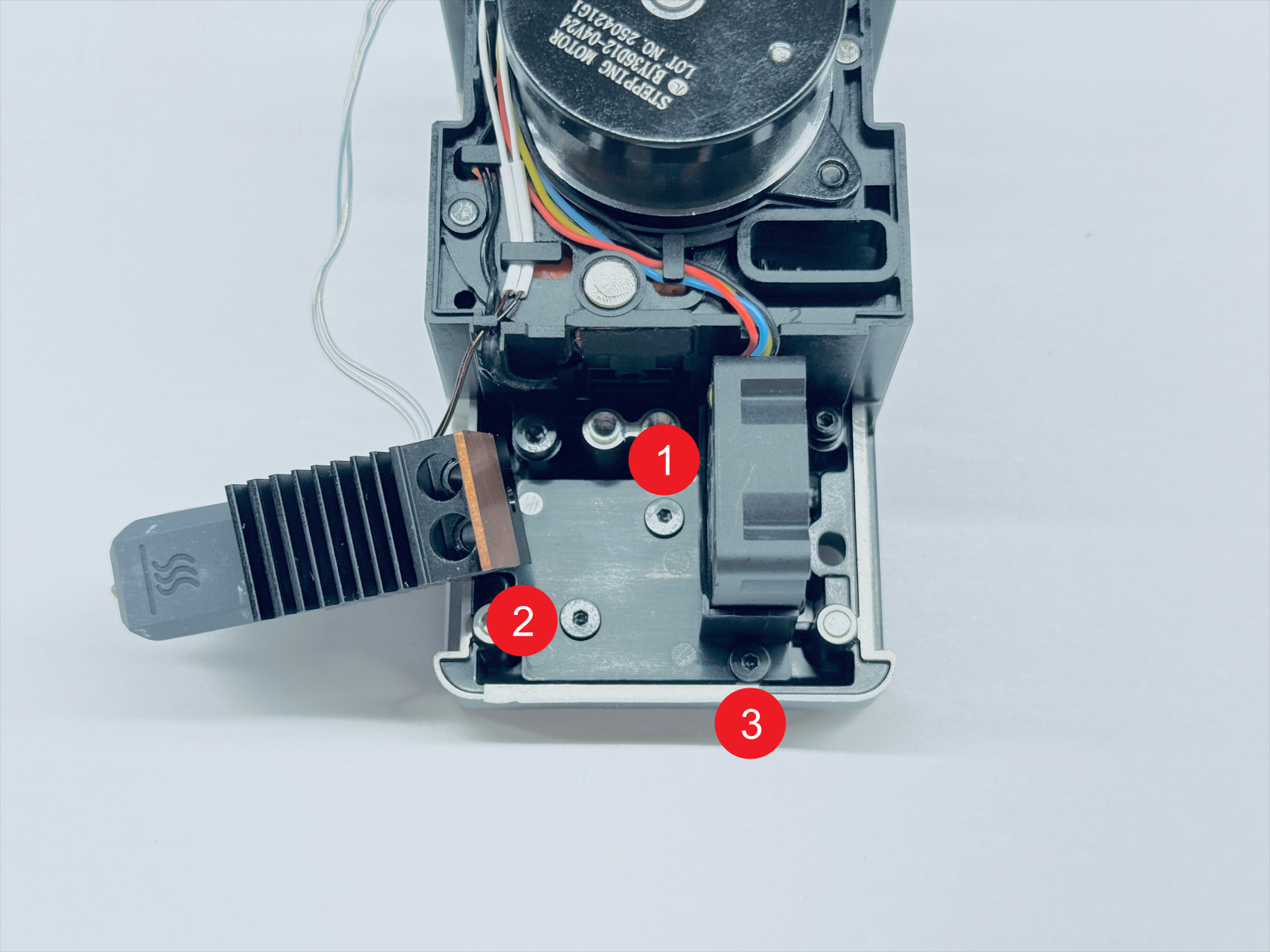
- Reinstall the hot end, and use the H2.0 hex key to tighten the 2 fixing screws.

- Connect the fan cable to the PCB, and organize the cable as shown in the picture below.


¶ Step 5. Install the toolhead
¶ 5.1 Install top cover and back cover
- Install the top cover of the toolhead.

- Install the back cover of the toolhead.

¶ 5.2 Place the toolhead onto the docking bracket
Before installing the new toolhead, please make sure the sliders are in the correct positions. The slider for Toolhead No. 1 should be set to the far left, while the sliders for Toolheads No. 2, 3, and 4 should all be set to the far right.
You can use a hex key to adjust the slider and make sure the red mark on the slider is visible.
- Align the hole on the toolhead with the long locating pin on the docking bracket, and push inward until it stops.
The illustrated side of the toolhead should face inward.
- Align the two locating pins on the toolhead with the holes shown on the mount.
For No.1 head: hole is to the left of the pins
For No.2/3/4 heads: hole is to the right of the pins
¶ 5.3 Connect and secure the USB cable
- Plug in the USB cable and fasten the two screws with the H2.0 hex key.
¶ 5.4 Load filament
- While pressing part 1, as highlighted in the image below, insert the filament into part 2 until it reaches the end.
- Finally, connect the guide tube. The toolhead installation is now complete.
¶ Verification
On the touchscreen, start heating the hotend and check if the hotend cooling fan starts running properly once the temperature goes above 60°C.
¶ Reach out to Snapmaker Support
After following the troubleshooting steps, if you find it difficult to resolve your issue, kindly submit a support ticket through https://snapmaker.formcrafts.com/u1-troubleshooting-request and share your troubleshooting results with some pictures/videos.
Our dedicated support team will be more than willing to assist you in resolving the issue.