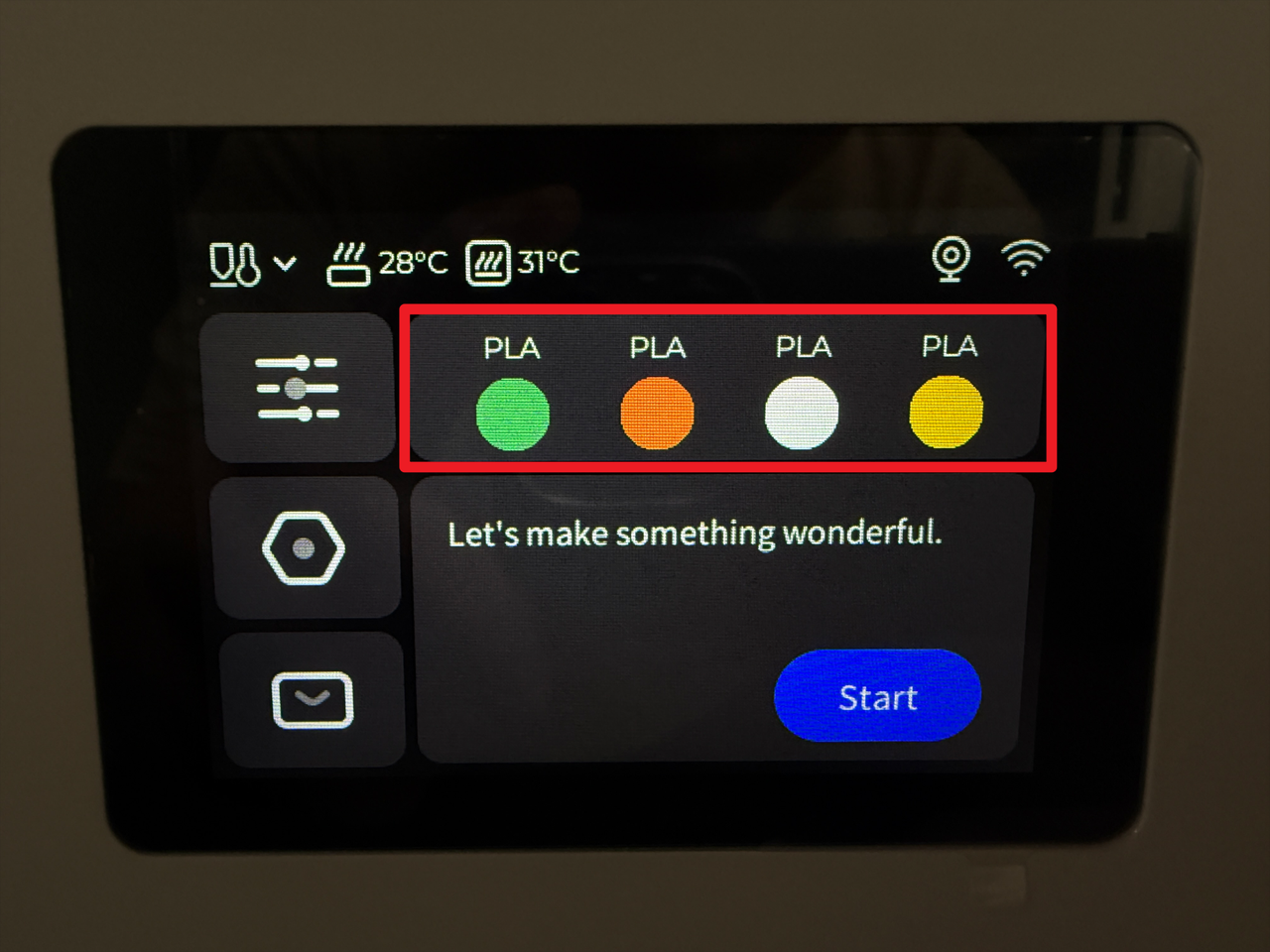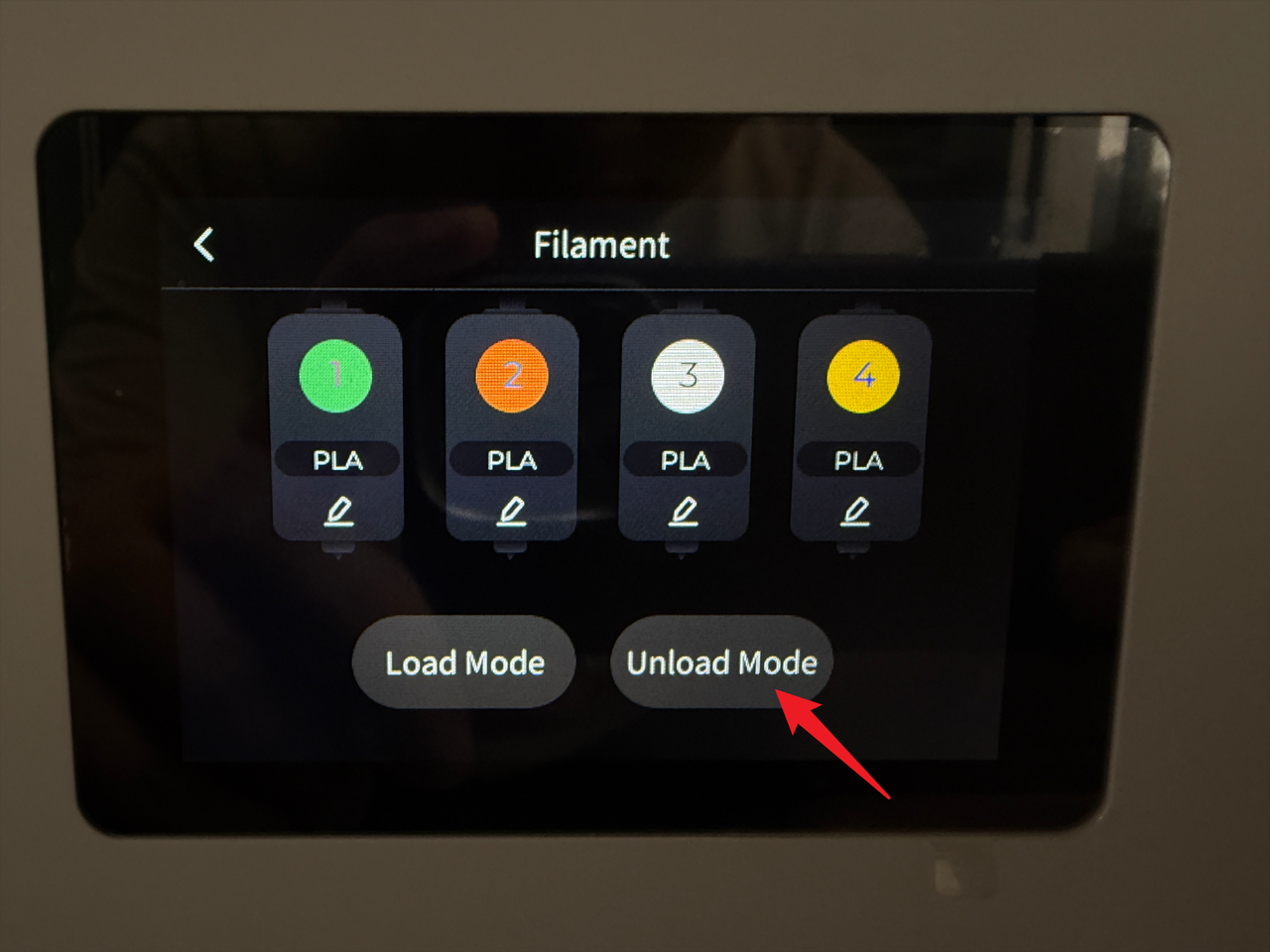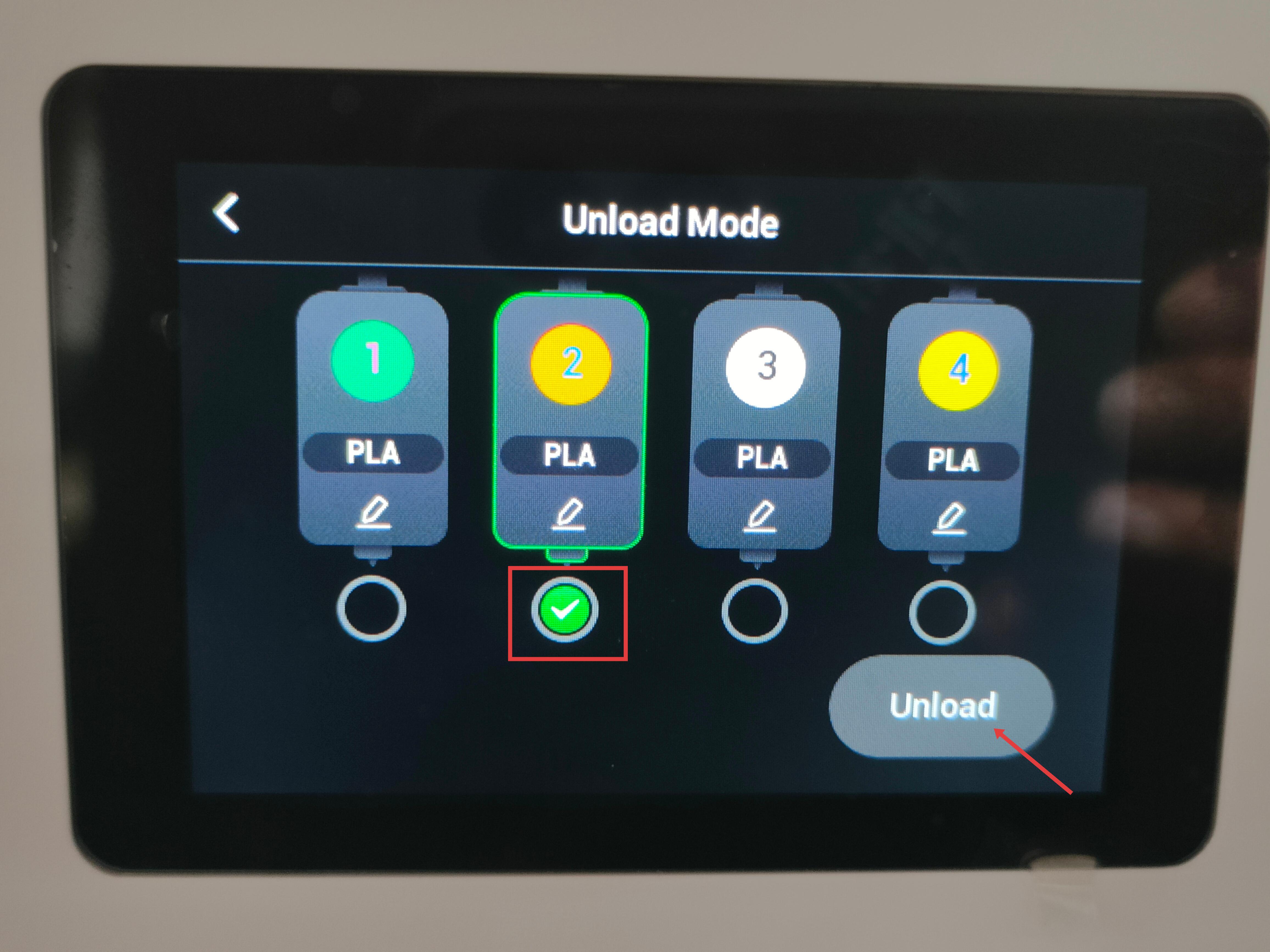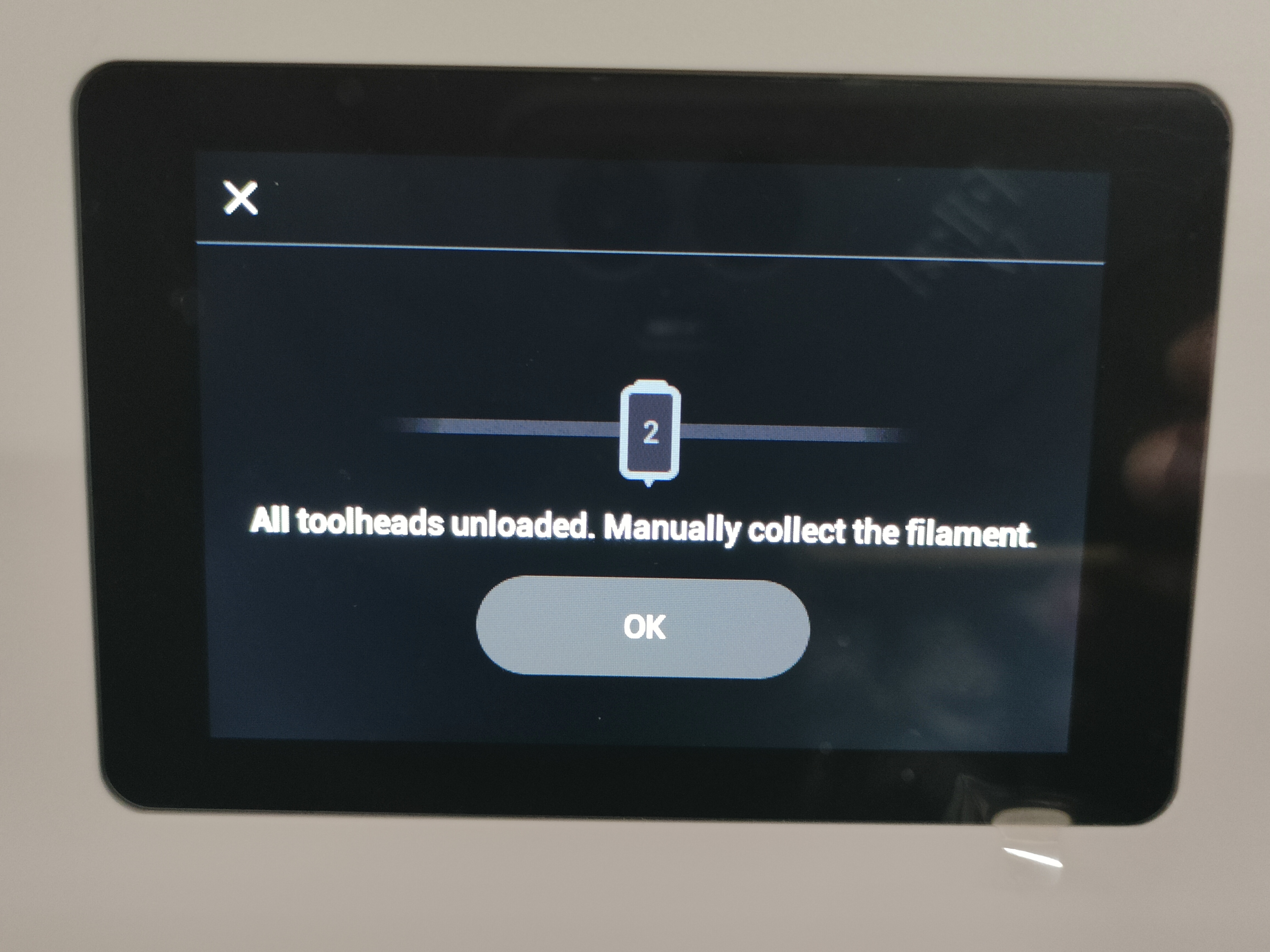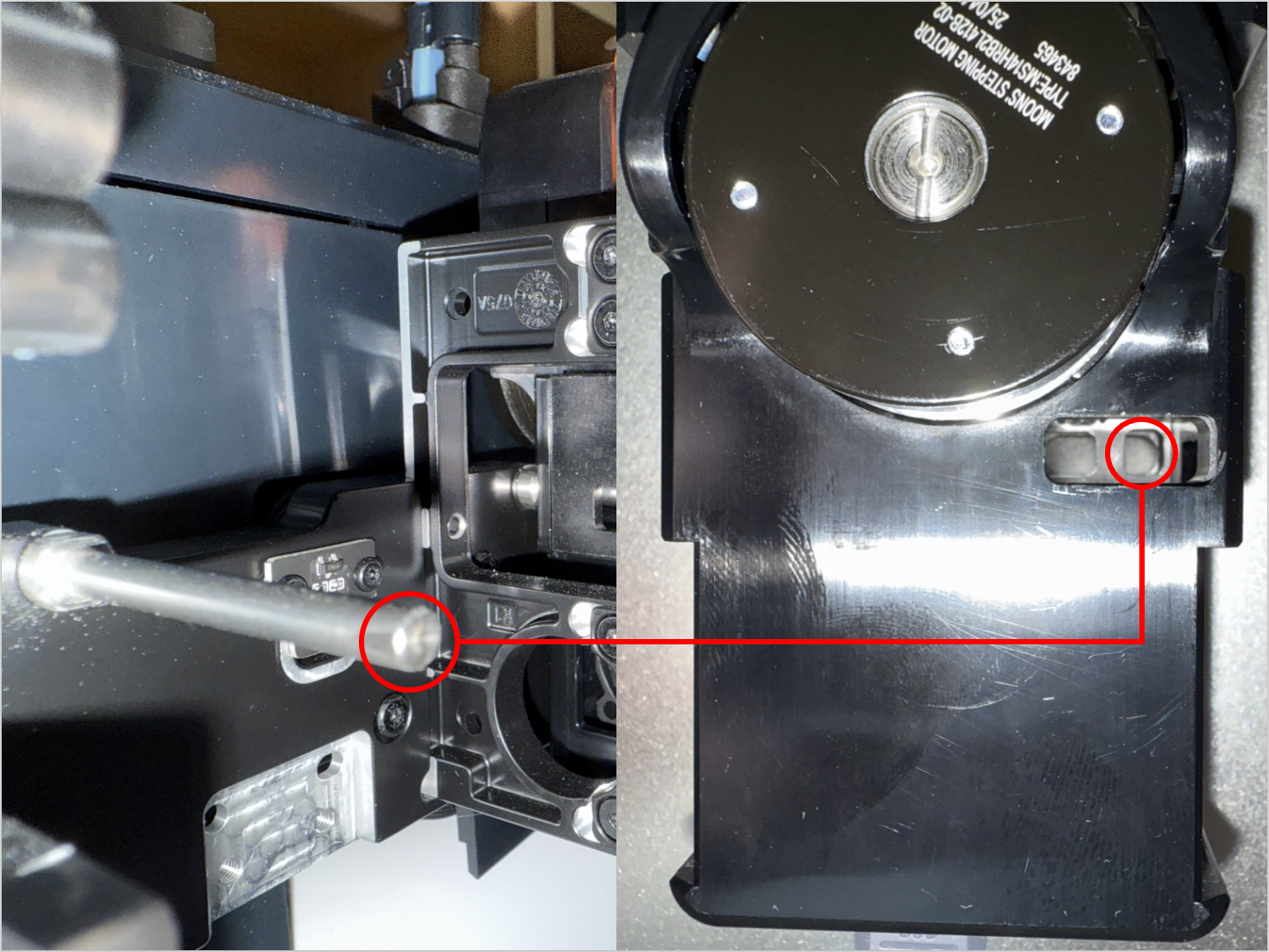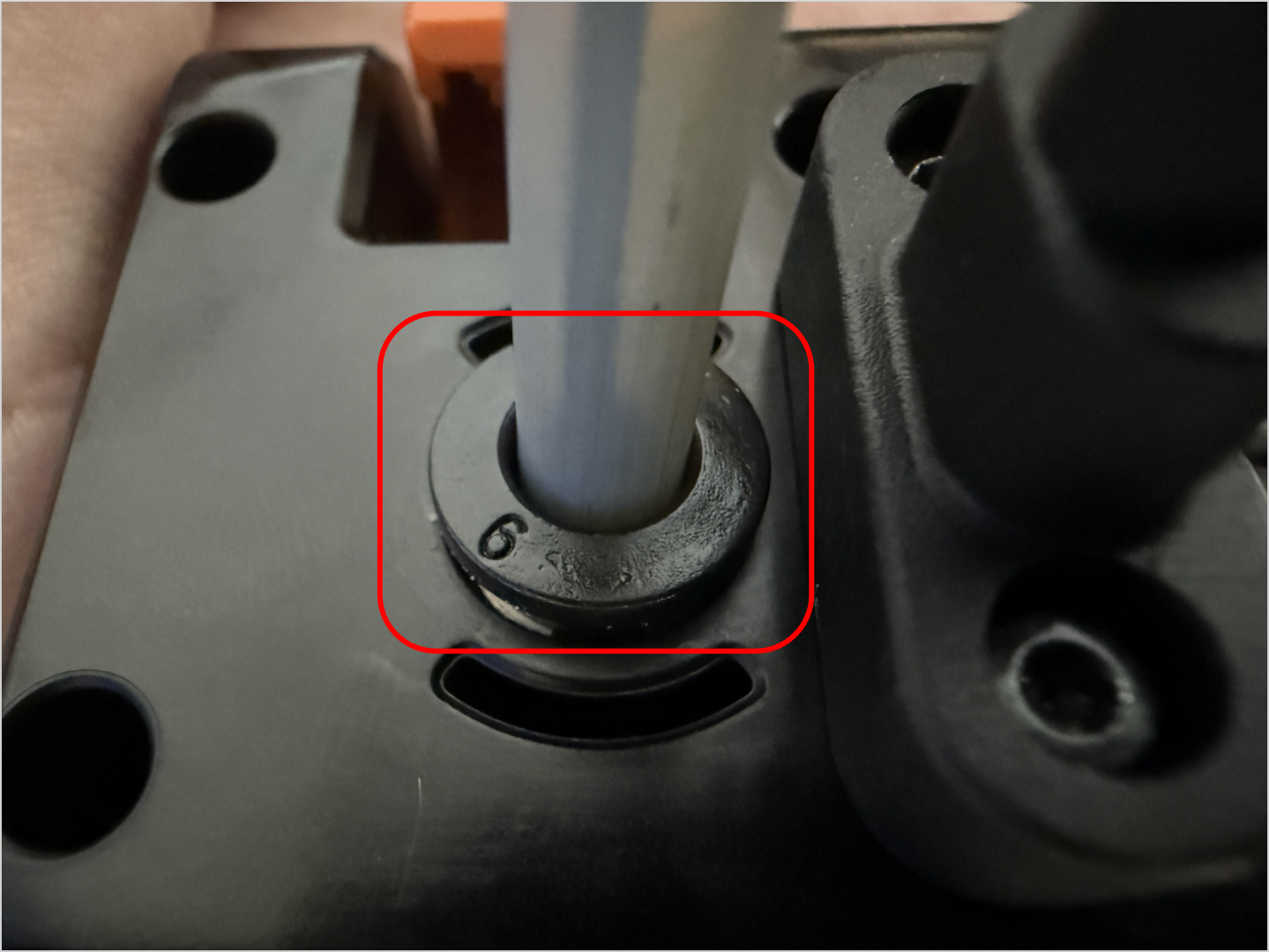¶ Overview
¶ Location
The extruder motor is located in the extruder unit of the toolhead. To access the extruder motor for replacement, the extruder unit must be removed and disassembled.
- Extruder Unit

- Extruder Motor
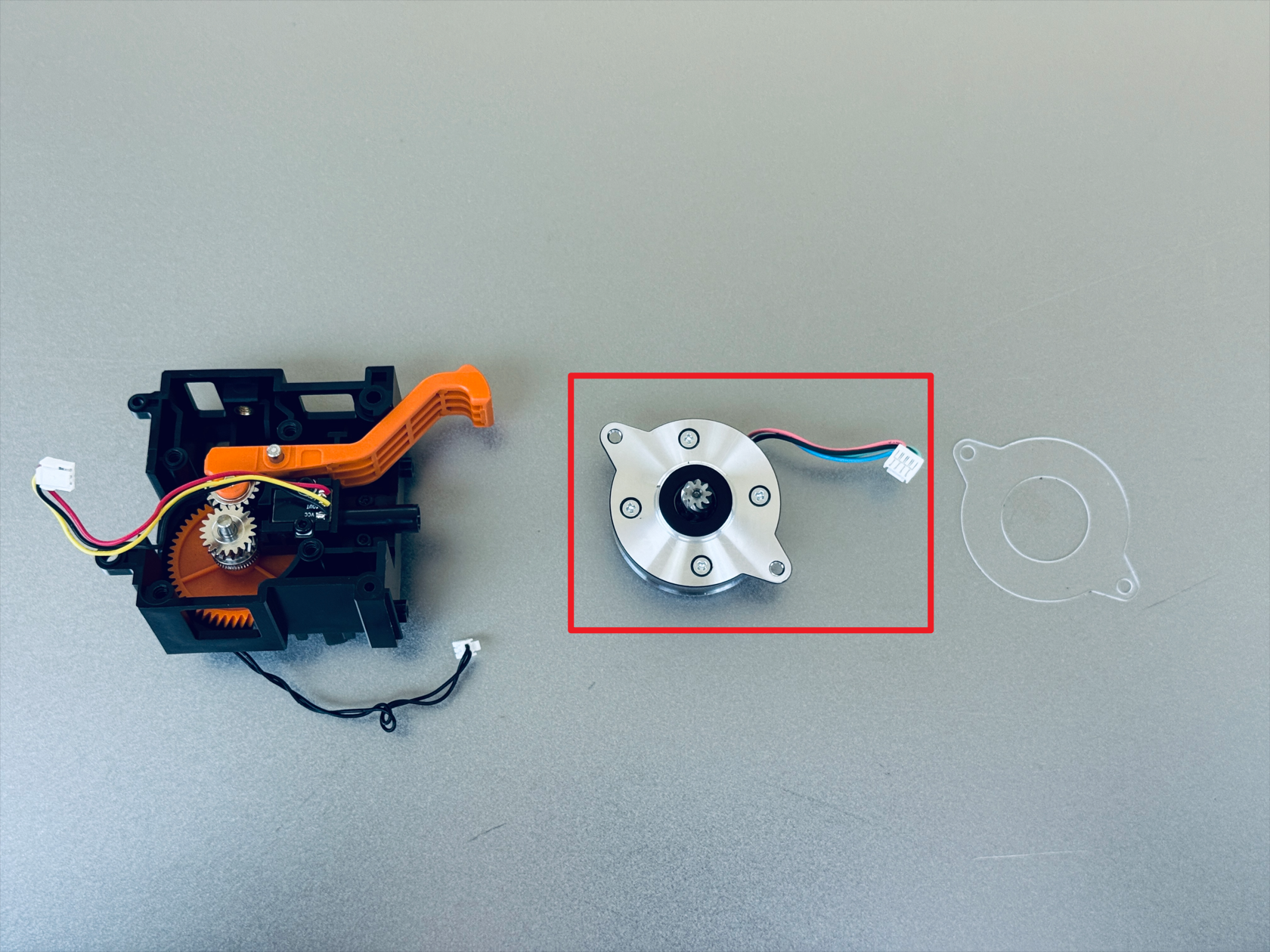
¶ Terminology
Different from our official term, some people may use the following terms to describe this component:
- Stepper motor
- Extruder stepper motor
- Pancake stepper
- Extruder stepper
¶ Difficulty and Time Estimate
- Difficulty:★★★☆☆ (Easy)
- Estimated Time:20 minutes
¶ When to Replace
When the extruder motor is damaged.
¶ Where to Buy
US: https://us.snapmaker.com/products/extruder-motor-for-snapmaker-u1
EU: https://eu.snapmaker.com/products/extruder-motor-for-snapmaker-u1
Global: https://shop.snapmaker.com/products/extruder-motor-for-snapmaker-u1
¶ Tools and Parts Required
- H1.5 hex key
- H2.0 hex key
- New extruder motor
¶ Procedure
¶ Step 1. Remove the toolhead
¶ 1.1 Unload filament
- Tap the specified area on the touchscreen (Highlighted in red in the image below).
- Tap "Unload Mode".
- Select the target toolhead (e.g., No.2) and tap "Unload".
- Wait for the system to automatically complete the filament unloading.
¶ 1.2 Detach the toolhead from the docking bracket
Before proceeding, please turn off the machine and unplug the power cable!

- For head No.1: Slide to the right until the locating pin is fully visible.
- For heads No.2/3/4: Slide the toolhead to the left until the locating pin is fully visible.
¶ 1.3 Remove filament and guide tube
- Remove the three cable clips.
- Press the quick-release fitting.
- Remove the filament and the filament tube.
¶ 1.4 Disconnect USB and remove the toolhead
- Use the H2.0 hex key to remove the two mounting screws.
- Unplug the USB cable and then carefully remove the toolhead.
¶ Step 2. Remove the PCB
¶ 2.1 Remove top cover and back cover
- Use the H2.0 hex key to remove the three screws securing the top cover of the toolhead, then remove the top cover.

- Remove the back cover of the toolhead.

¶ 2.2 Disconnect the cables and remove the PCB
- Disconnect the cables from the PCB.


When installing the toolhead PCB, please refer to the wiring diagram below.
| No. | Cable | Detail |
|---|---|---|
| 1 | Motor cable | 4 wires: green, black, blue, red |
| 2 | Filament detection cable | 3 wires: red, yellow, black |
| 3 | Calibration sensor cable | 2 wires: black |
| 4 | Fan cable | 4 wires: red, black, blue, yellow |
| 5 | Ceramic heater cable | 2 wires: white |
| 6 | Thermistor cable | 2 wires: white |
- Use the H1.5 and H2.0 hex keys to remove the M2×6 and ST2.6×6 screws respectively, and then remove the PCB.


¶ Step 3. Remove the extruder unit
- Use the H1.5 and H2.0 hex keys to reomve the 2 M2×10 and 2 M3×8 screws respectively. Then, move aside the cables on the surface of the extruder unit.

- Remove the extruder unit.

¶ Step 4. Remove the old extruder motor
- Use the H2.0 hex key to remove the 4 fixing screws, then remove the extruder bearing block.


- Use the H2.0 hex key to remove the fixing screw, then remove the pressure spring.


- Use the H2.0 hex key to remove the 2 fixing screws, then remove the extruder motor (1) and motor heat shield (2).


¶ Step 5. Install the extruder motor and assemble the extruder unit
- Place the motor heat shield and the new extruder motor in order(Ensure that the position of the extruder motor cable matches the illustration), flip the assembly, and tighten the 2 fixing screws with the H2.0 hex key.


- Install the pressure spring and tighten the fixing screw with the H2.0 hex key.


-
Install the bearing block and tighten the 4 fixing screws with the H2.0 hex key.

-
Install the extruder unit, and use the H1.5 and H2.0 hex keys to tighten the 2 M2×10 fixing screws and 2 M3×8 fixing screws respectively.

¶ Step 6. Reassemble the toolhead
- Place the PCB in the position as shown. Use the H1.5 and H2.0 hex keys to tighten the M2×6 and ST2.6×6 screws respectively.

- Reconnect the PCB cables and organize the cables as shown in the picture below.
Reconnect cables:


Organize cables:

- Install the top cover of toolhead.

- Install the back cover of toolhead.
¶ Step 7. Install the toolhead
¶ 7.1 Place the toolhead onto the docking bracket
Before installing the toolhead, please make sure the sliders are in the correct positions. The slider for Toolhead No. 1 should be set to the far left, while the sliders for Toolheads No. 2, 3, and 4 should all be set to the far right.
You can use a hex key to adjust the slider and make sure the red mark on the slider is visible.
- Align the hole on the toolhead with the long locating pin on the docking bracket, and push inward until it stops.
The illustrated side of the toolhead should face inward.
- Align the two locating pins on the toolhead with the holes shown on the mount.
For No.1 head: hole is to the left of the pins
For No.2/3/4 heads: hole is to the right of the pins
¶ 7.2 Connect and secure the USB cable
- Plug in the USB cable and fasten the two screws with the H2.0 hex key.
¶ 7.3 Load filament
- While pressing part 1, as highlighted in the image below, insert the filament into part 2 until it reaches the end.
- Finally, connect the filament tube. The toolhead installation is now complete.
¶ Verification
- Check whether the toolhead's filament loading and unloading functions are working correctly, and observe whether the active extruder gear assembly is rotating normally from the right side of the toolhead.
¶ Reach out to Snapmaker Support
After following the troubleshooting steps, if you find it difficult to resolve your issue, kindly submit a support ticket through https://snapmaker.formcrafts.com/u1-troubleshooting-request and share your troubleshooting results with some pictures/videos.
Our dedicated support team will be more than willing to assist you in resolving the issue.