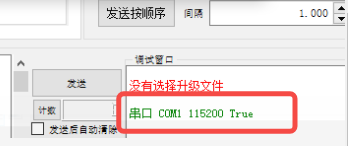¶ Compatibility
This article applies to the following models and modules. Please pay attention to the details when referring to it:
- Model:J1
- Module:Motherboard
¶ Issue Description
- The touchscreen isn't displaying any files and the interface looks scrambled. After restarting the machine, received a message saying: "The system failed to obtain motherboard data"
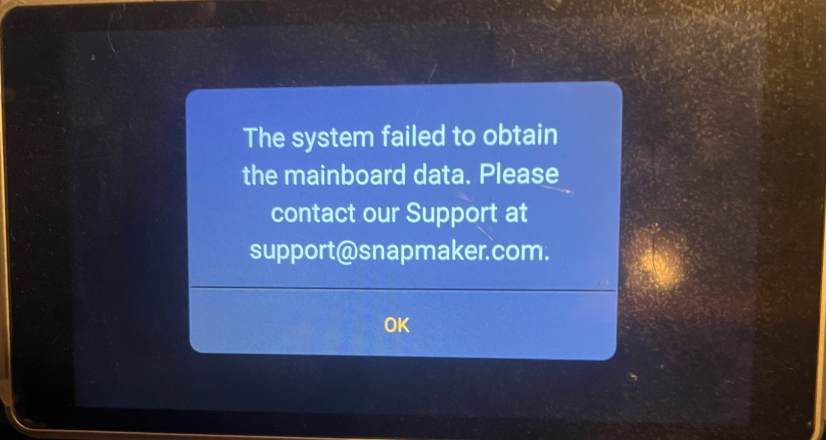
¶ Possible Causes
- This type of error is usually caused by an issue that occurred during the firmware upgrade process.
¶ Solution
To fix it, you’ll need to reflash the firmware using a serial debugging tool.
¶ How To Reflash The Firmware
Please note that if this method is used to flash the firmware without authorization from Snapmaker Support and it causes damage to the machine, it will not be covered under warranty.
The serial tool used for firmware flashing is currently only available as a Chinese Windows program.
¶ Step 1. Download the Chinese Windows serial tool
Please visit the link below to download the serial tool and the 2.2.11 firmware file:
Snapmaker Serial Port Assistant 串口助手V1.6.5.exe
J1_MC_APP_V2.2.11_20231019.bin
¶ Step 2. Connect the machine to your computer using a USB cable
¶ Step 3. Open the serial tool and start the firmware update
Please follow the steps below carefully to complete the firmware flashing process.
Important: From the moment you start establishing the serial connection to selecting the upgrade file, this entire process must be completed within 6 seconds. Otherwise, the upgrade will fail. If you select the upgrade file but the progress bar doesn't move, please try again and make sure to finish the steps within 6 seconds.
Refer to the numbered red markers in the image:
- Select the correct COM port
- Click "Establish Serial Connection." If successful, you will see "COM1 115200 True" in the bottom right corner
- Select the Snapmaker menu
- Choose the SCAP option
- Click "Choose Upgrade File"
- This will open your file explorer. Locate and select the 2.2.11 firmware file you downloaded earlier
- Open the file
- The system will begin the upgrade. Do not switch windows during the process. Wait patiently as the progress bar moves from 0% to 100%
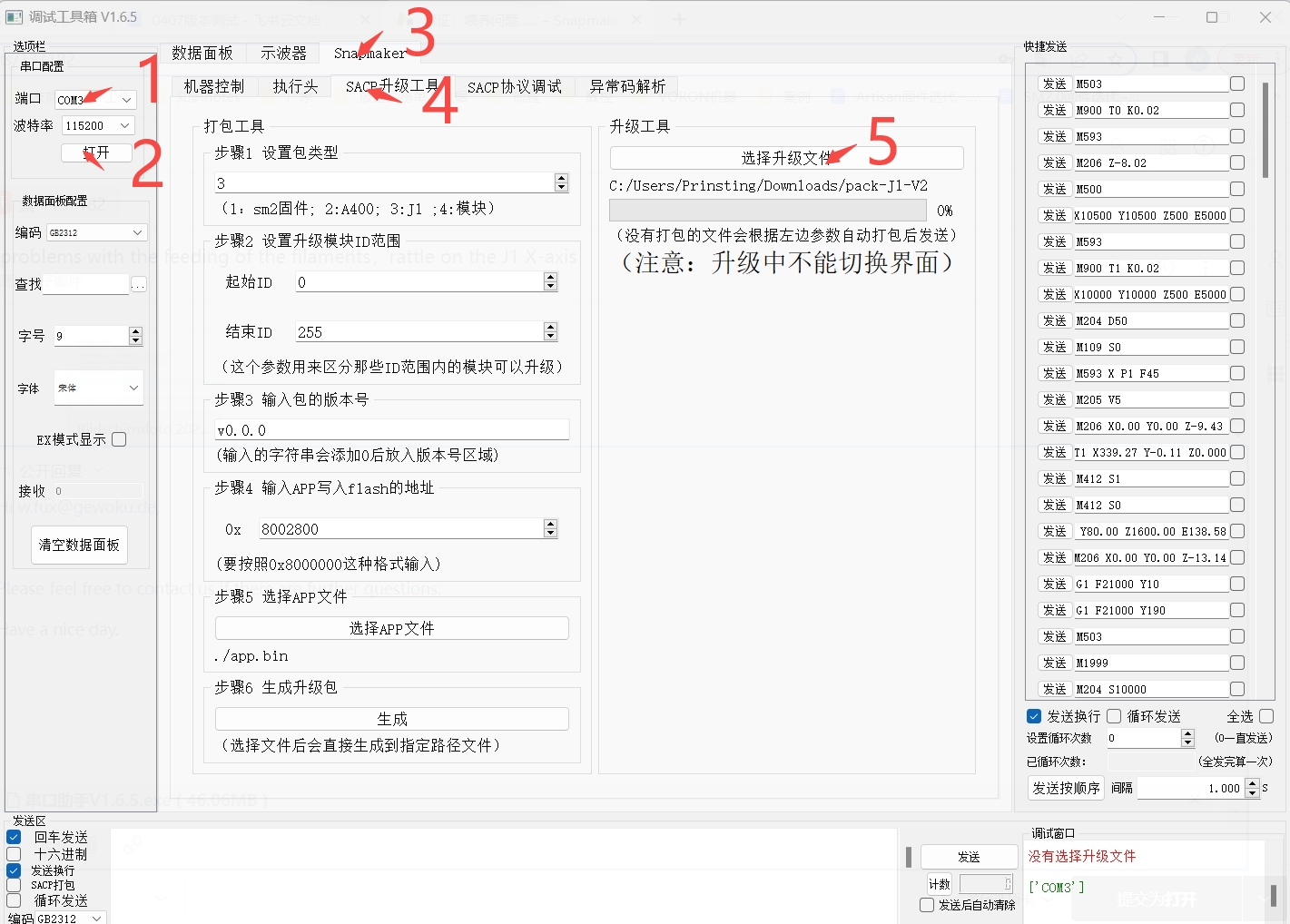
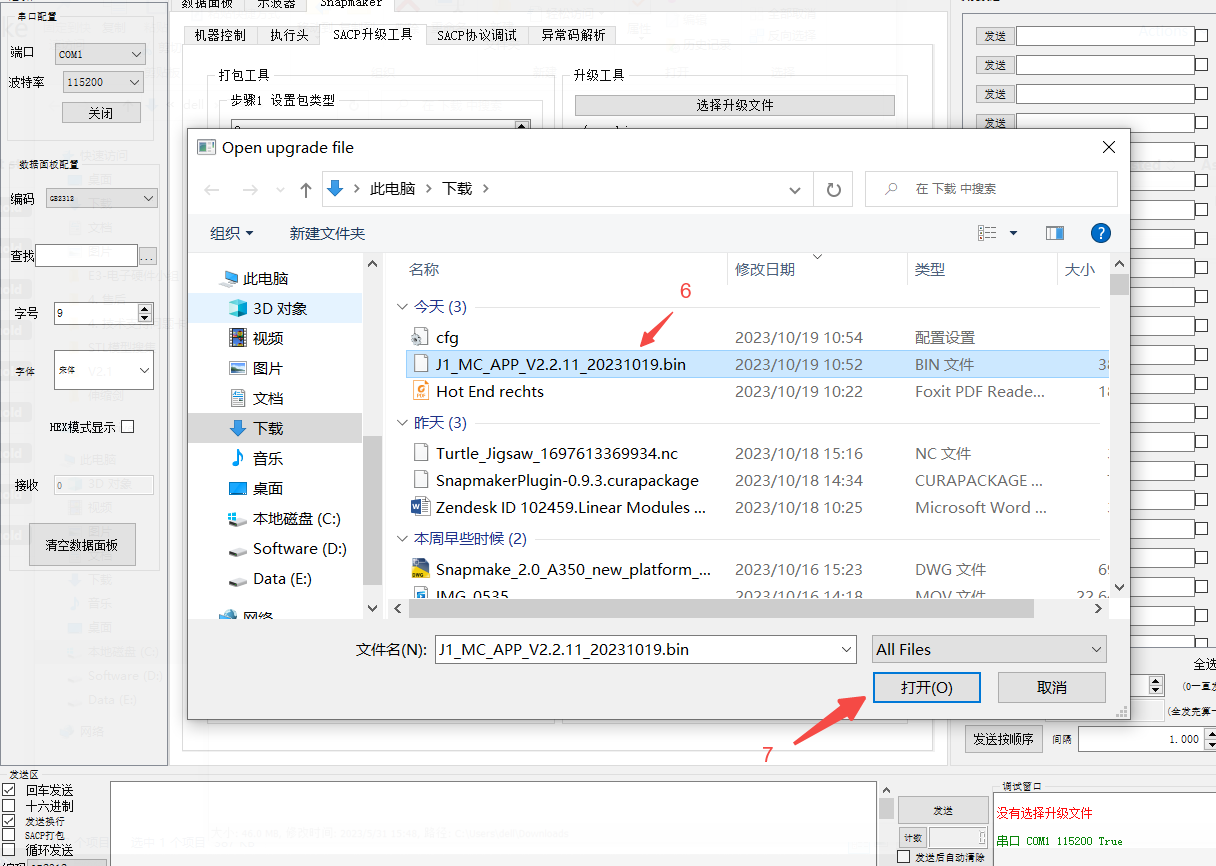
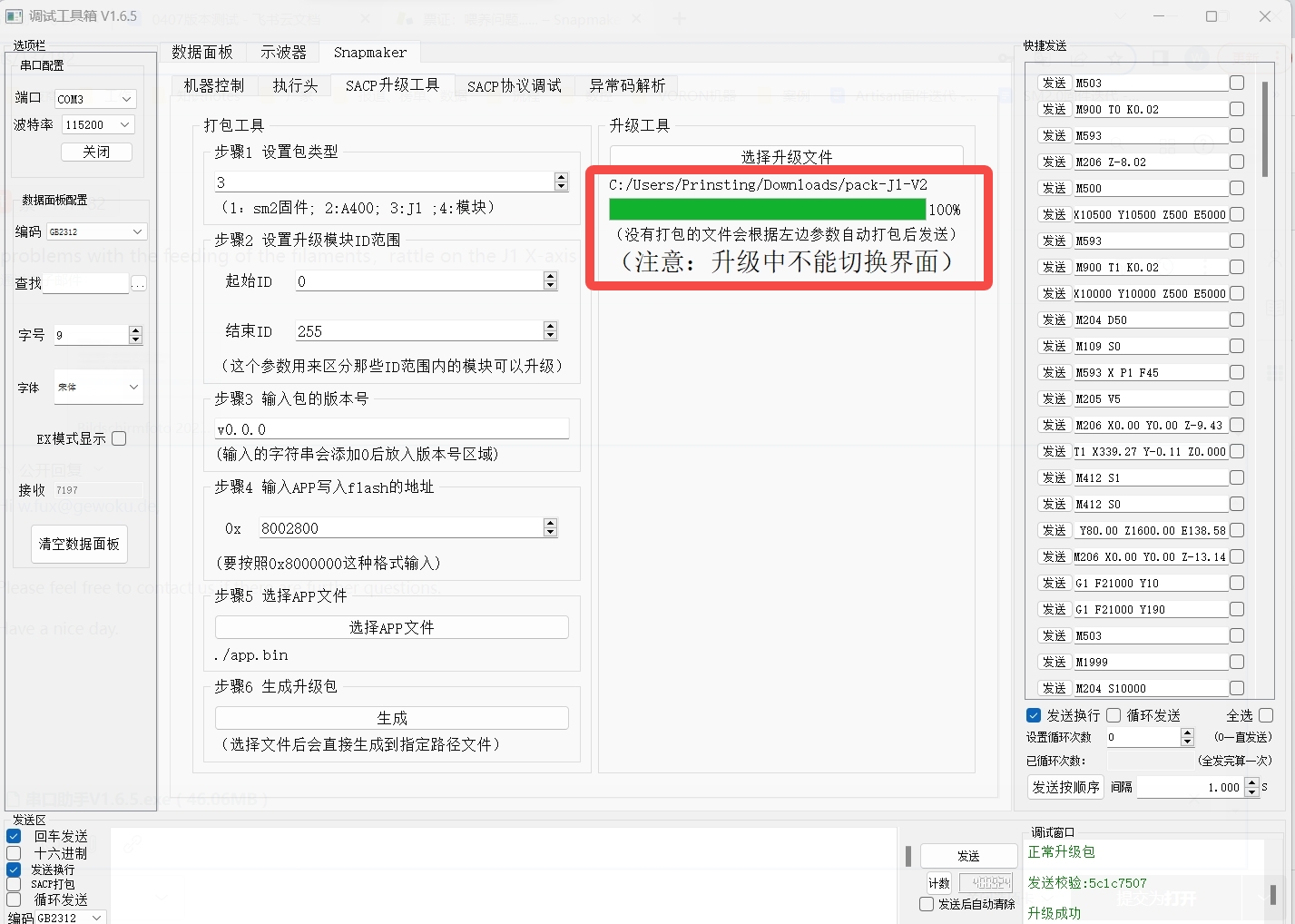
If the progress bar does not respond, please try the process again and make sure everything is completed within 6 seconds.
¶ Step 4. Restart the Machine
After successfully flashing, restart the machine to see if the issue has been resolved.
If you notice any issues after restarting the machine, such as failure to home, please try rolling back the firmware to version 2.3.5 to see if it resolves the problem. Here is the download link for the 2.3.5 firmware:
¶ Step 5. Update Firmware
If the issue is resolved, you can update to the latest firmware again using a USB drive.
Updating the firmware of J1/J1s via USB Drive
¶ Reach out to Snapmaker Support
After following the troubleshooting steps, if you find it difficult to resolve your issue, kindly submit a support ticket through https://snapmaker.formcrafts.com/support-ticket and share your troubleshooting results with some pictures/videos.
Our dedicated support team will be more than willing to assist you in resolving the issue.