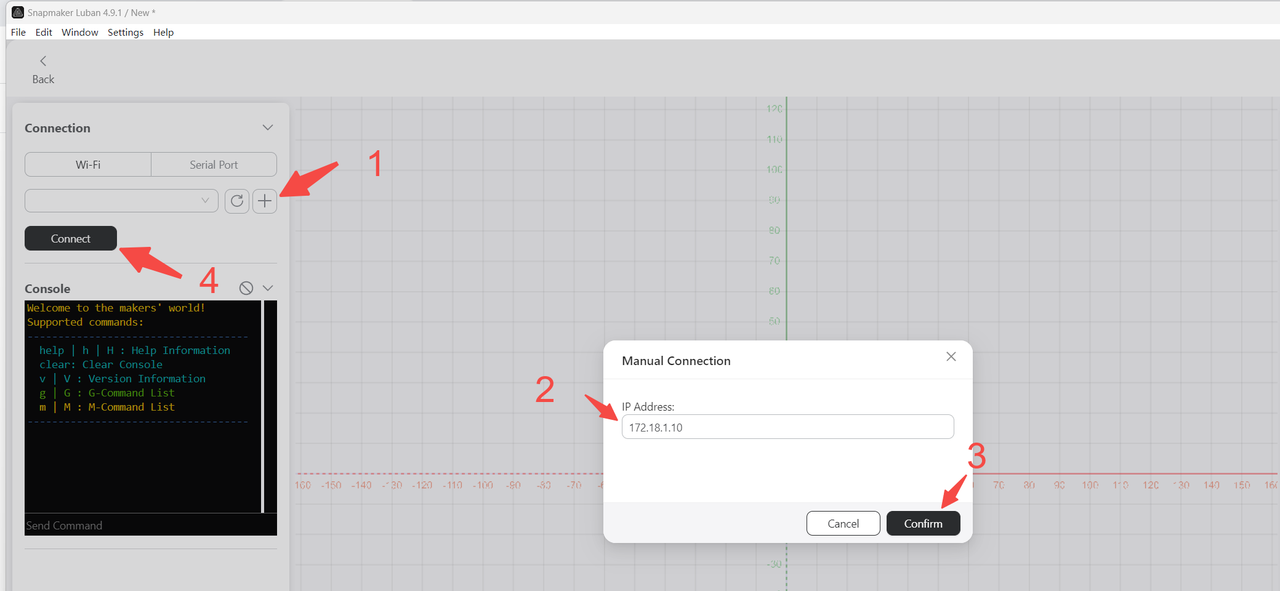¶ Problem description
- Unable to find Wi-Fi in Luban software.
- After finding the machine's Wi-Fi, try to connect, and it shows that it is always connected.
- Unable to connect to the machine by Luban via Wi-Fi.
¶ Possible reasons
- The machine is not connected to Wi-Fi.
- The machine has been connected to other software applications.
- The Wi-Fi signal is unstable.
¶ Solution
¶ Operation process
Step 1
Check the Wi-Fi connection on the machine screen and restart the computer.
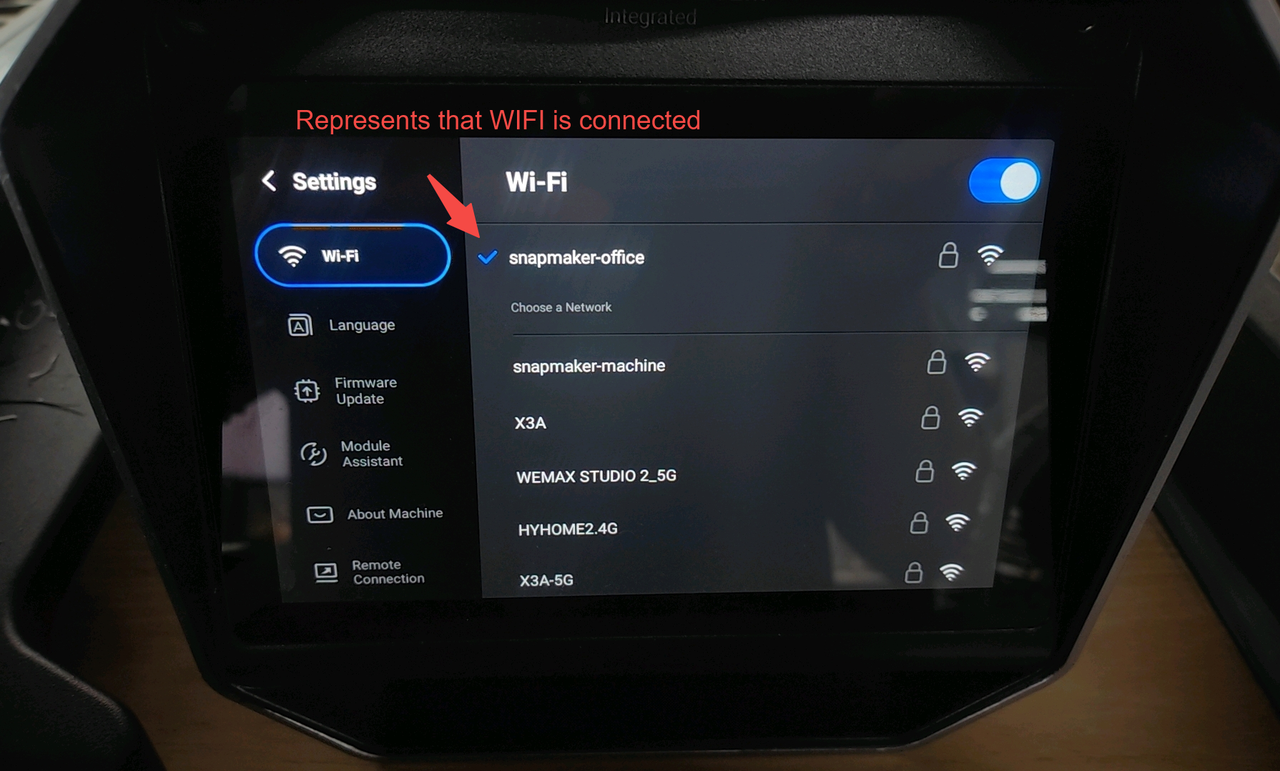
Step 2
Open Luban software and try connecting the machine via Wi-Fi again.
Step 3
If the connection fails, try to connect by entering the IP Address.
- Get the machine's IP Address on the machine screen.
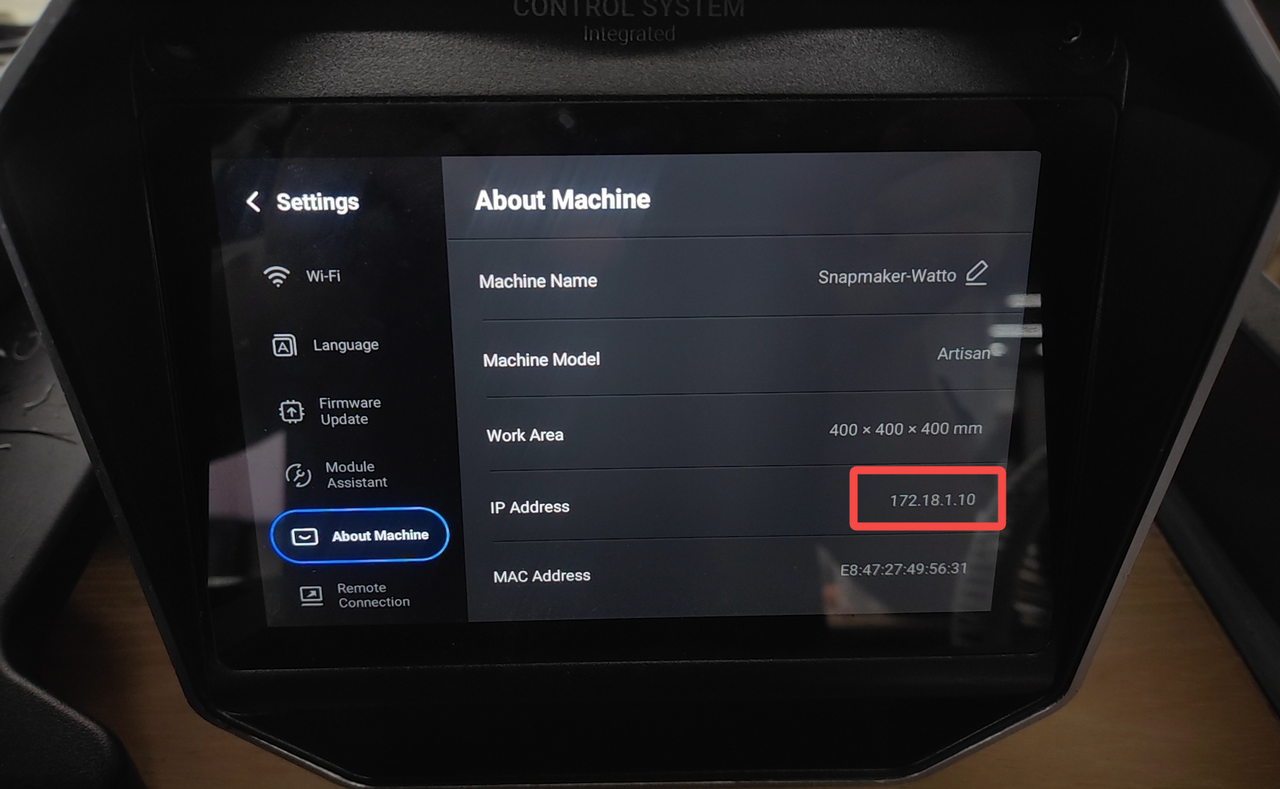
- Refer to the following figure to enter the IP Address in the Luban software step by step, and then click Connect.