¶ Problem Description
- The nozzle scrapes the heated bed during the printing process.
.png)
- The heated bed shows traces of the nozzle scraping.
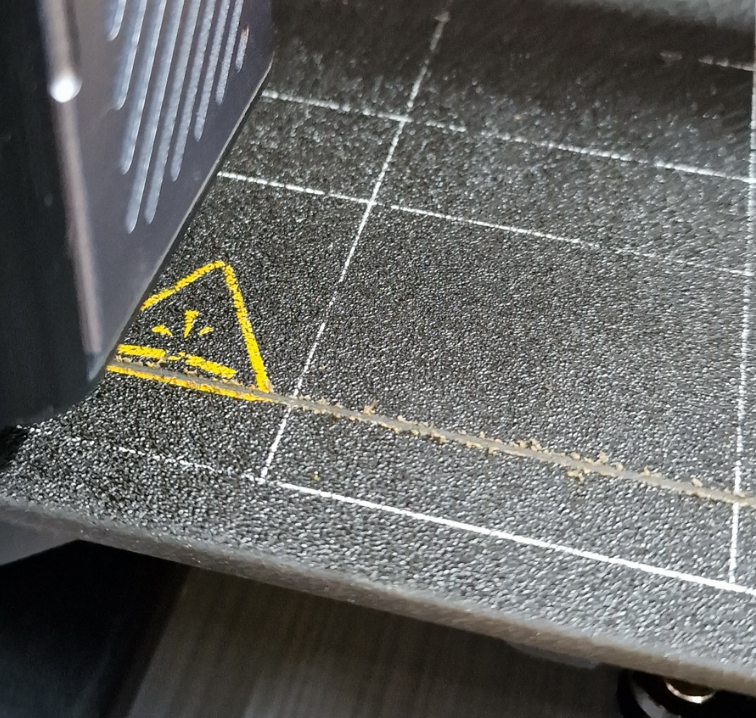
¶ Possible Causes
- The bed leveling and Z offset calibration were not performed or were done incorrectly, resulting in the nozzle being too close to the heated bed.
- Using sensor calibration in the wrong situation.
- Loosening of the Dual Extruder bracket/guide rail.
- The right nozzle cannot lift, causing it to scrape the bed during printing.
- Abnormal triggering of the Z-axis limit switch, preventing the X-axis from reaching the highest point.
¶ Solutions
- Reperform the bed leveling and Z offset calibration, then print to see if the nozzle still scrapes the heated bed. Refer to the following article for specific operational steps:
- If you have performed sensor calibration, redo manual Z offset calibration, then print and observe for any bed scraping.
Note: Sensor calibration is usually pre-tuned before shipment and may not require re-calibration unless the automatic offset calibration values are inaccurate. Refer to the article for specific usage:
Sensor Calibration
- Refer to the video below to check if there is any movement in the bracket/guide rail. If there is movement, check if the screws securing the firmware bracket and guide rail are tightened. If confirmed tightened but still moving, record a corresponding video and contact support.
- 3.1 Refer to the below video to check the bracket/guide rail movement:
- 3.2 Check if the bracket/guide rail screws are tightened.

- On the screen, operate to return home. Observe during the home return process if the right nozzle lifts. Alternatively, by screen operation, enable the right nozzle and observe the LED indicator status inside the Dual Extruder. Under normal circumstances, both blue lights should be on, and with manual lifting of the right nozzle, the right blue light will turn on and off.



- Please refer to the steps in the below article to troubleshoot the abnormal triggering of the Z-axis limit switch:
Linear module limit switch continues to trigger
- If confirming that the Z-axis limit switch is triggering abnormally, put a piece of black tape at the positions corresponding to the steel strips of the two Z-axis photoelectric switches. This eliminates the abnormal triggering caused by the reflection of light by the steel strips. The specific steps are as follows:
- 6.1 Remove the two screws fixing the steel strips at the end cap.

- 6.2 Refer to the following image, locate the position of the photoelectric switch, and put a piece of black tape above the corresponding steel strips. Note that black tape should be affixed to the steel strips of both Z-axis linear modules.


¶ Reach out to Snapmaker Support
After following the troubleshooting steps, if you find it difficult to resolve your issue, kindly submit a support ticket through https://snapmaker.formcrafts.com/support-ticket and share your troubleshooting results with some pictures/videos.
Our dedicated support team will be more than willing to assist you in resolving the issue.