¶ Introduction
In some cases, it may be necessary to connect your machine using Pronterface or LightBurn to input serial commands or perform specific tasks. This guide provides a detailed, step-by-step explanation to help you through the process with ease.
¶ How to use Pronterface to connect
¶ Downlaod and Install
- Go to the below link to downlaod Pronterface:
https://github.com/kliment/Printrun/tags
- Choose the appropriate installer based on your computer:
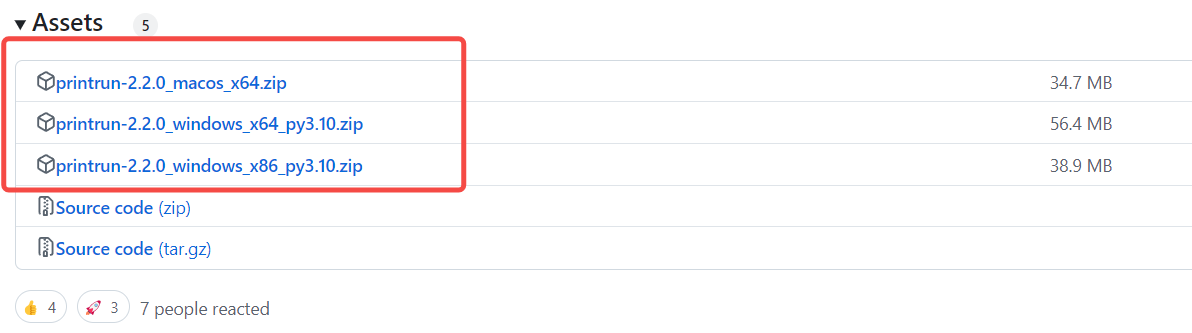
- Unzip and launch Pronterface app:
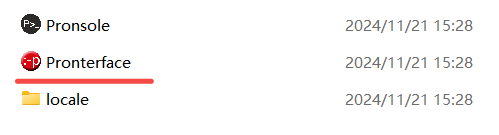
¶ Introduction to Application View
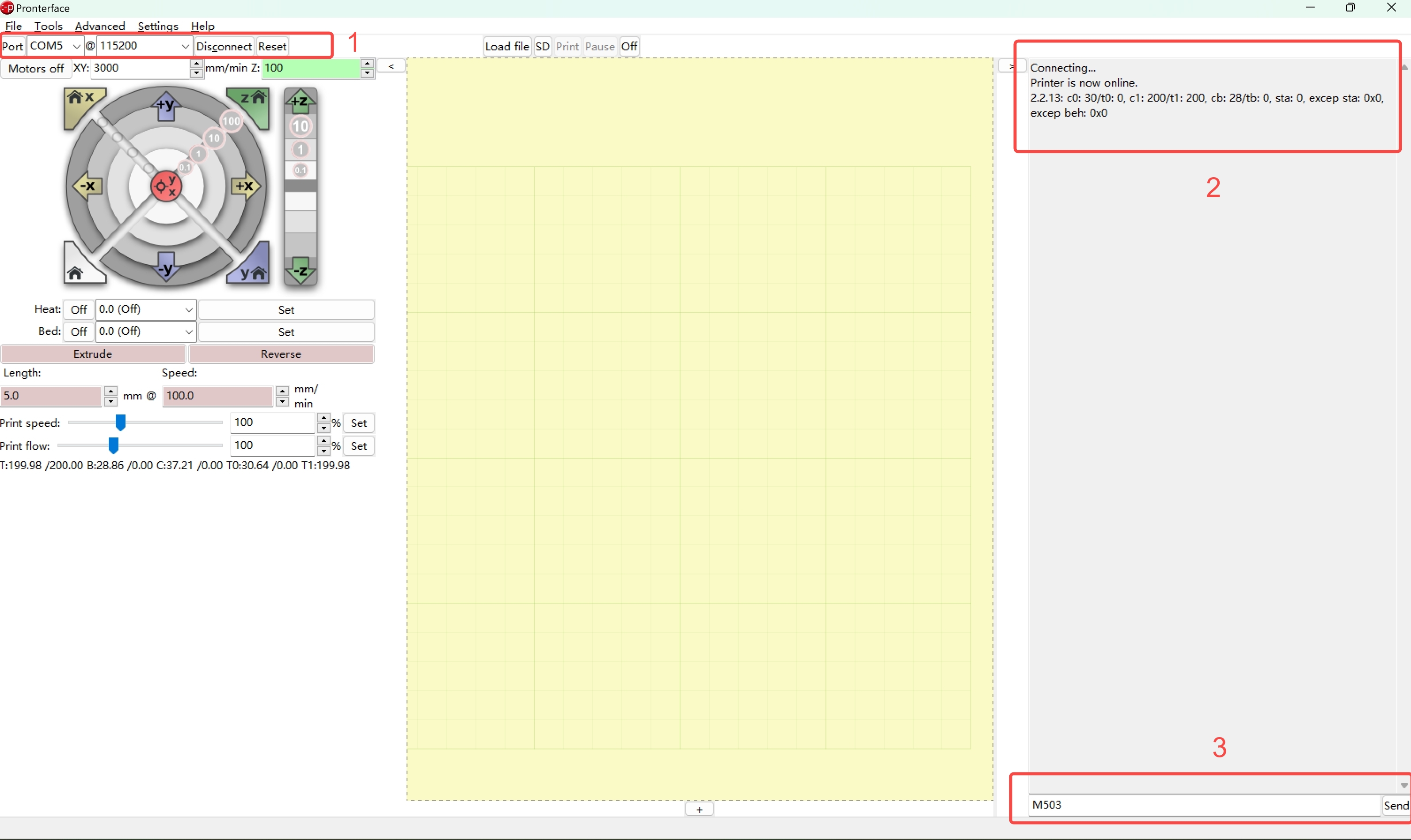
Part 1 is related to the serial connection settings, including the COM port, baud rate, and the connect/disconnect button.
Part 2 is related to the real-time feedback from the machine. After entering the serial command, the machine's feedback can be seen here.
Part 3 is where you enter the commands.
¶ Initiate the Connection
¶ Step 1 Use a USB cable to connect the machine and the computer.
¶ Step 2 Launch Pronterface and find the correct COM port and baud rate, then click connect.

For 2.0/Artisan/J1, use 115200 as the baud rate.
For Ray, use 460800 as the baud rate.
Once the "Printer is now online" message appears on the console, it means Pronterface is now connected to the machine.
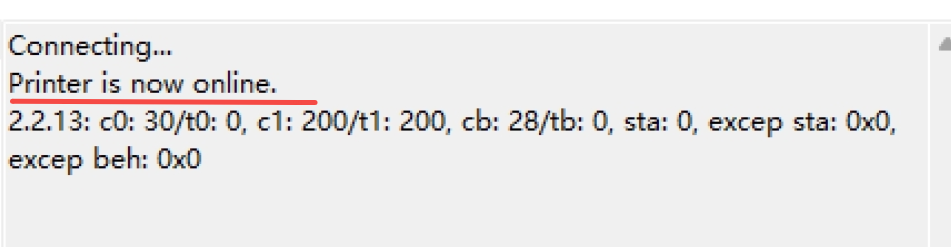
If you can't make a connection, please check the following:
Make sure Luban or other serial port software, such as LightBurn, is not connected to the serial port. If necessary, restart both the machine and the computer, then try again.
The CH340 driver may not be installed, or the wrong COM port may have been selected. In this case, follow this article to troubleshoot. Why does Luban show "The machine is not ready" or "Cannot open this port"?
¶ Step 3 Enter the serial command and wait for the machine's feedback.
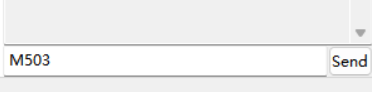
Snapmaker 2.0 G-code Commands
Snapmaker J1/J1s G-code Commands
Snapmaker Artisan G-code commands
Snapmaker Ray Commands
¶ How to use Lightburn to connect
¶ Step 1 Use a USB cable to connect the machine and the computer.
¶ Step 2 Luanch Lightburn and select the displayed serial port from the drop-down list beside Devices in the Laser Panel.
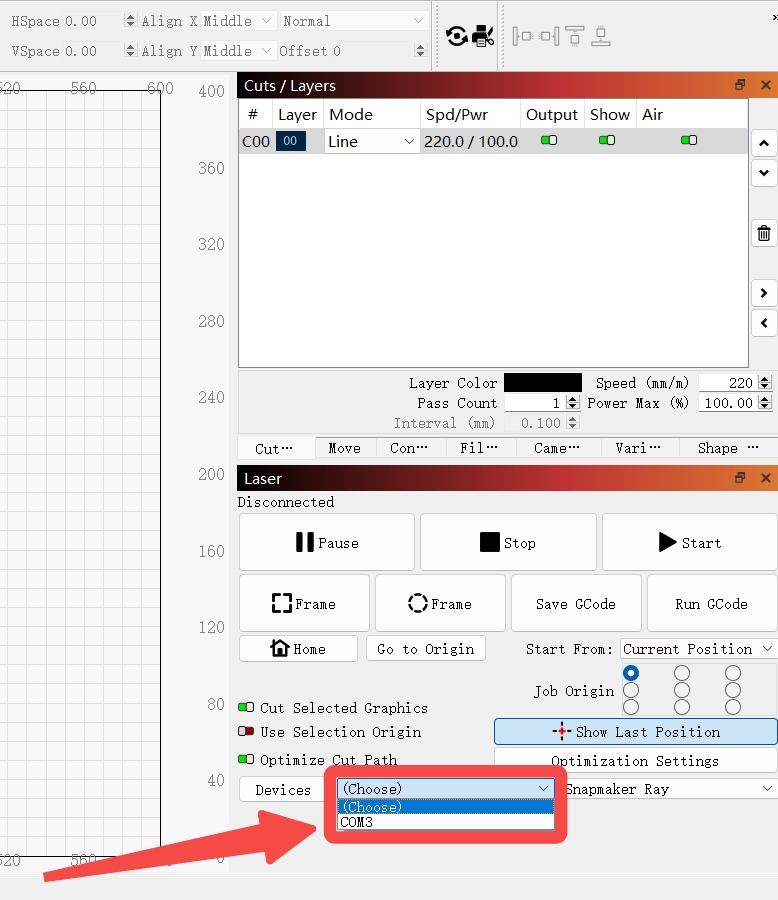
If you can't make a connection, please check the following:
Make sure Luban or other serial port software, such as LightBurn, is not connected to the serial port. If necessary, restart both the machine and the computer, then try again.
The CH340 driver may not be installed, or the wrong COM port may have been selected. In this case, follow this article to troubleshoot. Why does Luban show "The machine is not ready" or "Cannot open this port"?