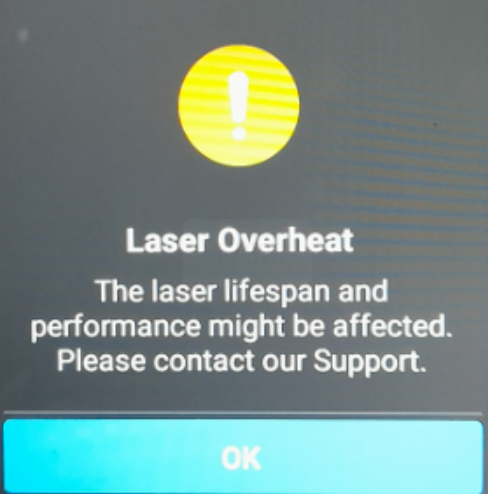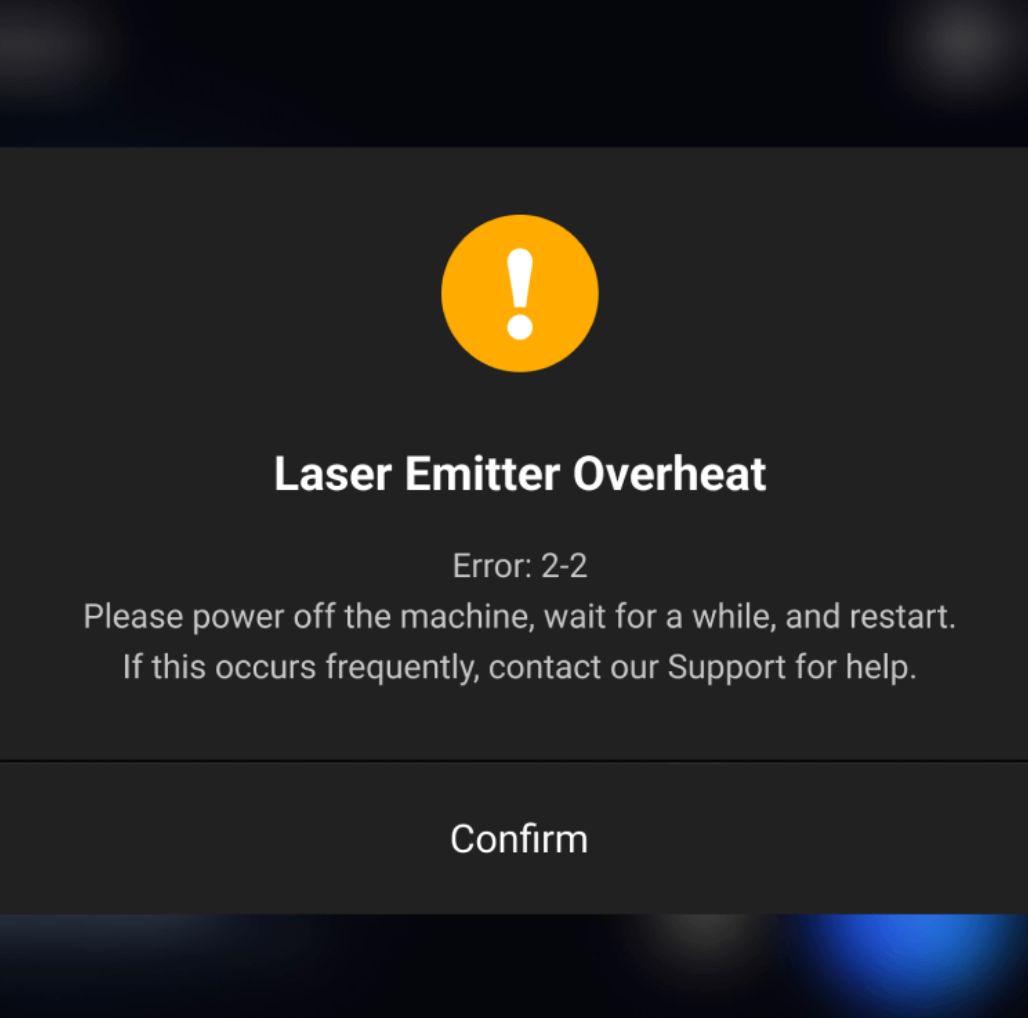¶ Problem Description
- The laser can emit light but the fan does not rotate.
- The screen displays a “Laser Overheat” warning.
Warning message on SM 2.0:
Warning message on Artisan:
¶ Possible Cause
- Wrong screws were used when installing the laser module onto the slider. (For SM 2.0 only)
- The connector of the fan inside the module is loose.
- The fan is not running smoothly due to accumulated dust.
¶ Solutions
- If your machine model is SM 2.0. Make sure you are using the M4×8 screws to attach the 10W Laser Module. You could choose to use the ones that come with the 10W Laser Module.
Do not use the M4×10 screws. It will compress the fan and cause this issue.
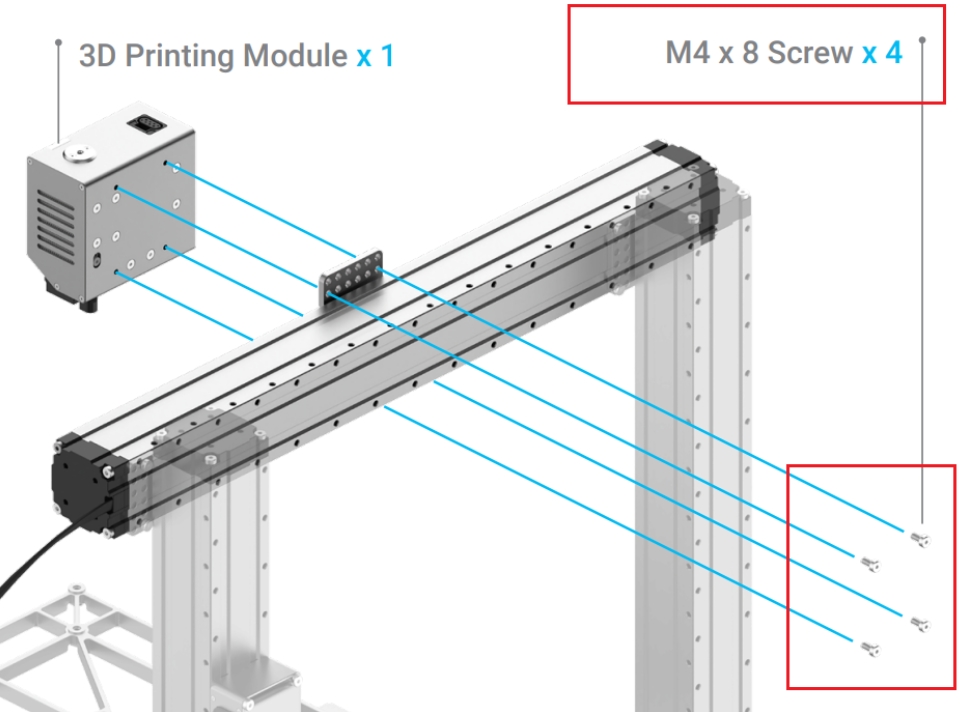

- Remove the upper cover and check whether the side of the fan is deformed and bulged, and manually move the fan blades to see if they can rotate 360° freely. If not, use a file to grind away the bumps. If there is dust blocking it, please clean it before putting it back.
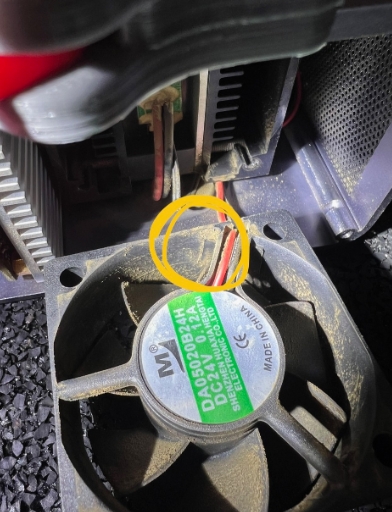
How to clean the fan: Cleaning the 10w laser module heat dissipation fan
-
If the bulge on the fan cannot be grind away, please contact support to replace the fan. please submit a support ticket.
-
Check and replace the fan.
a. Use an H1.5 screwdriver to remove the top and bottom covers slightly.

Avoid damaging the wire.


b. Check whether the fan connector is loose. If so, please re-tighten it.
Be careful not to damage the seat when plugging and unplugging the terminal.

c. To replace the fan, loosen and remove the screws holding the fan, unplug the cable, and install a new fan.