Artisan supports three filament loading modes: Touchscreen-assisting Loading, Auto Loading, and Manual Loading. In general, we recommend Touchscreen-assisting Loading.
¶ Touchscreen-assisting Loading
To load the filament with Touchscreen assistance:
- Heat the Nozzle.
a. On the Touchscreen, tap Control > Filament.
b. Select the target nozzle, set an appropriate nozzle temperature for loading the filament, and tap Heat. The machine will start to heat the nozzle, and the Load and Unload buttons will turn tappable after the heating is done.
The temperature for loading or unloading should be the same as the recommended printing temperature of the filament.
- If there has been filament inside the target nozzle, tap Unload to remove it first. The filament will be pulled out automatically.
We recommend properly storing the unloaded filament to prevent it from being damp. For more information, see Filament Storage & Drying.
-
Prepare the filament to be loaded.
a. Hang the filament onto the filament holder, and cut the bent end of the filament with the provided diagonal pliers.
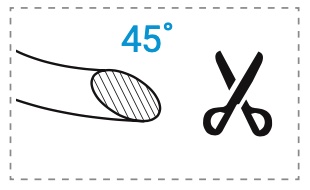
b. Insert the filament into the filament tube until you feel resistance. -
Tap Load. The filament will be automatically fed into the hot end and extruded from the nozzle if correctly inserted into the toolhead in Step 3b.
-
After the toolhead stops extruding, scrape off the filament residue, if any, from the nozzle surface with the provided wire brush.
The feeding distance for one tap of Load is 90 mm. If the filament is not extruded from the nozzle after you tap Load once, repeat tapping until you see successful extrusion.
¶ Auto Loading
Auto Loading is available only when you load the filament in the initial calibration wizard and the Filament Runout Recovery scenario.
To load the filament in Auto Mode:
- Hang the filament onto the filament holder, and cut the bent end of the filament with the provided diagonal pliers.
- Insert the filament into the filament tube until you feel the filament is gripped and pulled in automatically.
You'll hear a prompt sound from the Controller when the filament is auto-loaded successfully.
¶ Manual Loading
If Touchscreen-assisting Loading or Auto Loading does not work as expected, you can try loading the filament manually by the following steps:
-
Heat the nozzle.
a. On the Touchscreen, tap Control > Filament.
b. Select the target nozzle, set an appropriate nozzle temperature for loading the filament, and tap Heat. The machine will start to heat the nozzle. -
After the heating is done, open the front cover of the toolhead.
Be careful of the hot nozzle surface!
- Press the extruder buckle downwards to expand the dual-gear extruder.

- Insert the filament into the filament tube until it enters the feed hole of the hot end and is extruded from the nozzle.
- Press the extruder buckle back in place and close the front cover.
- Scrape off the filament residue, if any, from the nozzle surface with the provided wire brush.