¶ Before you Start
The G-code file is output of the process during which the geometric information of the design file is translated into instruction information that the machine can read and comprehend. Therefore, you need to prepare a design file first.
For useful websites to find amazing design files for CNC carving and cutting, read our Academy article: Going from Art to Part: Models, Designs and Videos for CNC Carving.
Luban supports the following formats of the design file: .svg, .dxf, .png, .jpg, .jpeg, .bmp, .stl, .bmp.
Snapmaker Luban cannot guarantee compatibility with all .dxf files exported from various software. For those .dxf files that are compatible, the parsing results may vary depending on the software used for export.
¶ Procedures
Before slicing, always check if you've selected the correct machine model and toolhead via Preferences > Machine Settings.
- Launch Luban and click CNC > 3-axis to enter the CNC G-code Generator.
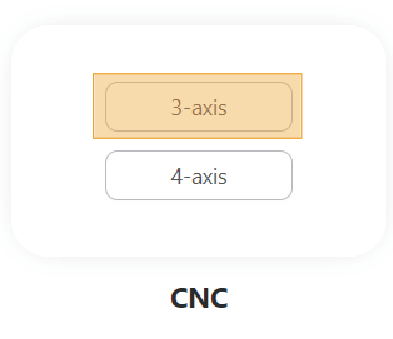
- Input the size of the workpiece and choose the mode and position of the work origin coordinates.
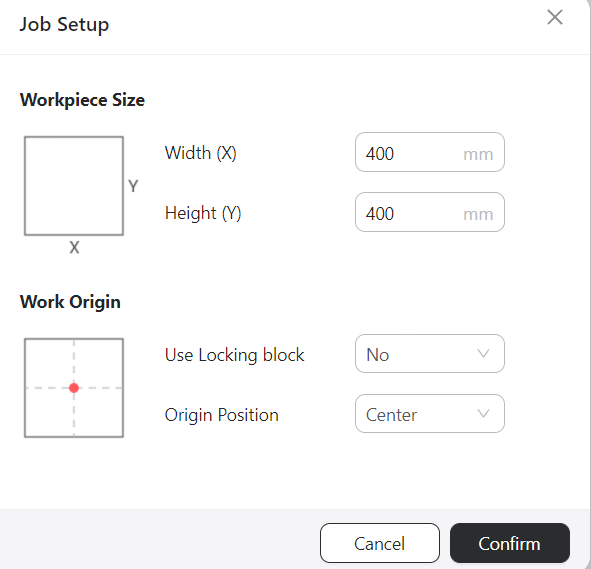
Workpiece Size
- The size of the material (also called the "workpiece") to be carved or cut, determining the canvas size that Luban will display for you to place the design on.
-
Click the Import button in the toolbar to import the prepared design file, or directly drag the file into Luban.
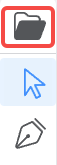
-
Adjust the size and angle of the design in the Edit panel.
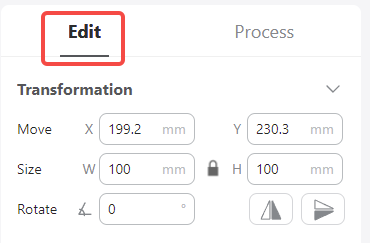
You can click the Lock icon to ensure the width and the height of the design change proportionally or independently.
-
Click Process, select an object on the canvas, then click Create Toolpath.
-
Configure the parameters for carving and cutting in the Toolpath Settings window.
You can use the preset parameters directly or make adjustments based on them.
-
Click Generate G-code and Preview.
-
Click Export after previewing the generated G code. Select Load G-code to Workspace or Export G-code to File.
- Load G-code to Workspace:
- You can directly set the work origin on Luban.
- You can further click Send to Device to transfer files to Touchscreen via Wi-Fi, then set the work origin on Touchscreen.
- Export G-code to file:
- You can transfer the file to Touchscreen via USB flash drive, then set the work origin on Touchscreen.