¶ Before You Start
- Assemble the Enclosure as instructed, especially correctly inserting the exhaust fan cords into the Enclosure converter.
- Connect the Enclosure to the machine by inserting the Enclosure cable to the correct port.
¶ Procedures
¶ On the Touchscreen
- Tap Settings > Enclosure.
- Tap the Exhaust Fan button to turn it on or off. When the button turns blue, the exhaust fan is on. When grey, off.
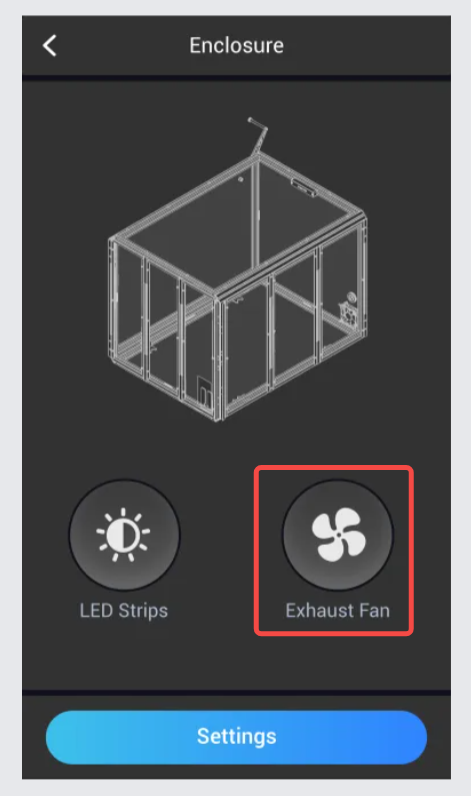
¶ In Luban
- Connect the machine to Luban.
- In the Enclosure panel of the Workspace, toggle the switch to turn on or off the exhaust fan.
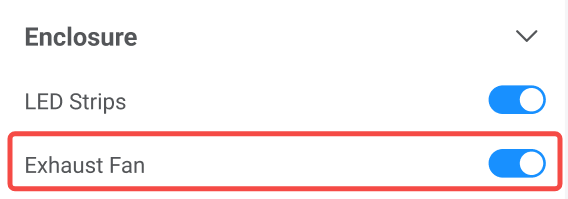
Before a job
- Tap Control > Enclosure.
- Tap the Exhaust Fan button to turn it on or off. When the button turns blue, the exhaust fan is on. When grey, off.
During a job
- Tap the Gear icon on the job screen.
- Tap the Exhaust Fan button to turn it on or off. When the button turns blue, the exhaust fan is on. When grey, off.
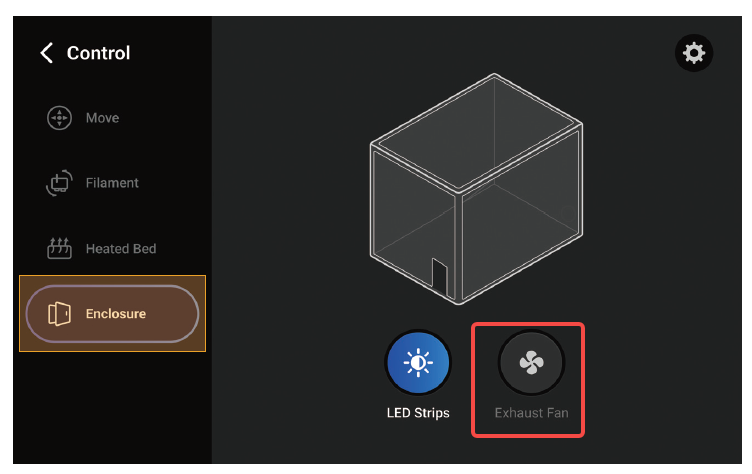
- Connect the machine to Luban.
- In Luban's Workspace, click Control in the top menu bar.

- Toggle the switch to turn on or off the exhaust fan in the Enclosure panel.
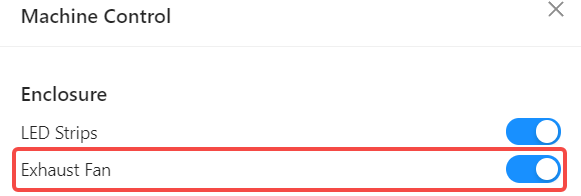
¶ Recommended Settings for 3D Printing
For different 3D printing scenarios, we recommend turning on or off the exhaust fan as shown in the table.
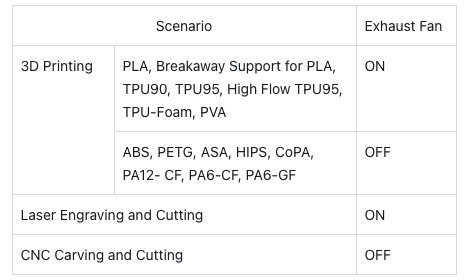
Some filaments (such as ABS) may give off odors or fumes during a 3D printing process, while turning on the exhaust fan may affect the printing temperature and therefore impair the print quality. In this case, you can turn on the exhaust fan after printing. To protect your health and prevent environmental pollution, we recommend using Snapmaker Air Purifier or other air purifying devices during such a 3D printing process.