After setting the toolpath parameters, click Generate G-code on the bottom corner of the configuration bar. Subsequently, Luban slices the object, and the preview area will display the G-code file generated.
For 3-axis laser work, Luban provides the toolpath view, which displays the exact path that the laser head will follow during the cutting or engraving process.
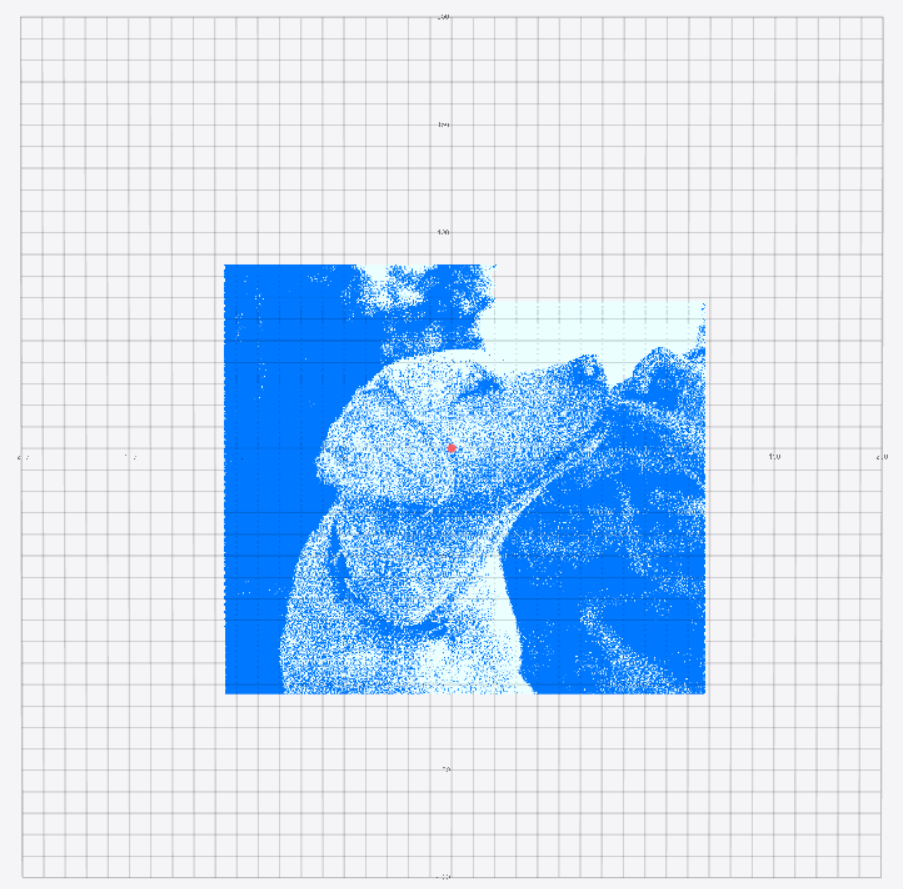
Zoom in or out to inspect the details or panorama of the toolpath.
The selected toolpath will be rendered in blue in the Preview view.
For 4-axis laser work, Luban provides a simulated representation of the final work, which allows you to see how the final result will look like.
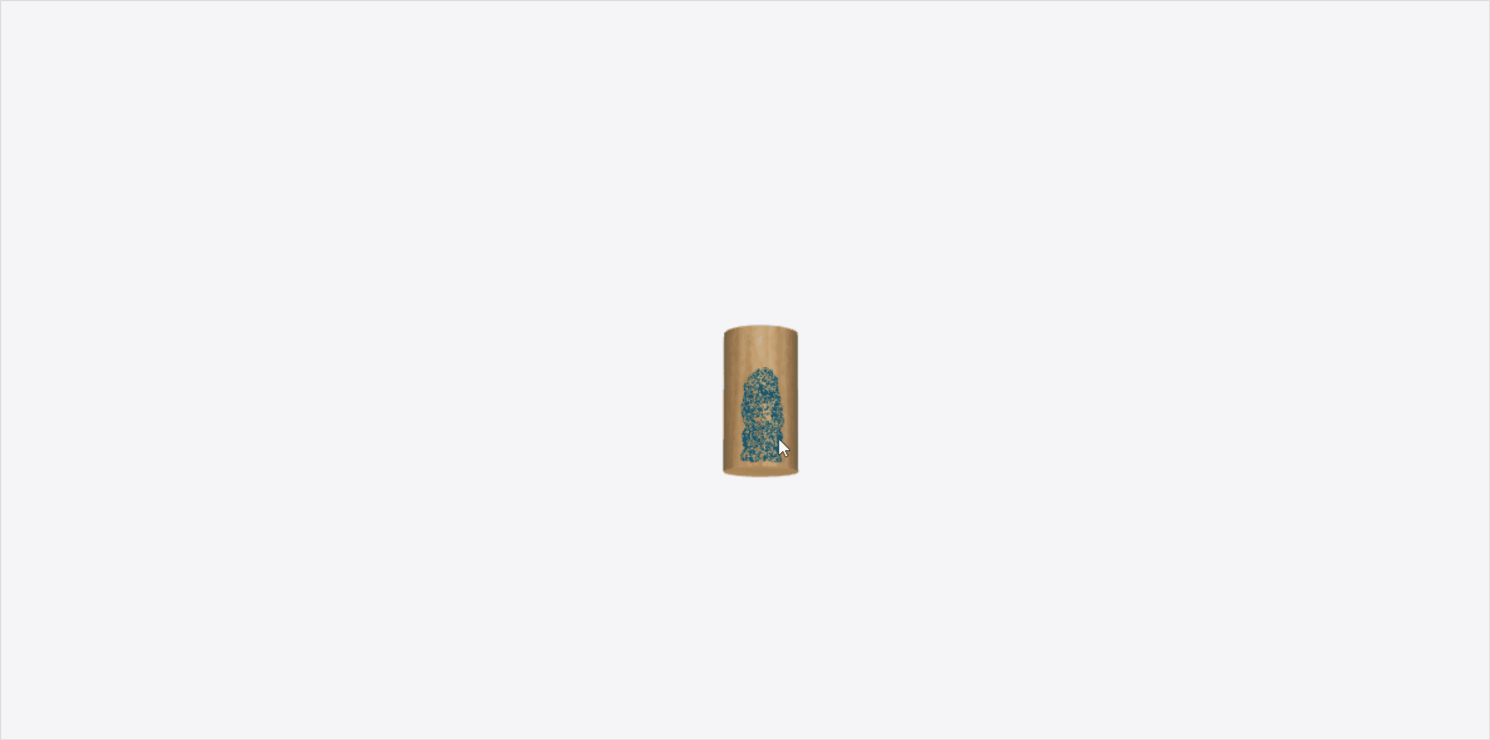
Zoom in or out to inspect the details or panorama of the toolpath.
The selected toolpath will be rendered in blue in the Preview view.