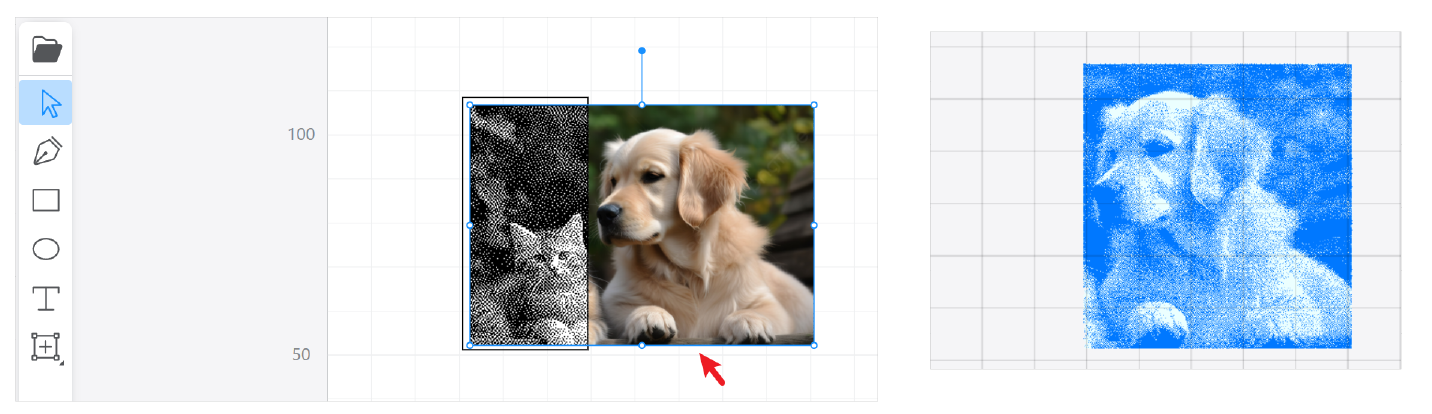Mask and inverse mask can be used to define regions where the laser should or should not cut/engrave.
¶ Mask
If you have an image for which you would like to only engrave a portion of that image, you can use the Mask feature to mask off the area of the image to be engraved. Only the areas covered by the mask will be processed.
¶ Procedures
-
Import the image into Luban.
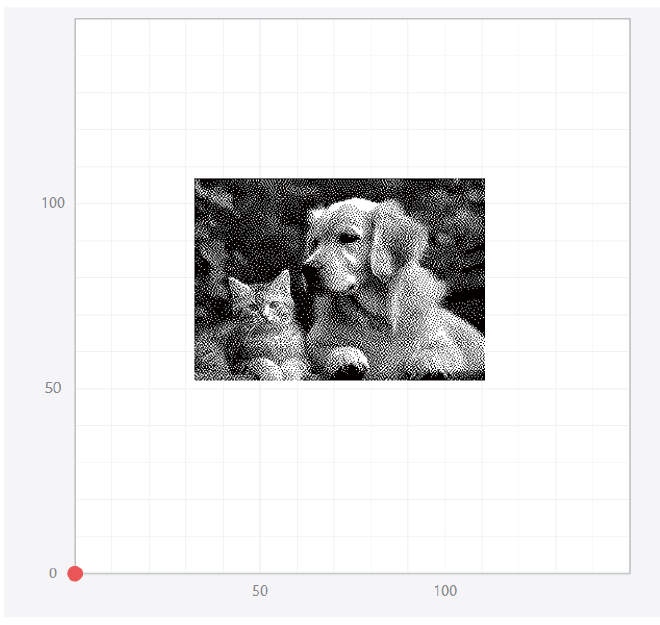
-
Use shape tools, e.g., rectangle tool, to draw a simple shape to help mask the area to be engraved.
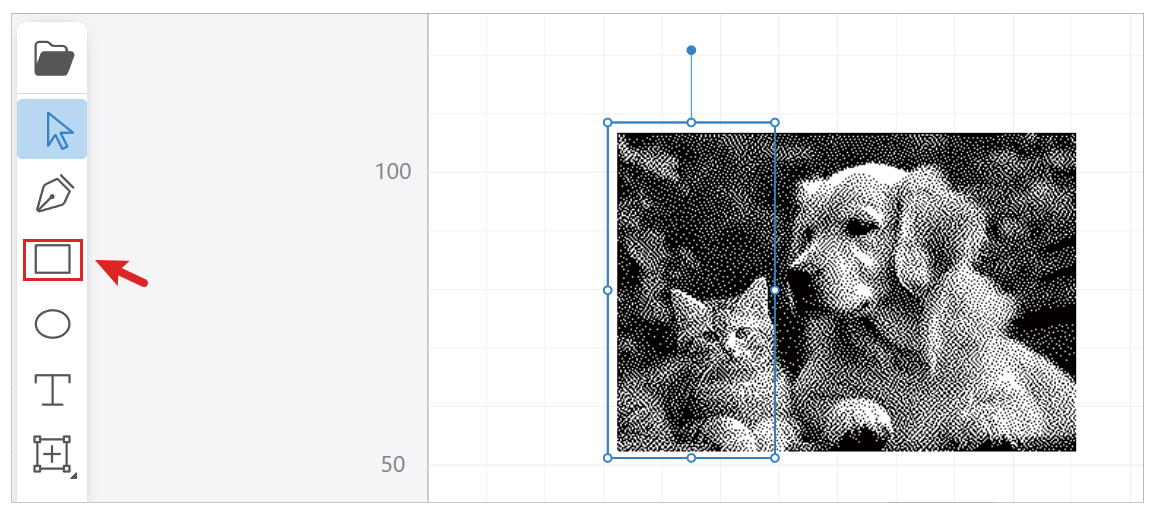
-
Select both the image and the shape. Then click
 .
.
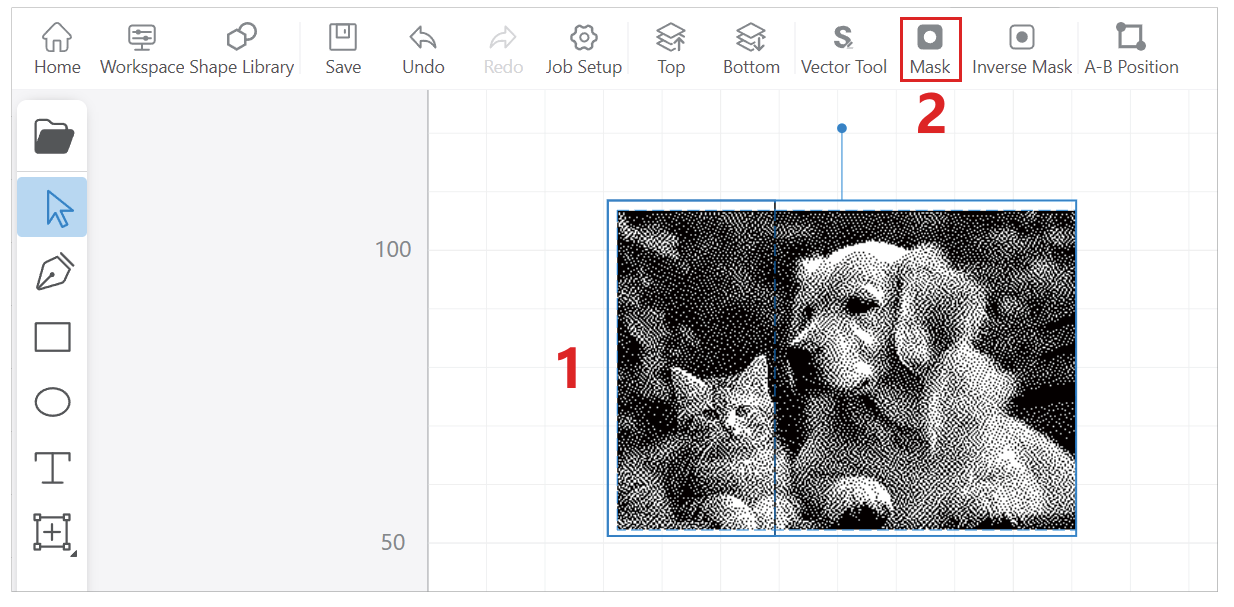
Please remember to select the shape and an image at the same time, otherwise you can not apply a mask.
- Then the mask will now be applied to the image. Only the cat in the left side that was masked will be engraved.
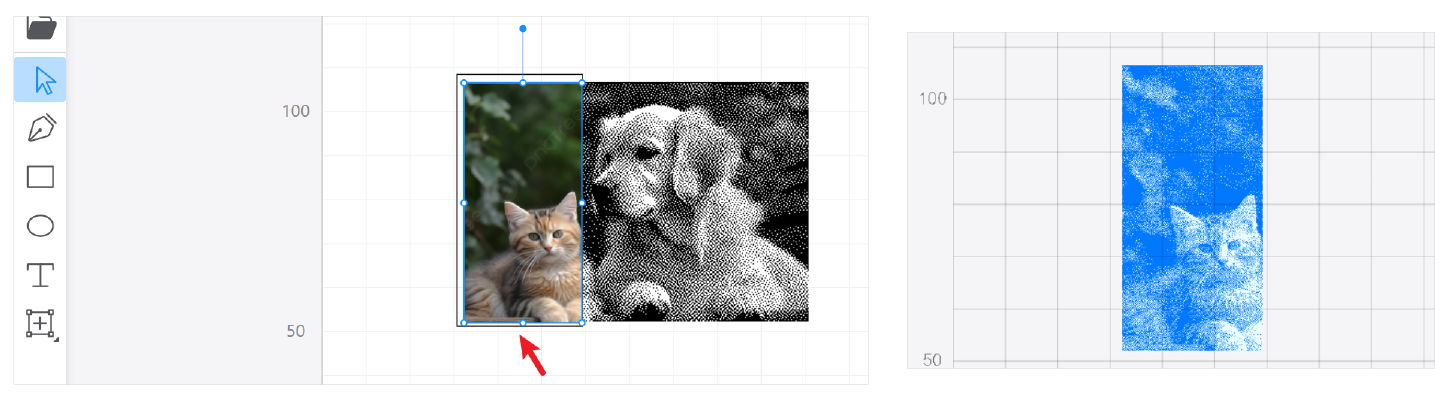
¶ Inverse Mask
An inverse mask, as the name suggests, is the opposite of a mask. It can protect certain areas from being cut or engraved, focusing the laser on the remaining areas instead.
¶ Procedures
-
Import the image into Luban.
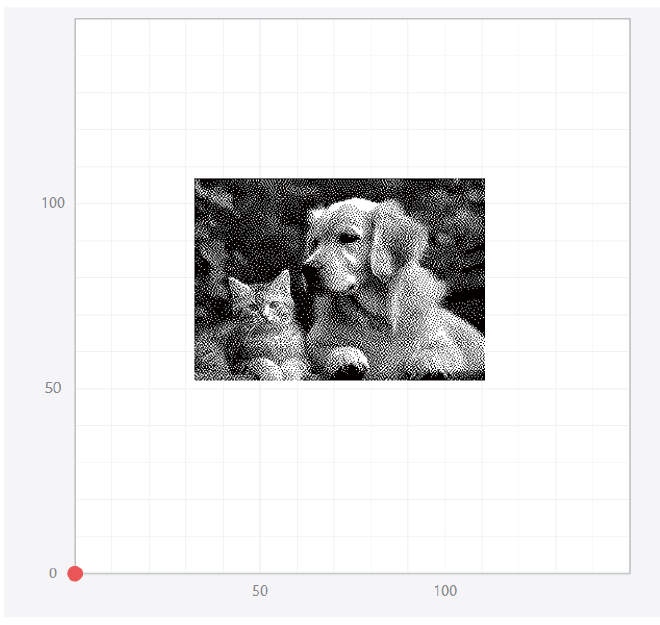
-
Use shape tools, e.g., rectangle tool, to draw a simple shape to help protect the area that you do not want to be processed.
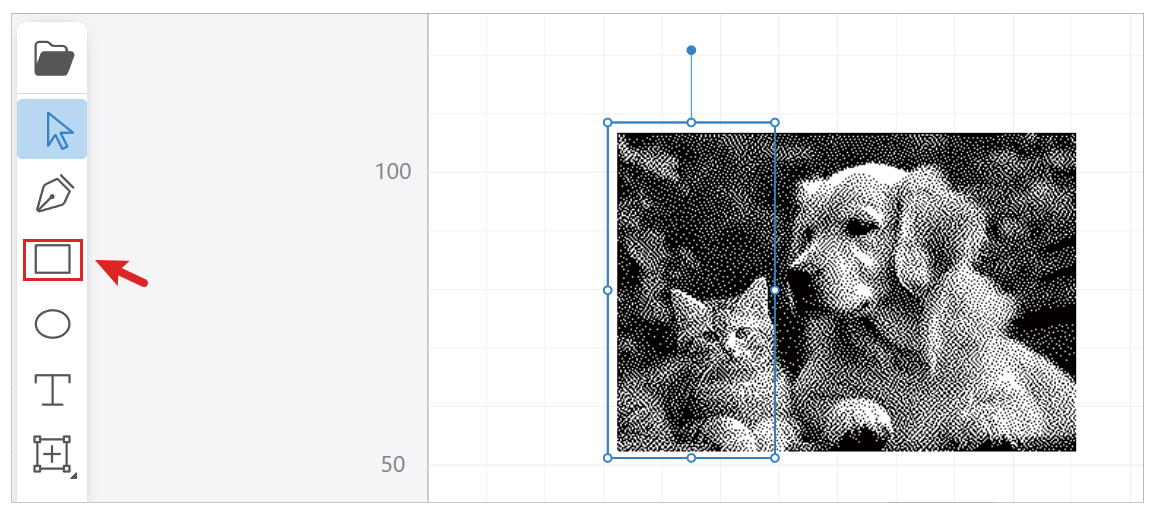
-
Select both the image and the shape. Then click
 .
.
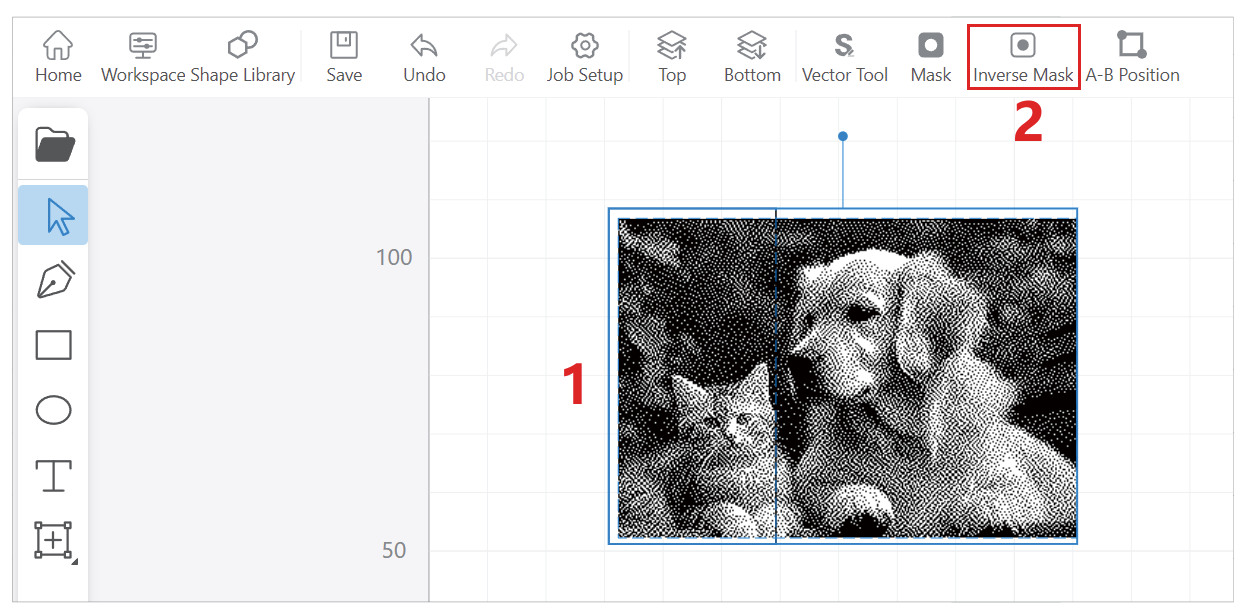
Please remember to select the shape and an image at the same time, otherwise you can not apply a inverse mask.
- Then the inverse mask will now be applied to the image. The cat in the left side is protected from being engraved, and only the puppy in the right side will be engraved.