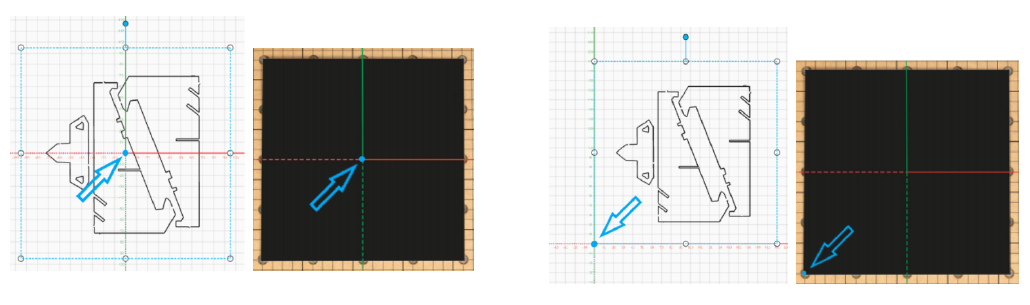You need to finish the Job Setup before importing the design into Luban.
Laser operations can be dangerous. Job Setup in Luban asks you to input the workpiece size, set the work origin and job offset mode. This can ensure that everything is in place during machining and the design can be accurately engraved or cut. Besides, proper Job Setup can also help increase precision, minimize errors and waste.
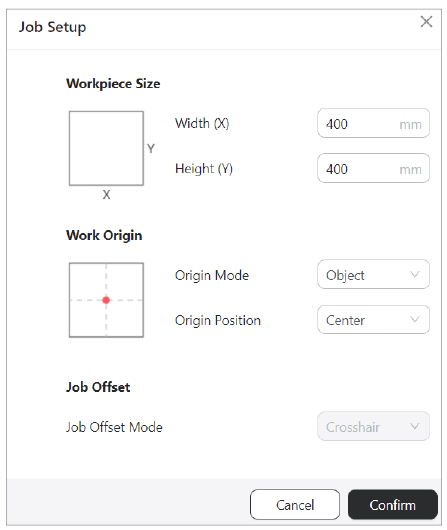
If you need to go back and reset the workpiece size or work origin, click Job Setup in the top toolbar.
Before diving into the details, let's first make this concept clear.
- Workpiece & Object
In 3-axis laser G-code Generator, the page grid you see in Luban represents your workpiece. Anything you place in that area will be engraved or cut in the corresponding place on your material.
- Workpiece: the material you want to work on, e.g., a piece of basswood.
- Object: the design/model you want to construct on that material.
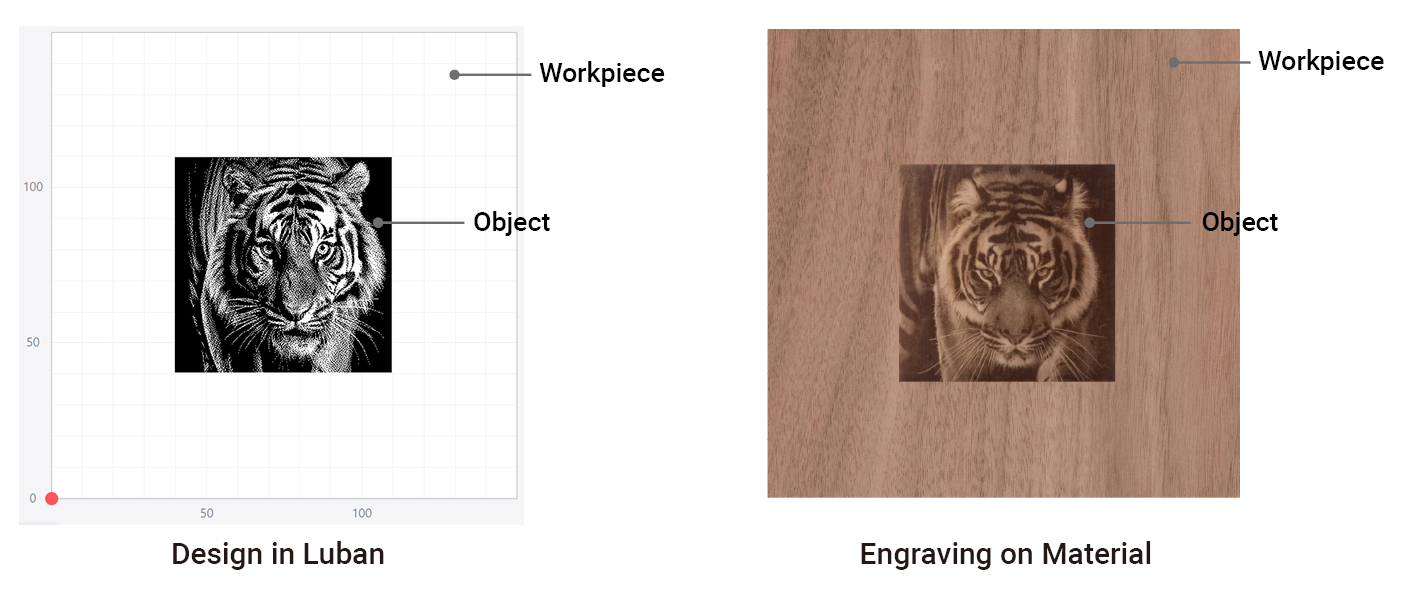
¶ Workpiece Size
Measure the width and height of the material, then fill it into the corresponding box. Then you will get a canvas of the same size as your material.
¶ Work Origin
¶ Background
Laser engraving and cutting are precise operations that require accurate positioning to ensure high-quality results. To achieve this, it’s essential to fully understand the concept of work origin.
The work origin serves as the reference point from which all machining operations are based.
You need to set the work origin twice:
(1) Set the work origin on Luban Job Setup. This work origin is named as "Coordinate Origin" in the figure below;
(2) Set the work origin on the material before actually start the engraving. This work origin is named as "Work Origin" in the figure below.
Then the Work Origin set on the machine should corresponds to the Coordinate Origin set in Luban.
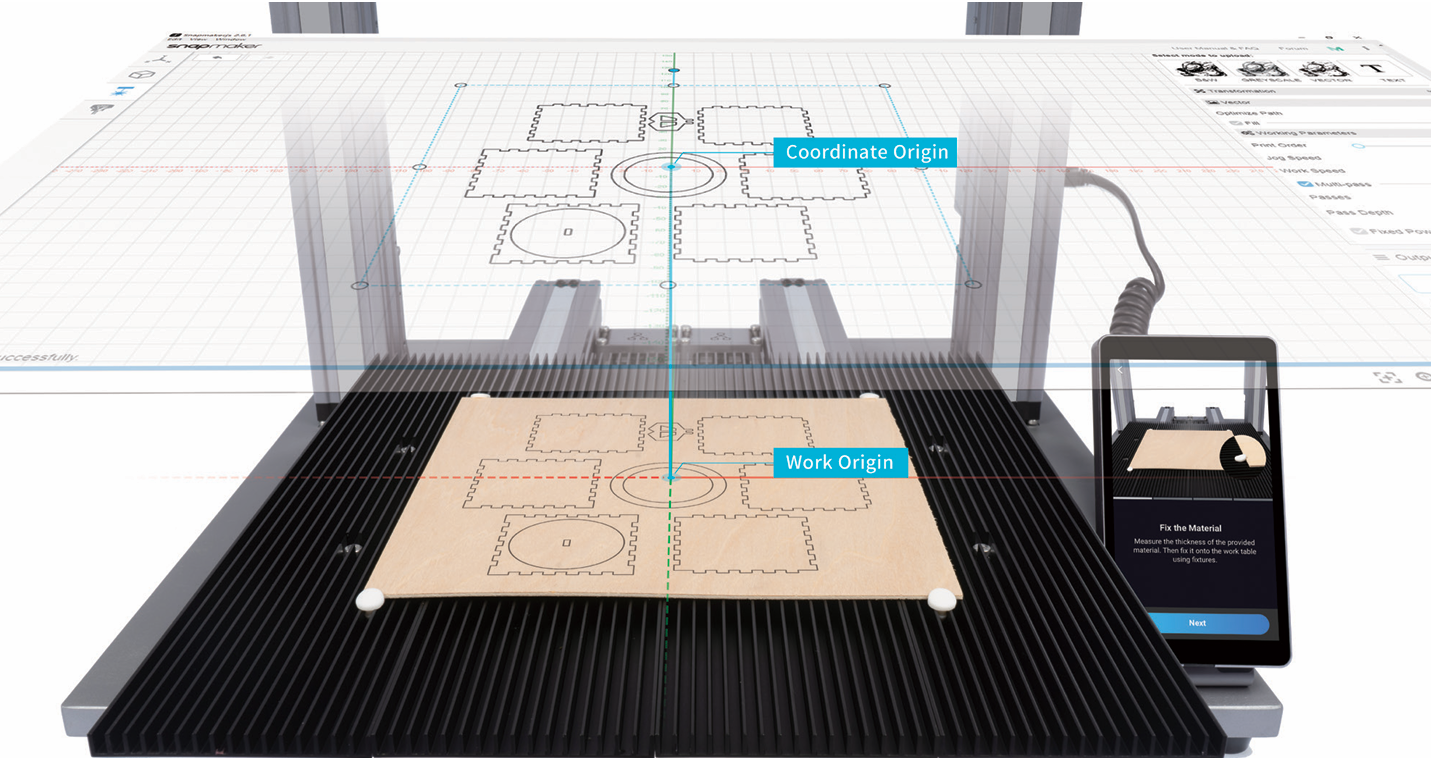
¶ Origin Mode in Luban
Luban provides two origin mode: Workpiece and Object.
- Workpiece
The origin will be set at the corners/center of the workpiece.
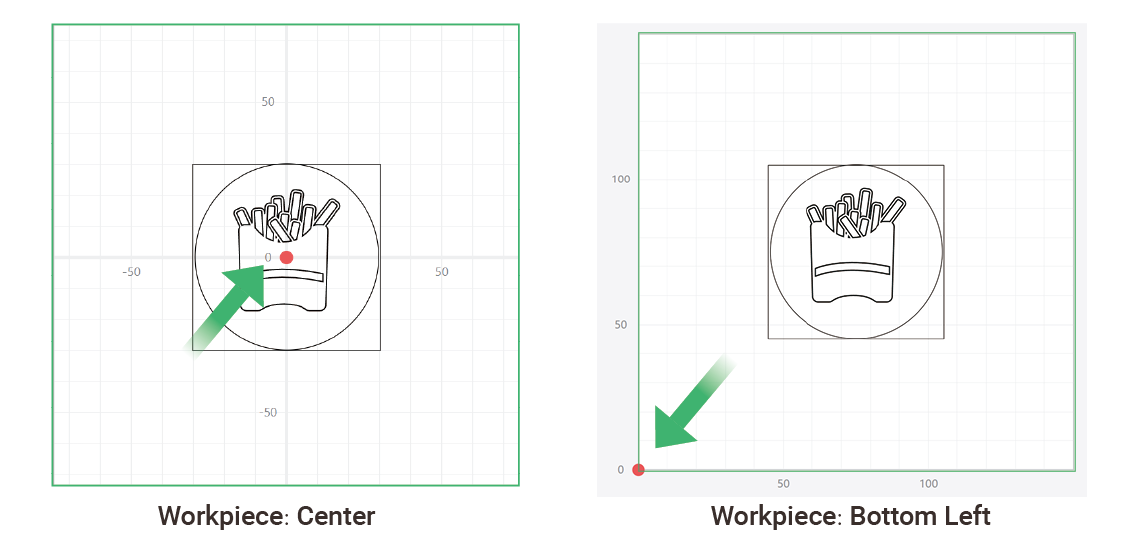
The point (X0,Y0) represents the origin of the coordinate system in Luban, and the origin to be positioned or set on the machine later on needs to be consistent with this point.
For example, when you select Workpiece > Center on Luban during Job Setup, before starting the engraving, you will need to set the work origin on the center of the material as well.
For beginners, it is recommended to select Workpiece > Center. You can make a small mark using a pencil in the very center of the workpiece/material. Later on, when setting the work origin on the material, you can quickly align the crosshair/laser spot with the mark, which is a great way to speed up the alignment process.
- Object
The origin will be set at the corners/center of the object.

The point (X0,Y0) represents the origin of the coordinate system in Luban, and the origin to be positioned or set on the machine later on needs to be consistent with this point.
¶ Job Offset Mode
There are two types of origin offset modes: Crosshair mode and Laser Spot mode, also well known as low intensity laser mode.
Crosshair mode uses the crosshair for positioning, while laser spot mode uses the working laser for positioning.
In most cases we recommend using the crosshair mode, it is safer and easier to use. The laser spot mode is only recommended when full-stroke machining is required.
If you are using 20W/40W module on Snapmaker Ray, you can choose between Crosshair and Laser Spot mode.
Crosshair mode is available on the 20W/40W laser modules and 2W laser module, and Laser Spot mode is available for 1.6W/10W laser module.
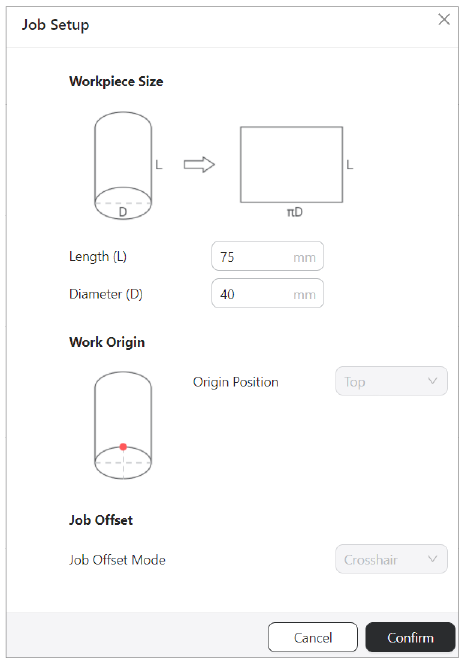
If you need to go back and reset the workpiece size or work origin, click Job Setup in the top toolbar.
¶ Workpiece Size

In 4-axis laser G-code generator, the length of page grid (canvas) in Luban equals with the length of your material, while the width of the page grid (canvas) equals πD (D is the diameter of the cylinder). Anything you place in that area will be engraved or cut in the corresponding place on your material.
¶ Work Origin
Setting the work origin helps the machine find out how to carve the material. The work origin (X0, Y0) on the material corresponds to the work origin (X0, Y0) in Luban.
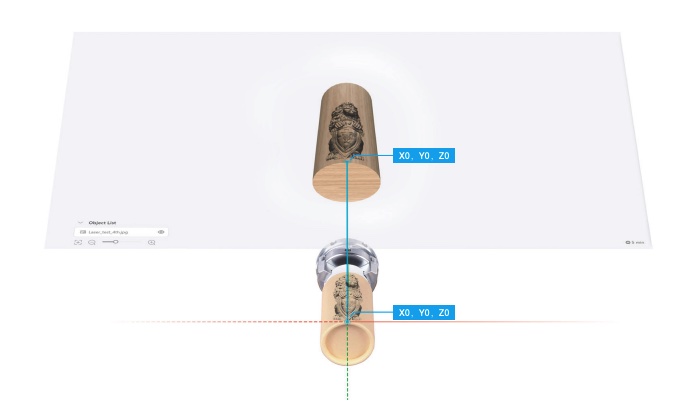
Origin is fixed at the edge of the cross-section of the cylinder, far away from the chunk.
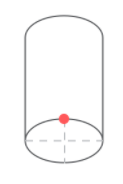
¶ Job Offset Mode
There are two types of origin offset modes: Crosshair mode and Laser Spot mode, also well known as low intensity laser mode.
Crosshair mode uses the crosshair for positioning, while laser spot mode uses the working laser for positioning.
In most cases we recommend using the crosshair mode, it is safer and easier to use. The laser spot mode is only recommended when full-stroke machining is required.
If you are using 20W/40W module on Snapmaker Ray, you can choose between Crosshair and Laser Spot mode.
Crosshair mode is available on the 20W/40W laser modules and 2W laser module, and Laser Spot mode is available for 1.6W/10W laser module.