Luban provides some built-in presets for some commonly used materials, you can directly use them in your project. However, Luban also allows you to create material profile or create preset profile for a specific material.
¶ Create Profile
You can create a new material profile.
¶ Procedures
- Select the target toolpath, on the General Parameters panel, click
 to enter into Preset page.
to enter into Preset page.
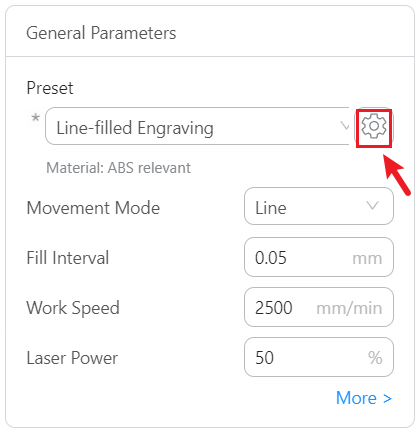
You can also double-click the toolpath to enter Toolpath Settings, then click
on the right of Preset to jump to Preset window.
- Click Create to enter Create Profile page.
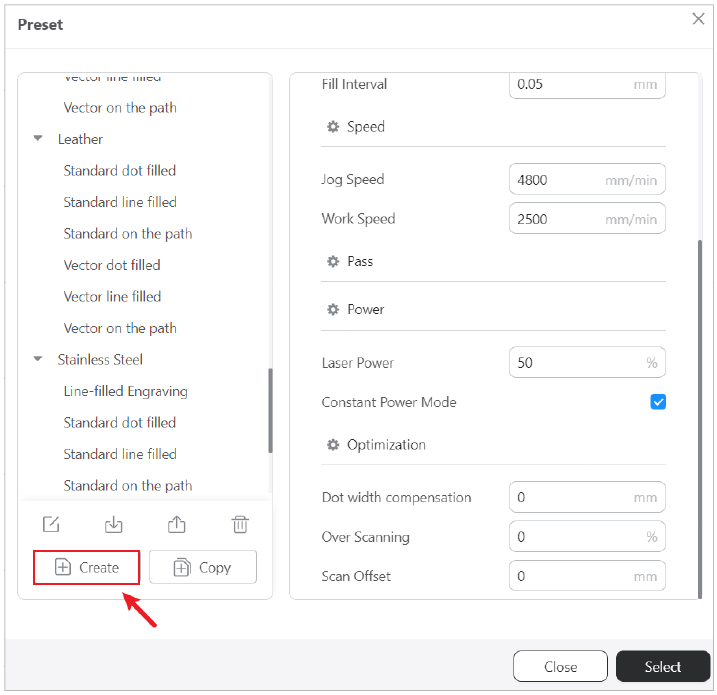
- Select Create Material, then enter material type you want to create. Click Save.
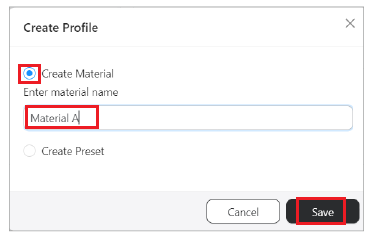
- Scroll down to locate the created material type, then configure its settings on the right window.
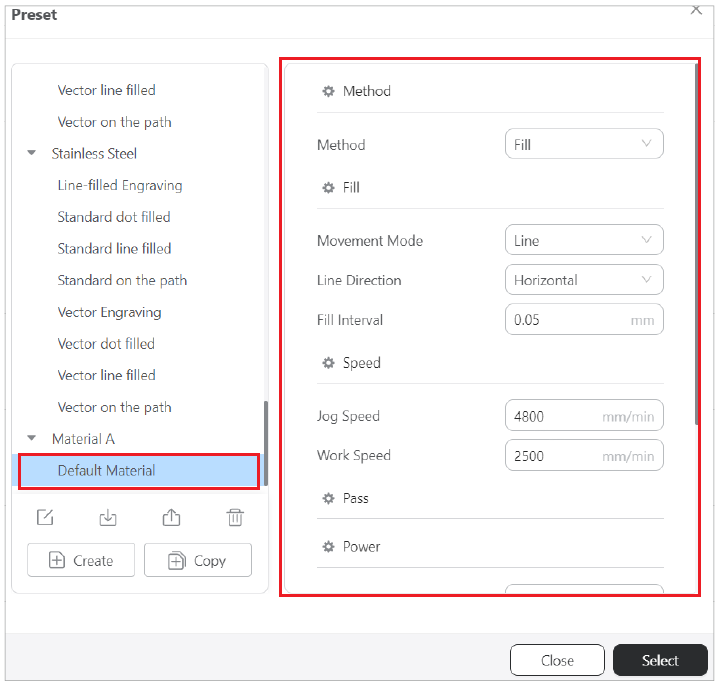
· To rename the profile, select the profile and click
, or select the profile, then double-click.
· To import or export the profile, select the profile and clickor
.
· To delete the profile, click.
By creating preset, you can predefine a set of parameters tailored for specific materials. Luban provides two ways to create preset profile: (1) Create profile with current parameters; or (2) Create profile through Create panel.
¶ (1) Create profile with current parameters
¶ Procedures
- On Toolpath Settings > Preset, select a target material and a preset toolpath profile for that material.
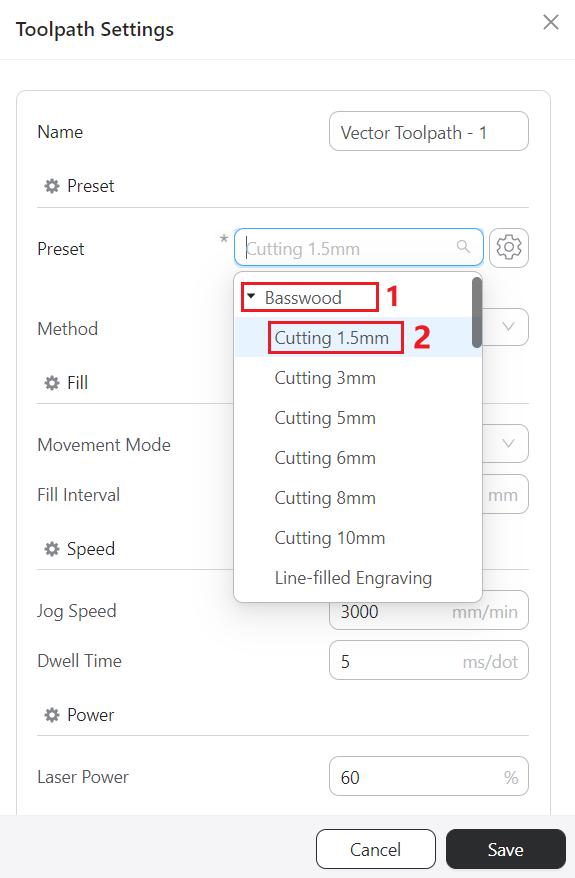
- Make some adjustments to the parameters based on your needs.
- Then go back to Preset, scroll down, and click Create profile with current parameters,
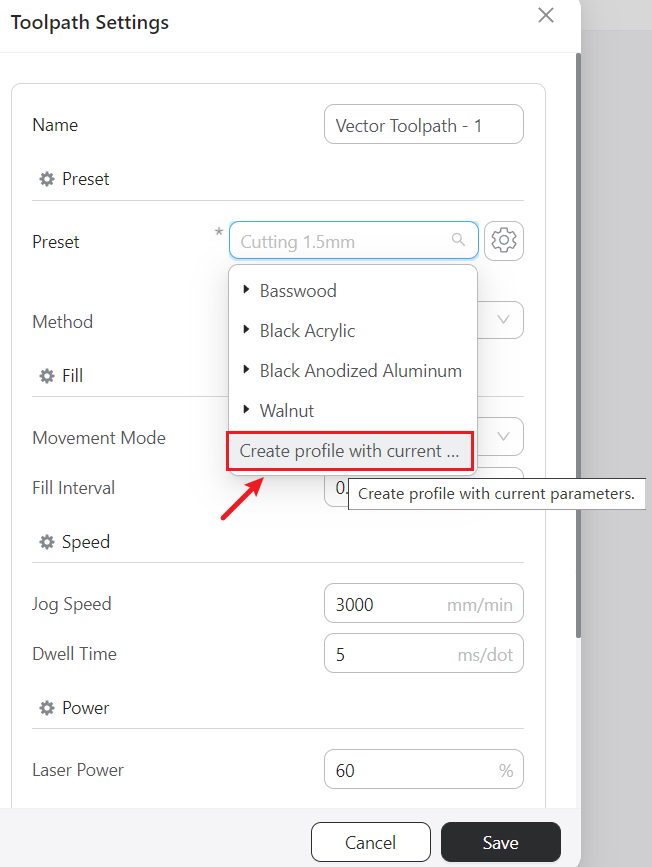
- Enter a name for your profile,then click OK.
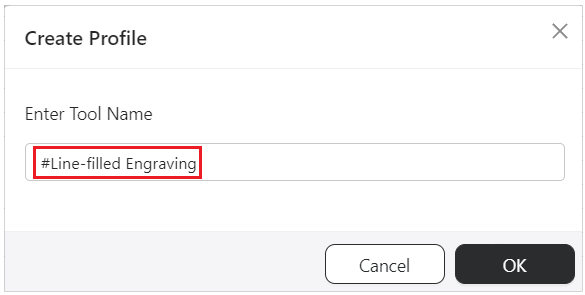
- Locate the metarial selected in Step 1, you can see the created Preset Profile.
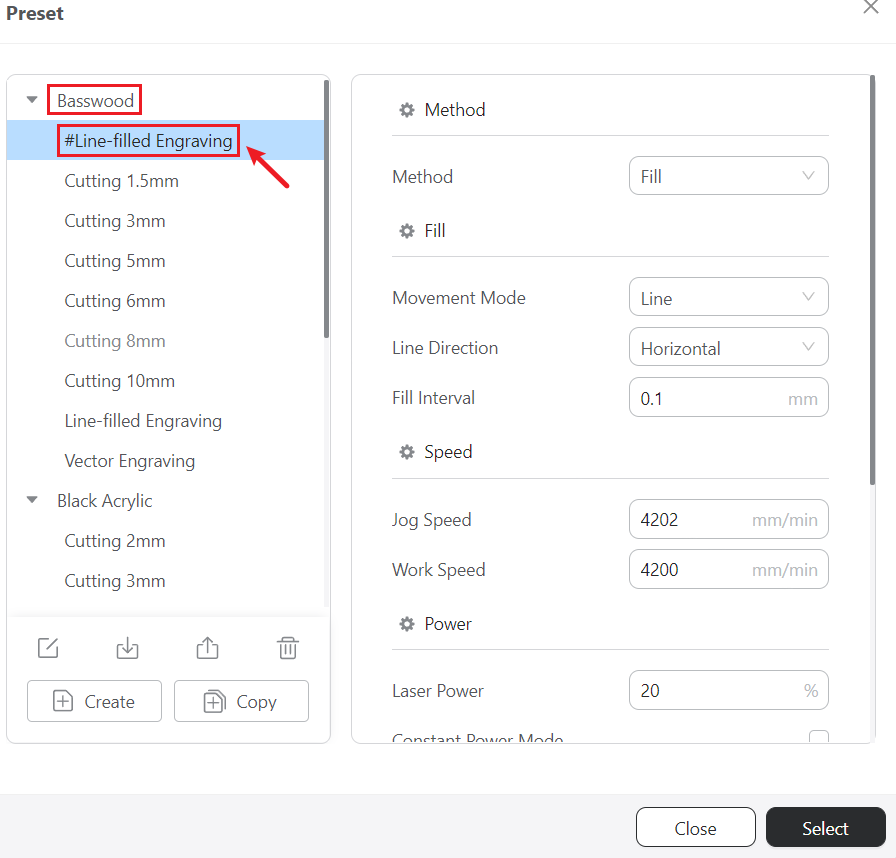
¶ (2) Create profile through Create panel
- On General Parameters panel, click
 to enter into Preset page.
to enter into Preset page.
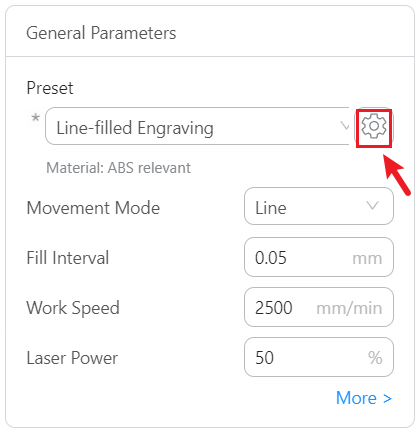
- Click Create to enter Create Profile page.
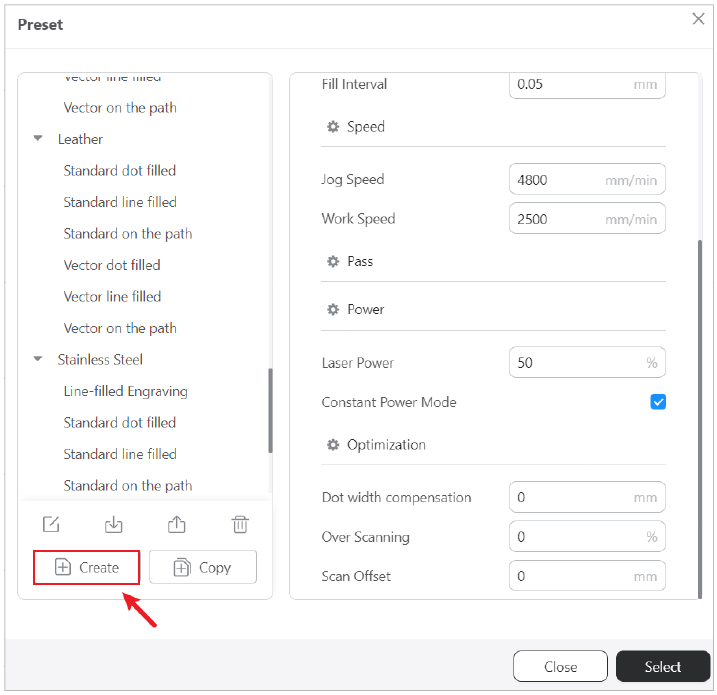
- Select Create Preset, enter preset name, then select the material type for which you want to apply the preset settings. Click Save.
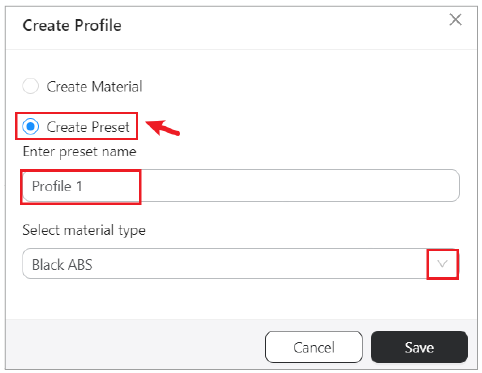
- Scroll to locate the material type, you will notice the created preset, then configure its settings on the right window.
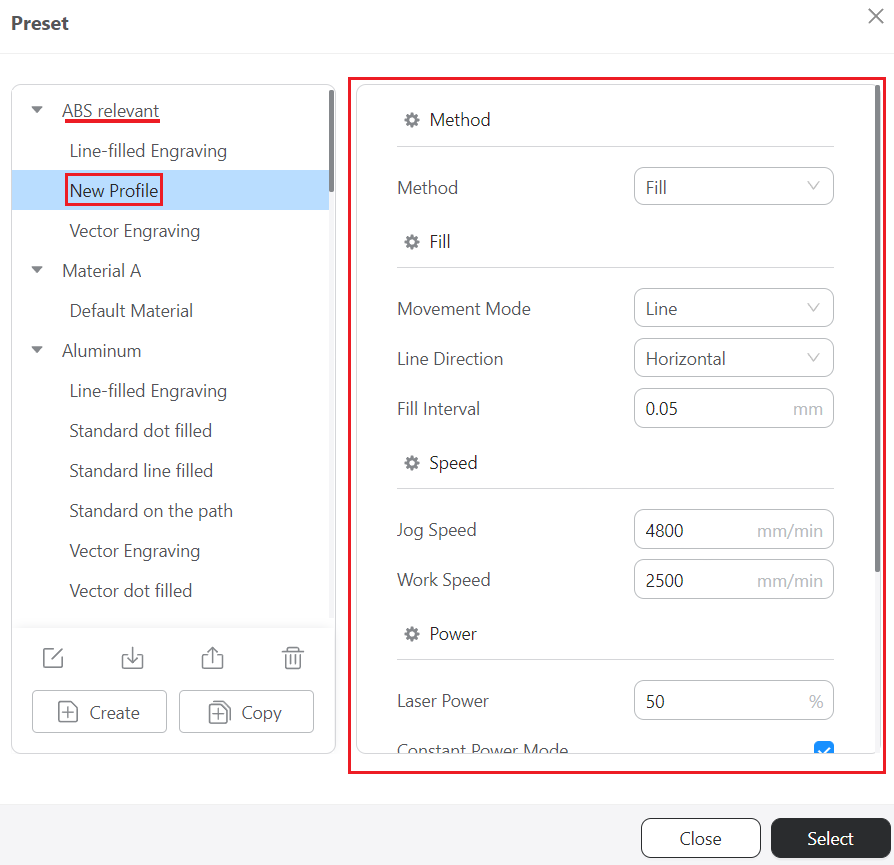
· To rename the profile, select the profile and click
, or select the profile, then double-click.
· To import or export the profile, select the profile and clickor
.
· To delete the profile, click.
¶ Copy Profile
- On General Parameters panel, click
 to enter into Preset page.
to enter into Preset page.
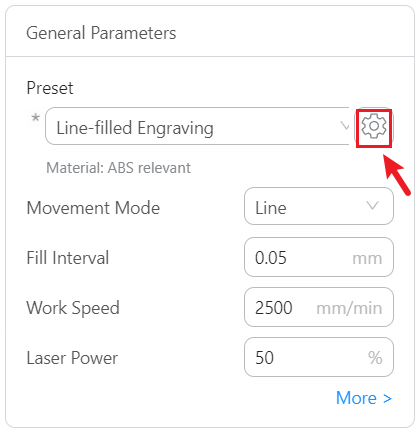
- Click Copy to enter Copy Profile page.
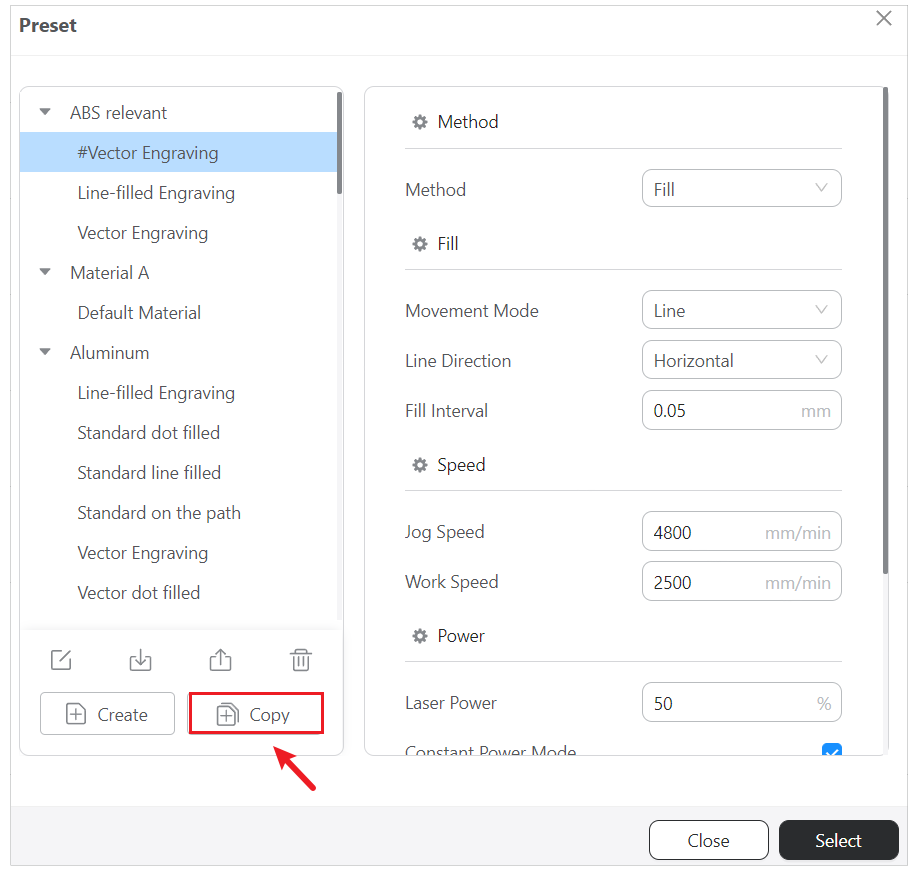
- Enter preset name that you want to copy, then select the material type. Click Save.
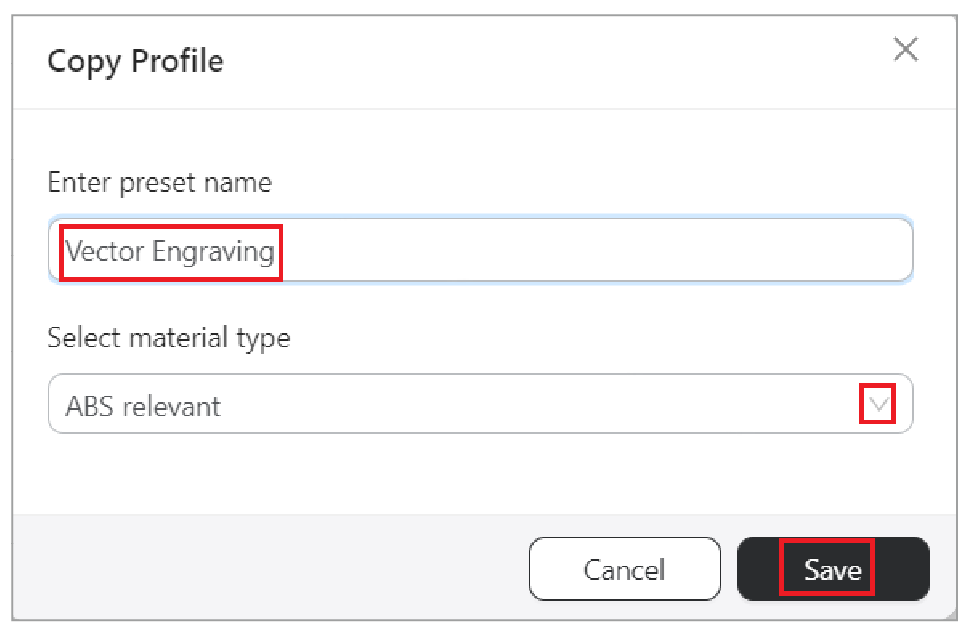
- Scroll to locate the material type, you will notice the copied preset, then you might configure its settings on the right window.
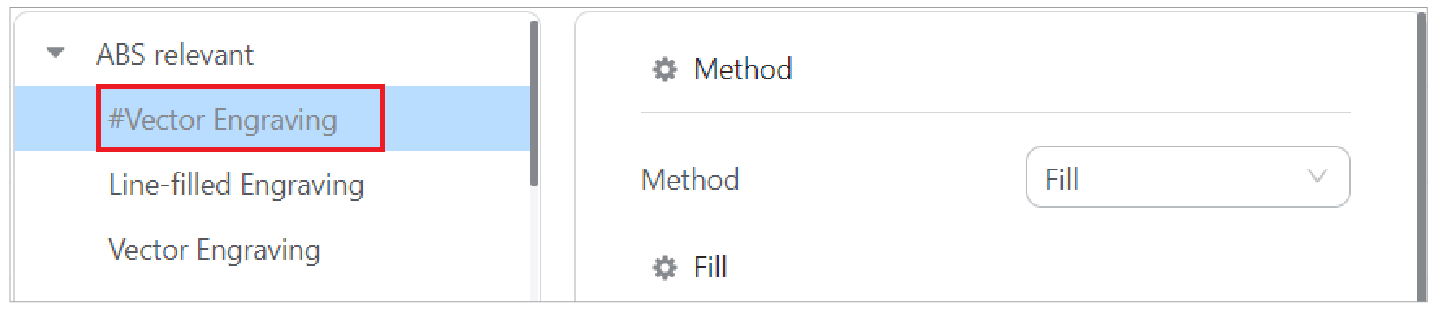
· To rename the profile, select the profile and click
, or select the profile, then double-click.
· To import or export the profile, select the profile and clickor
.
· To delete the profile, click.