After setting the toolpath parameters, click Generate G-code on the bottom corner of the configuration bar. Subsequently, Luban slices the object, and the preview area will display the G-code file generated.
In CNC slicing software, Toolpath and Simulation are two important preview modes that serve different purposes:
-
Toolpath Preview
The Toolpath preview shows the exact path that the CNC bit will follow during the machining process. It allows you to inspect the toolpath to identify any potential issues, such as unnecessary tool movements, areas where the tool might gouge the material, or regions where the tool might miss part of the design. -
Simulation Preview
The Simulation preview provides a simulated representation of the final result. It helps you see what the final machined part will look like before actual production.
For 3-axis CNC work, Luban provides two preview type: Toolpath and Simulation.
-
Toolpath
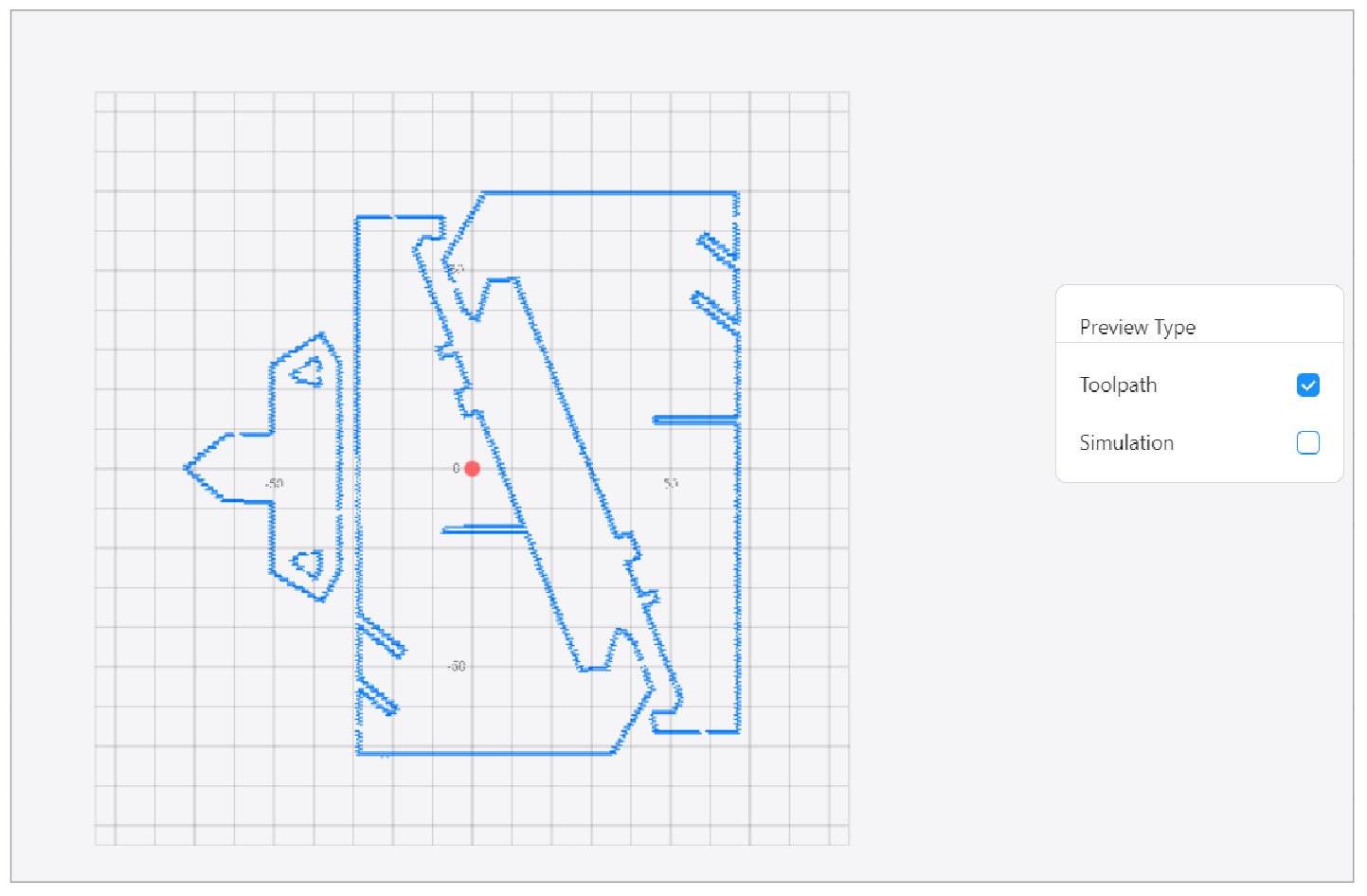
-
Simulation
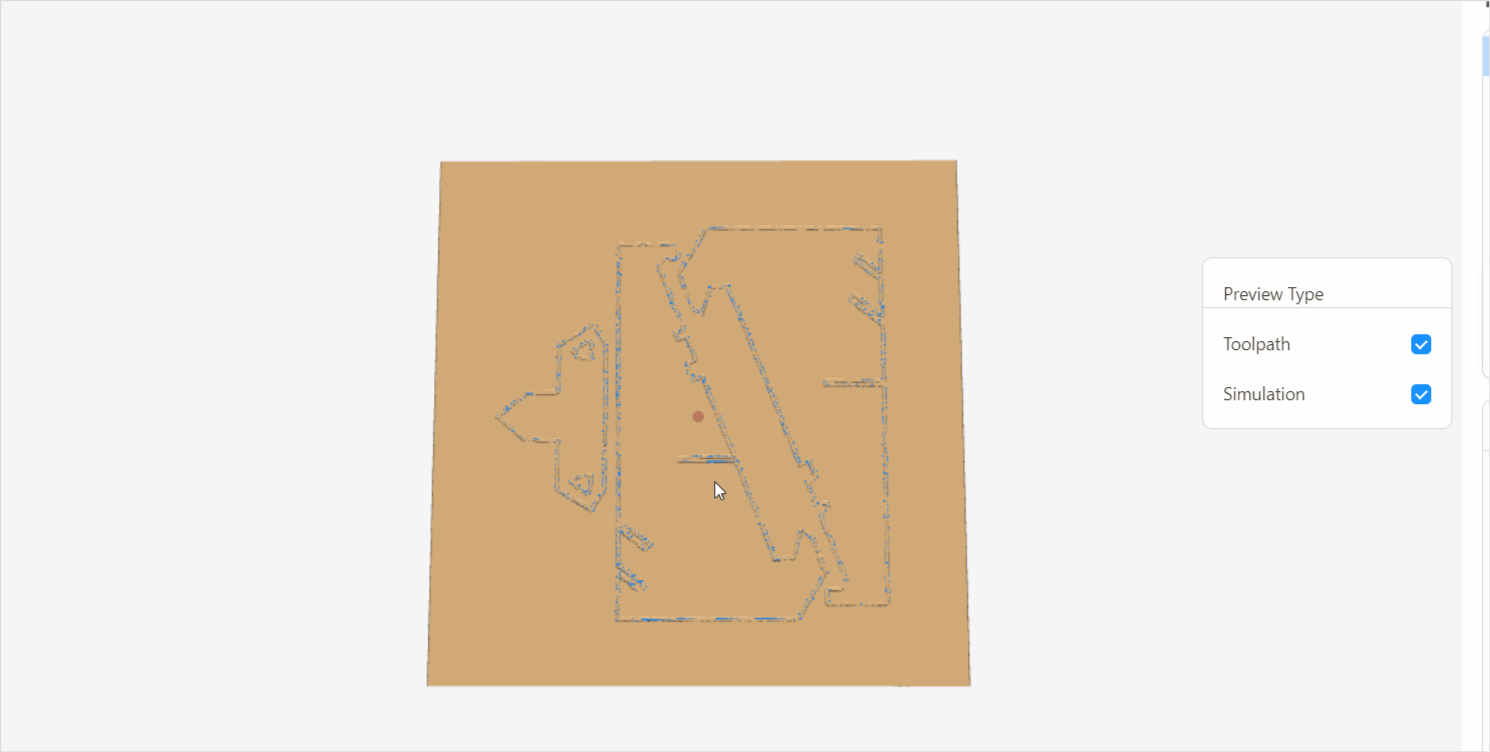
Zoom in or out to inspect the details or panorama of the toolpath.
The selected toolpath will be rendered in blue in the Preview view.
For 4-axis CNC work, Luban provides two preview type: Toolpath and Simulation.
- Toolpath
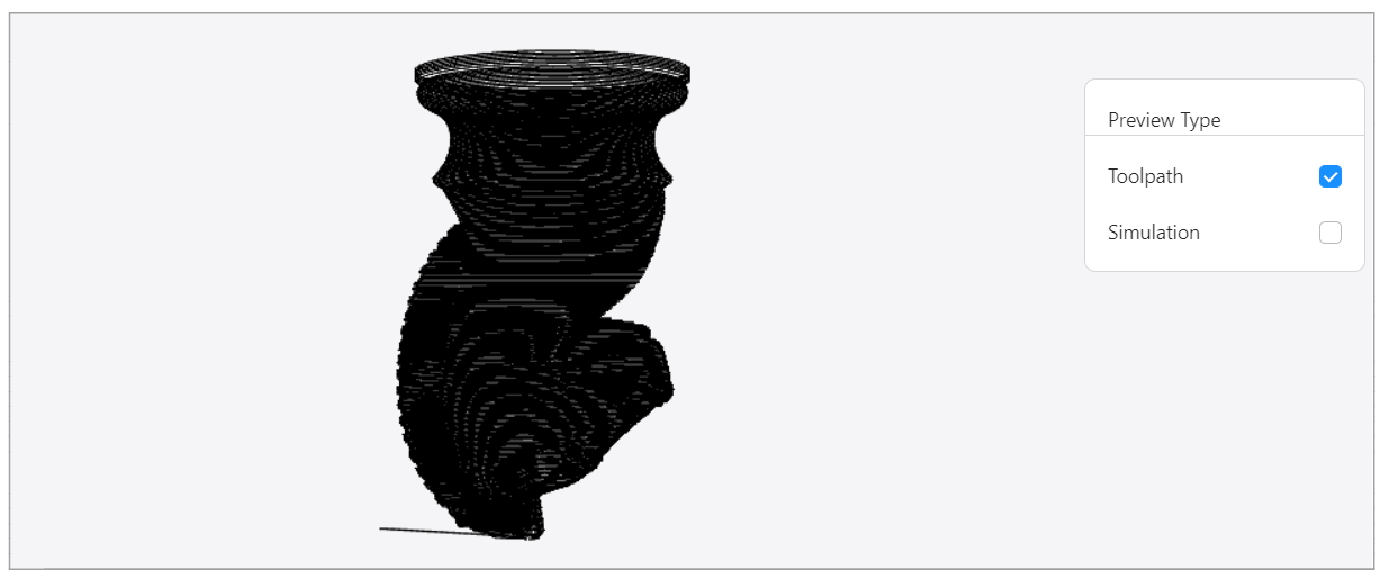
- Simulation
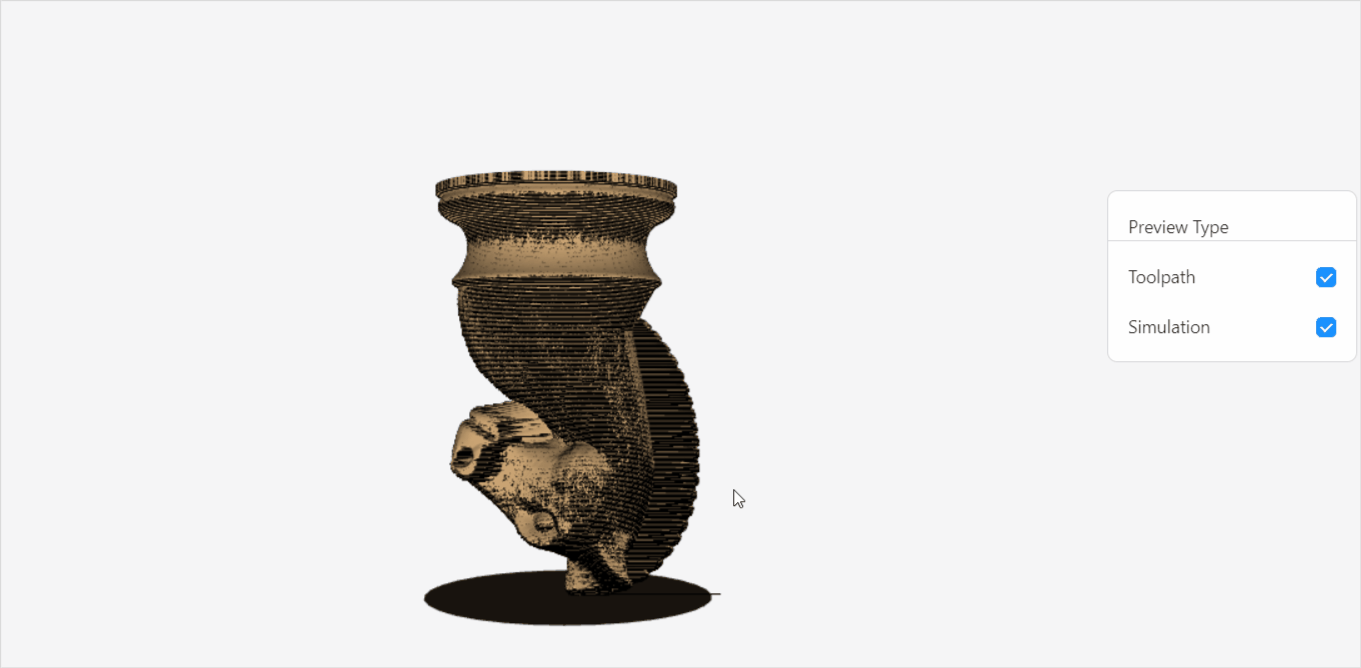
Zoom in or out to inspect the details or panorama of the toolpath.
The selected toolpath will be rendered in blue in the Preview view.