¶ Github Repository
¶ Supported machines
- Snapmaker 2.0 with Dual Extruder Module
- Snapmaker J1/J1s
- Snapmaker Artisan
¶ Before installing the plugin
Before installing the plugin, make sure you have Cura >= 5 installed.
When you first launch Cura, user guide may ask you to add a printer. You can add a offline printer, say "Ultimaker S5" for now.
You will be able to add Snapmaker printers with plugin installed.
¶ How to Install (Drag and Drop, curapackage release)
※ CAUTION: If you have already installed Snapmaker J1 Plugin, make sure that you uninstall it before installing or updating Snapmaker Plugin.
- Download
SnapmakerPlugin-{latest version}.curapackagein latest release tab. - Drag and drop downloaded ".curapackage" file into Cura window.
- Re-start Cura.
¶ How to Install (Manually, zip release)
- Download
Source code (zip)in latest release. - Unzip downloaded plugin, rename the folder name to "SnapmakerJ1CuraPlugin" (if it has a version suffix).
- Start Cura applcation. Open Help Menu -> Show Configuration Folder, copy downloaded plugin folder to
pluginsdirectory. - Re-start Cura.
¶ Add Snapmaker printer
Navigate through application menu, Settings > Printers > Add Printer...
In the popup window "Add Printer", select "Add a non-networked printer". Scroll down the available printers to find Snapmaker brand, check "Snapmaker {Machine Type}" option and click "Add". A new "Snapmaker" printer should be added successfully.
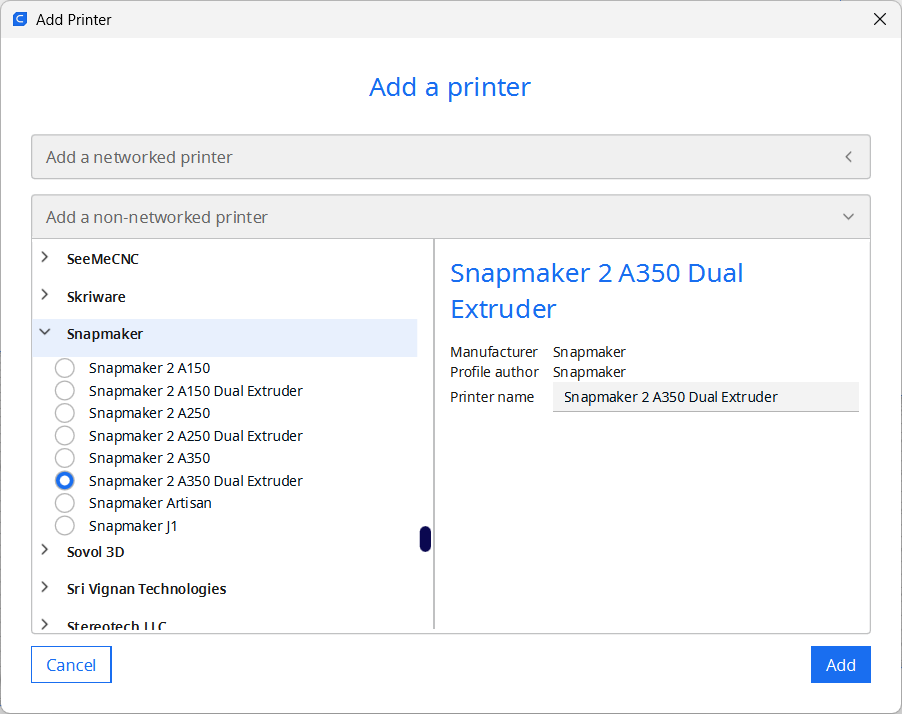
Note that there are several ways in Cura to add a printer, we only cover one in our documentation.
¶ ※ Use Snapmaker materials
We pre-defined several material under the brand Snapmaker, including PLA, ABS, PETG, TPU, PVA and Breakaway.
Pre-defined materials usually has printing temperatures and retraction parameters well tuned by the manufacturer. You can assign them to extruder and use them directly.
Take Breakaway material for example, you can tap the extruder selector, in the extruder dialog, choose Material > Snapmaker > Breakaway > Breakaway Support to use it.
¶ How to adjust the work area
For Snapmaker A350/A250/A150 models with Quick Swap Kit or Bracing Kit.
The work area of Snapmaker A350/A250/A150 models will differ after installing the Quick Swap Kit or Bracing Kit. To ensure the Cura settings reflect the correct work area, it is recommended to adjust the dimensions manually.
Navigate through application menu, Preferences > Configure Cura > Printer > Machine Settings > Printer > Printer Settings > X/Y/Z, based on the Quick Swap Kit or Bracing Kit installed, manually enter the corresponding dimensions. Use the following reference work area for adjustments.
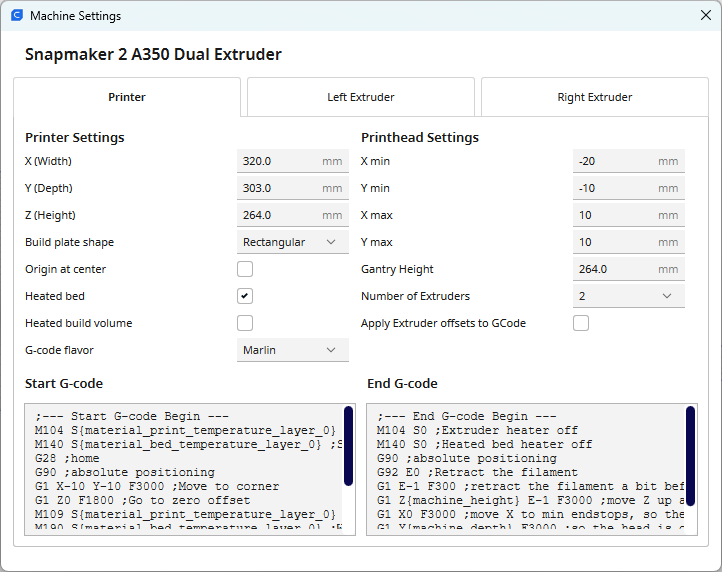
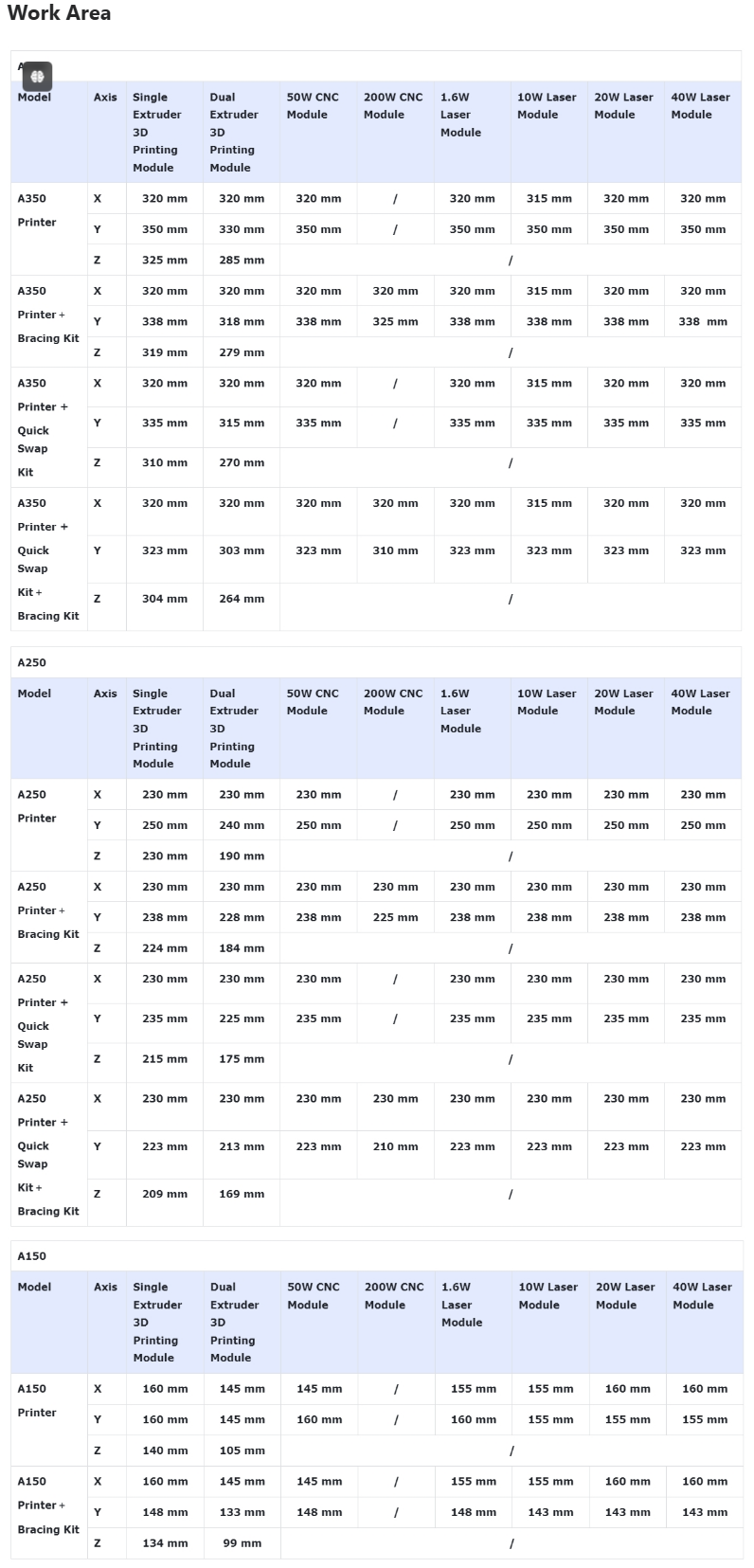
¶ Print via network printer
Have your models sliced, you can either export the G-code to local file, or send it to a networked Snapmaker machines:
