¶ Problem Description
The touchscreen displays a warning message: "Machine is not responding. Would you like to reconnect?" This is likely to occur before and during printing.
¶ Possible Causes
- Poor contact of the screen or controller Type-C connector.
- Bricked controller firmware leading to a connection issue.
- Dual extruders are newly installed, but using an older firmware version.
- Internal connections in the screen are loose or hardware is damaged.
¶ Troubleshooting Steps
- Check for a poor contact issue with the Type-C connector.
- Try disconnecting the screen from the controller, flipping the cable connector 180°, and reinserting it securely.
- If the metal part of the cable connector isn't exposed when inserting it into the controller, but only the rubber part is visible, it may cause poor contact. Please refer to the image below and trim 1mm of the rubber part.

The following image illustrates a typical insertion of the screen cable, where you can see the metal part of the cable. If your machine doesn't resemble this, please consider attempting the solution of trimming the rubber part by 1mm.
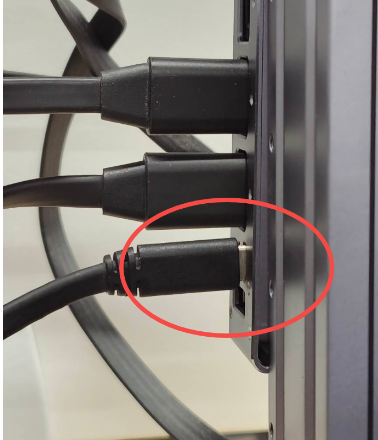
- One possible scenario is that the Type-C port on the controller has become loosen from the interface board, resulting in communication issues between the main controller and the screen.

If you installed your controller on the left side, please attempt to push the screen cable backward as indicated in the picture below to check if it can reconnect.

If you installed your controller on the right side, please try pushing the screen cable inward instead.
If pushing the cable inward or backward resolves the issue, it suggests that the Type-C connector of the controller may be loose. In that case, please proceed to disassemble the controller to inspect for any looseness in the connector.
The following two videos can assist you in disassembling and assembling the controller:https://www.youtube.com/watch?v=P2g3_ORMHq0
Tips: Frequent pulling and tugging of the screen cable could lead to the Type-C connector becoming loose. You might want to consider 3D printing a fixture to secure the screen cable. You can find the STL file for it at the following link:
https://forum.snapmaker.com/t/fragility-of-touch-screen-connector-a-solution/26694
- Check the status light at the back of the controller.
- In normal circumstances, it should be breathing regularly. Please refer to the YouTube link below for a visual reference. If the light remains steady, it suggests a problem with the controller. In such cases, please contact Snapmaker support for further assistance.
https://www.youtube.com/shorts/WxGXVK5MYHE - If the status light on the controller doesn't illuminate when powered up, launch Snapmaker Luban on your computer and connect it to the machine using the USB cable. Check if you can control the machine's movements through Luban.
- If you have a new dual extruder installation, please check your firmware version.
- Disconnect the power supply and unplug the connecting wire of the dual-extruder module;
- Power on, update the firmware, download link of the latest firmware:
https://forum.snapmaker.com/t/snapmaker-2-0-firmware-updates-and-downloads/5443 - After the update, reconnect the dual extrusion module and power on. See if the problem is solved.
¶ Reach out to Snapmaker Support
After following the troubleshooting steps, if you find it difficult to resolve your issue, kindly submit a support ticket through https://snapmaker.formcrafts.com/support-ticket and share your troubleshooting results with some pictures/videos.
Our dedicated support team will be more than willing to assist you in resolving the issue.