¶ Problem Description
If Auto Focus doesn't go well when measuring the focal length, the Touchscreen will display as shown below.
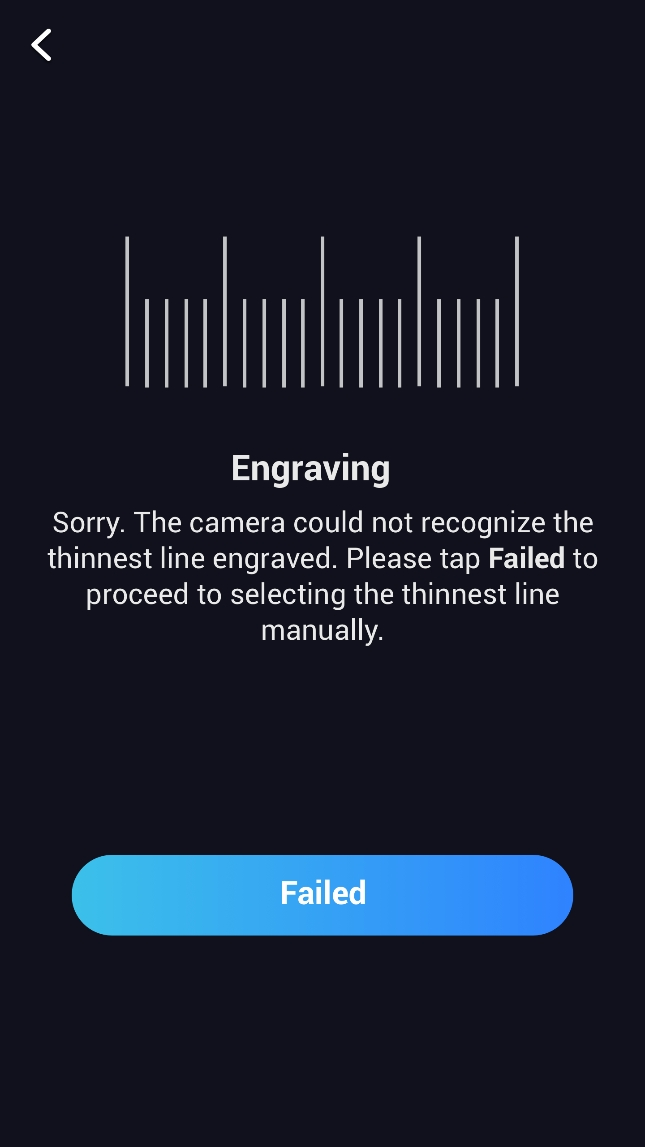
¶ Possible Causes
- The Laser Height is too high.
- The firmware is outdated.
- The Laser Module is malfunctioning.
¶ Solution
- Use the USB flash drive to update the latest firmware.
1.1 Download the latest firmware from this link. https://forum.snapmaker.com/t/snapmaker-2-0-firmware-updates-and-downloads/5443
1.2 Put the firmware update file Snapmaker2_V{version}.bin in your USB flash drive.
1.3 Plug the USB into the USB slot of the Controller.
1.4 On the touchscreen, tap Files, and select the update file under the USB tab to start the update. - If some of the lines engraved during the Auto Focus are discontinuous as shown in the picture below, go to step 3.
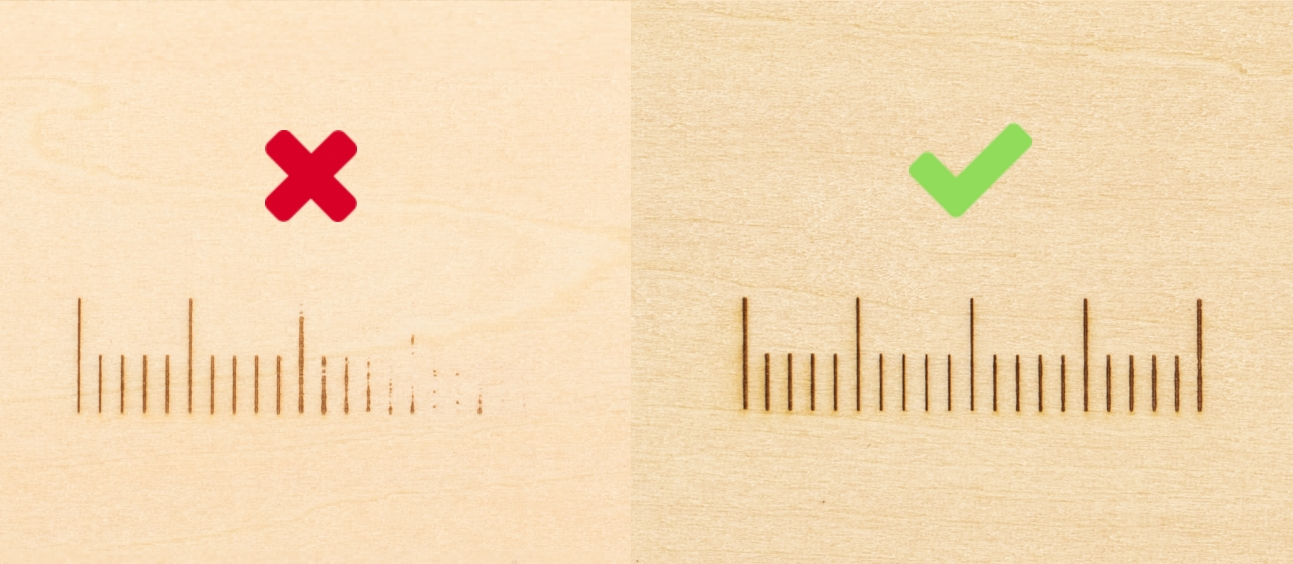
- Redo Auto Focus manually.
3.1 Tap Failed on the Touchscreen.
3.2 Swipe the scale to your right and select the -5.0 mm line, and tap Save. The screen is expected to go back to the APP List Screen.
3.3 Tap Calibration to redo Auto Focus. If the problem persists, repeat the steps until Auto Focus succeeds.
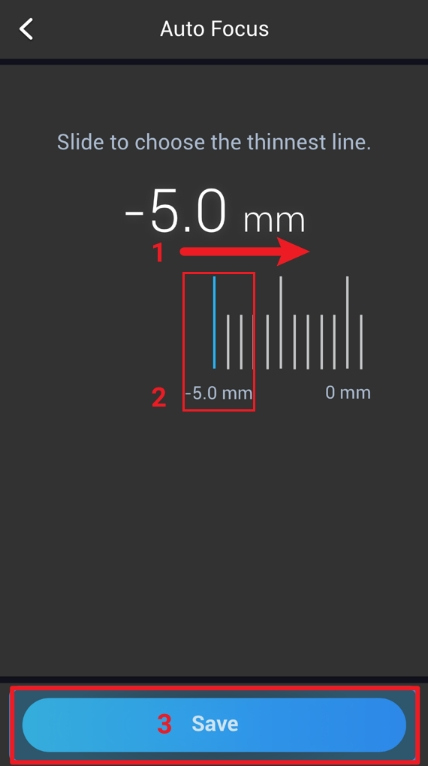
- Another available option is to change the Laser Height manually and then try Auto Focus again.
4.1 On the Touchscreen, go to Settings > Laser > Adjust Laser Height.
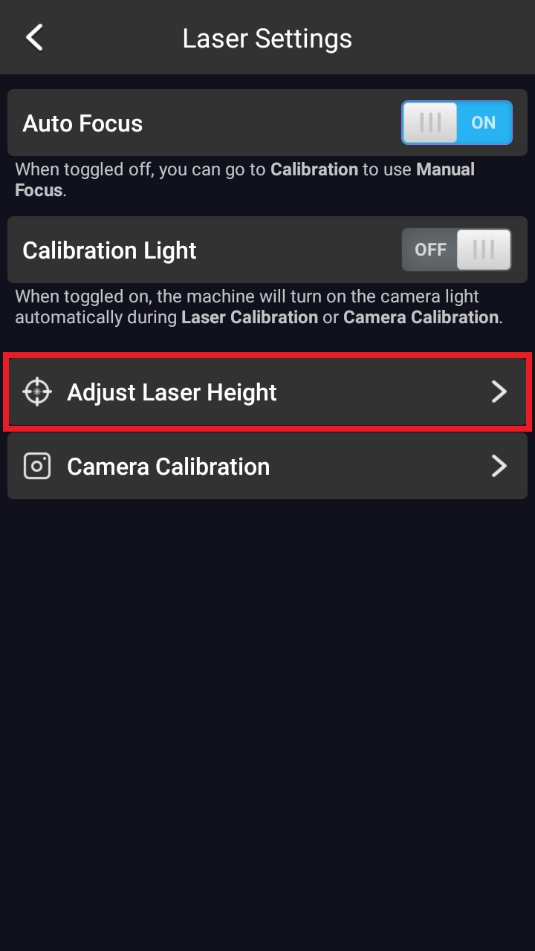
4.2 Set the Laser Height to 21.0 mm and tap Save.
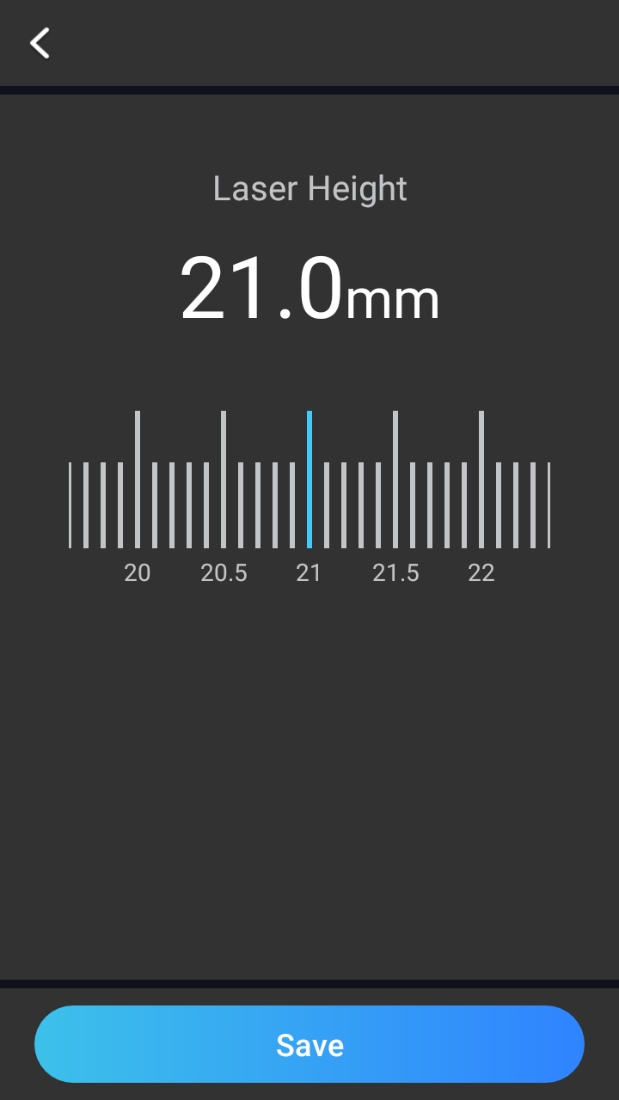
4.3 Go back to the APP List Screen, tap Calibration to redo Auto Focus. If the Touchscreen keeps showing Failed, and several lines fail to be burnt out, lower the laser height (to 19 mm, for example), and try again.
¶ Reach out to Snapmaker Support
After following the troubleshooting steps, if you find it difficult to resolve your issue, kindly submit a support ticket through https://snapmaker.formcrafts.com/support-ticket and share your troubleshooting results with some pictures/videos.
Our dedicated support team will be more than willing to assist you in resolving the issue.